Create a Trigger
BluSKY URL: https://blusky.blub0x.com/en-US/MercuryTrigger/Create
Overview
Triggers are events in the system that can be used to begin a Procedure in the access control system. This article provides information on how to create a new Trigger for BluSKY. Please Note: Triggers have a wide range of functionality and all aspects may not be covered in this article.
Instructions
- Log in and navigate to Triggers. Main Menu-> Setup-> System Setup-> Triggers-> Create
- Use the
 icon in the lower left side to create a new Trigger.
icon in the lower left side to create a new Trigger.
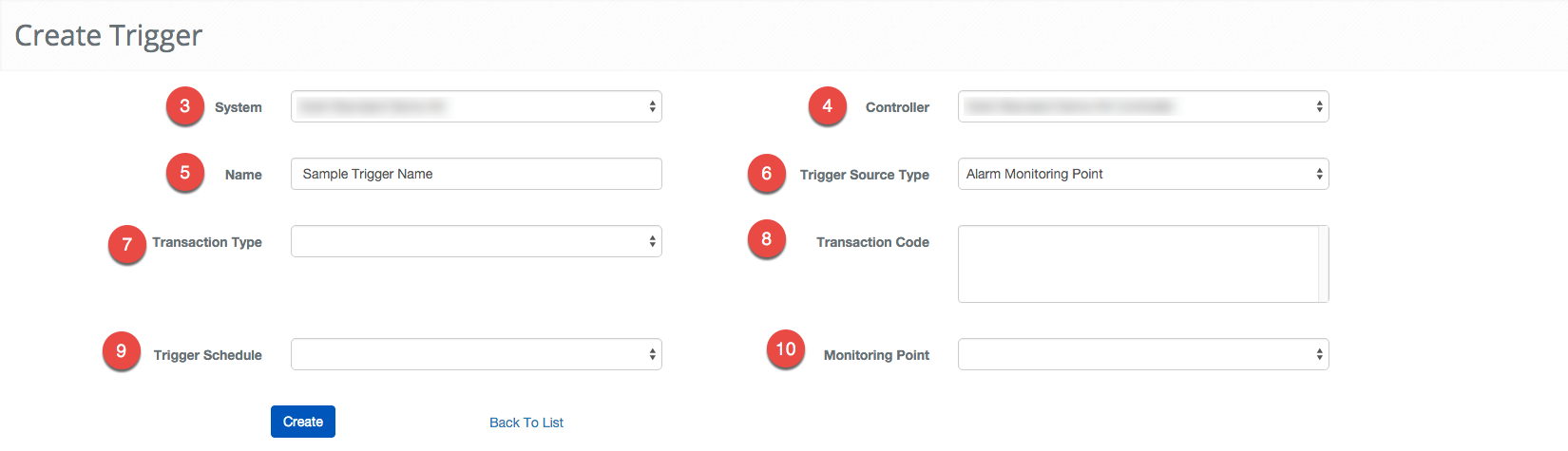
- Select the correct System.
- Then select the Controller the Trigger is managed by.
- Enter a Name for the Trigger.
- Next, select the Trigger Source Type from the drop down menu.
- Note: There are many different types of Triggers, the list is extensive we will cover how to configure a Alarm Monitoring Point in this guide. If there is another Trigger Source Type you think should be covered please let us know.
- Next, select "Change of State" for the Transaction Type. This option will cause the Trigger to start an event when it detects a change in the Monitoring Point.
- Next we will select the Transaction Code, this field will specify what change of state the Trigger should cause the event.
- Then select a Schedule to use for the Trigger, this will be used to determine when the Trigger will be active.
- Select the Monitoring Point for the Trigger.
- When finished use the
 button to finish.
button to finish.