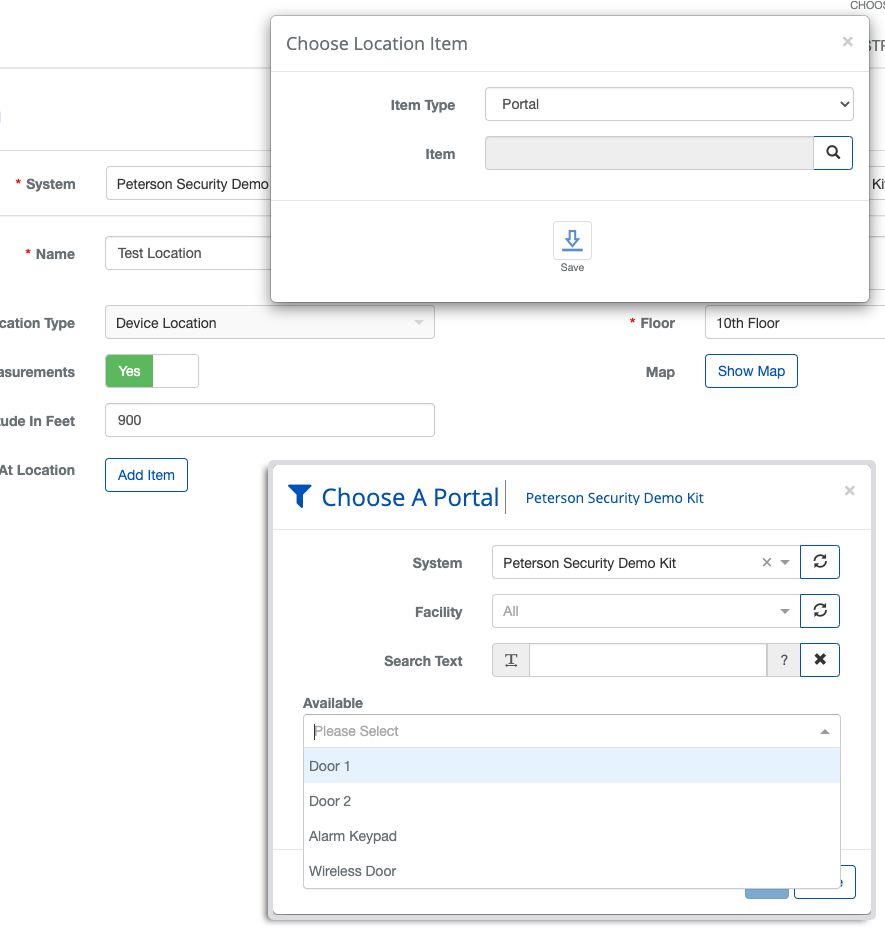How to Create and Seed Locations in BluSKY
Step 1: Create a system
Click the link below to learn how to Create a System: https://knowledge.blub0x.com/Documentation/Setup/System/Systems/Create_a_System
Step 2: Add facility to the system
Click the link below to learn how to Create a Facility:
https://knowledge.blub0x.com/Documentation/Setup/Facilities_and_Customers/Facilities/Create_a_Facility
Step 3: Create locations in the facility
- Login with your BB account
- Go to Administration > Locations
- Click Create
- Enter required information - Name, Description, Floor & Altitude - for your location
- For System and Facility input appropriate data
6. To see the filtering of items at the location, add items by clicking "Add Item"
7. Click Save to save the location.
To use the android app, follow these steps:
For seeding location data:
- Install and launch the android app on your phone.
- Login with your BB account
- Go to Administration > Locations
- Find the location that you created in the above section and edit it.
- Scroll down to the bottom of the page and click on Scan Now (you need to be standing where you want the location data to be seeded)
- Wait until the spinner disappears, then click Save
For scanning location from seeded data:
- Logout of the app
- Login with bh@stp.com/Blub0x123!
- Go to BluREMOTE from the home screen
- Go to the Access Points tab from the Favorites tab
- Click on the Scan Location button on the Location field and wait for the location to be populated.
Note: iOS is currently in development and will be launched shortly.