Vendor List View
Vendors are organizations that need access to an access control system to provide good or services to the Occupants of the system. This article is a resource for viewing and understanding the default view for the Vendor List
Vendor List Definitions
| Name | Description |
|---|---|
| Name | The name of the Vendor |
| Status | This field indicated whether the Vendor has been Approved or Not Approved to perform work in the building. |
| Default Vendor Service | This is the service the most common service the Vendor provides to the building. Ex. A1 Plumbing would have "plumbing" as their Default Vendor Service. |
| Vendor Services | Vendor Services are the types of jobs the Vendor is allowed to perform in the building. |
| Address | The address of the Integrator, User, or Company. |
| Region | The Region, i.e. State, Province, County, etc. |
| Country | The country. |
| Deleted | If checked, entry is deleted from BluSKY. |
| Company | Name of the Company. |
| Facility | This field displays which Facilities the Vendor is allowed to perform work on. |
| Occupancy | This field displays which Occupancies the Vendor is allowed to perform work on. |
| COI Start Datetime | When the Certificate of Insurance (COI) becomes valid. |
| COI End Datetime | When the Certificate of Insurance (COI) becomes invalid. |
| Date Inserted | The date this entry was added to BluSky. |
| Inserted By | The name of the login who created this entry in BluSKY. |
| Date Updated | The date this entry was last updated. |
| Updated By | Who make the last update to this entry. |
| Date Deleted | The date this entry was disabled or deleted from BluSky. |
| Deleted By | Name of person who disabled this entry. |
Search Criteria
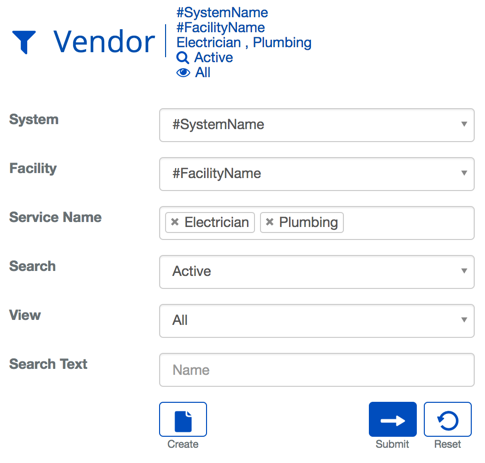
| Name | Description |
|---|---|
| System | Choosing a System will filter the results in the list to only the selected System. |
| Facility | Choosing a Facility will filter the results in the list to only the selected Facility. |
| Service Name | This will filter the list to only those Vendors who have the selected Vendor Services. |
| Search | This field determines which type of records should be returned. |
| View | View will bring you to the view screen. Use this to look up information on existing entities and access Audit Info. |
| Search Text | This field is used to limit the number of rows listed in the list box below. To use simply type a string of characters or words. Please note you will only see those items you have the permission and access rights for. It is a good idea to search first, even when you are creating a new entry. |
| Create | Will bring you to the create screen. Use this if the entity does not exist in the BluSKY database. Be extremely careful not to create duplicates with slightly different names. |
| Submit | This button performs a search based on the criteria selected in the filter. |
| Reset | This button clears all fields in order to start a new search. |