Personnel Import
Overview
The Personnel Import is a powerful tool which quickly uploads the personnel information of a single Occupancy or Vendor from an Excel spreadsheet. This article helps understand how to use this tool and provides helpful tips for making the process as seamless as possible.
Before Getting Started
In some cases, you will be coming from an existing configuration. The steps below give a high-level outline of some of the steps needed for a smooth data collection process. Some of the instruction will not be applicable to all situations but will provide a framework for understanding the process and best practices.
- A good first step is to experiment with the extraction of all the data that will be needed from the source database to minimize the time it will take for the actual extraction work to proceed.
- When you are ready to proceed, advise the owner that the source database must be fully "frozen" starting on an agreed date and time, and extending the period of time necessary to extract all the data. ("Frozen" means that no changes shall be made to the source database at all during the freeze).
- The freeze shall be followed by a 2nd period of time when any change that is made to the source database must be recorded so it can be manually updated to the target databases when they come on-line.
- The personnel data can now be extracted from the source database (along with all the other data). The extracted data should be captured preferably in the form of Excel spreadsheets.
- When it comes to people data, a necessary step is the extraction of any peoples' photos (if photo ID is in use). The photos must be stored in a folder, preferably in .jpeg format. Hopefully, there is a link in the personnel data that ties each photo to the particular person.
- IMPORTANT NOTE: in BluSKY, people are always associated with an Occupancy (i.e. the company or department they work for). So the first thing that needs to be done is to sort the people records that are obtained from the source database into Occupancies. The best way is to transfer the data to BluBØX Personnel Import Templates (BlankPersonnelImport.xlsx), one per Occupancy
- BluBØX recommends that the completed Personnel Import Templates be submitted to each Occupancy for a sign-off on the contents before they are uploaded into BluSKY.
- Now, the BluBØX Personnel Import Tool can be used to automatically upload the personnel data into BluSKY as indicated below.
Instructions 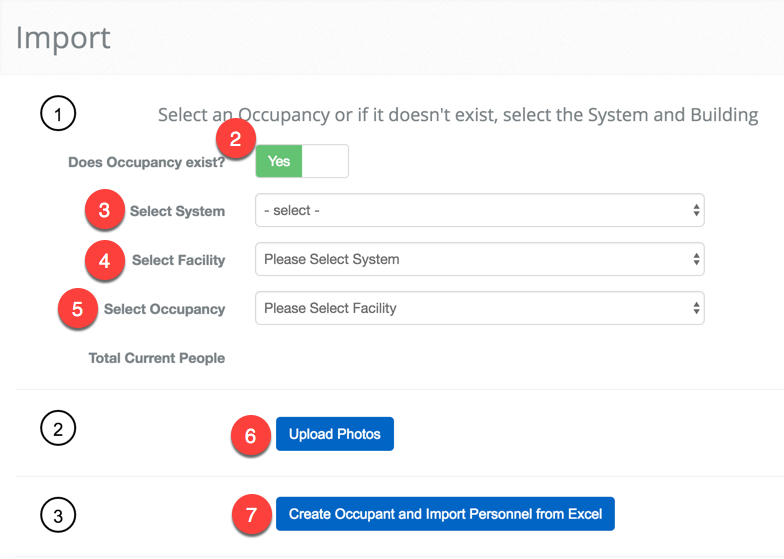
- Navigate to Personnel Import: Main Menu-> Administration-> Personnel Import
- If the Occupant does not already exist in the System set the "Does Occupant Exist" toggle to "No".
- Select the System from the drop-down menu.
- Select the Facility.
- If the Occupancy exists select it from the drop-down menu.
- Upload the images of the people using the
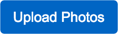 button.
button.
- Note: If you are uploading images you must do so prior to adding the people. Each person in the file upload will need the relative file path to the image to be paired with the personnel record.
- Begin the upload process with the
 .
. - Confirm the procedure has begun in the log below.
- Note: This log can provide important information about the status of the upload and help if you experience any issues.