Edit a Watchlist
BluSKY URL: https://blusky.blub0x.com/en-US/BlackList
Overview
A Watchlist is a list of people that are banned from the Facility. This article provides detailed instructions on how to edit an existing Watchlist.
Add a Watchlist Member
- Log in and navigate to Watchlists. Main Menu-> Administration-> Watchlists
- Select the Watchlist you want to add a person to then click the
 icon in the lower left hand side to edit.
icon in the lower left hand side to edit. - Below the Membership list click the
 icon to add a new member to the list.
icon to add a new member to the list.
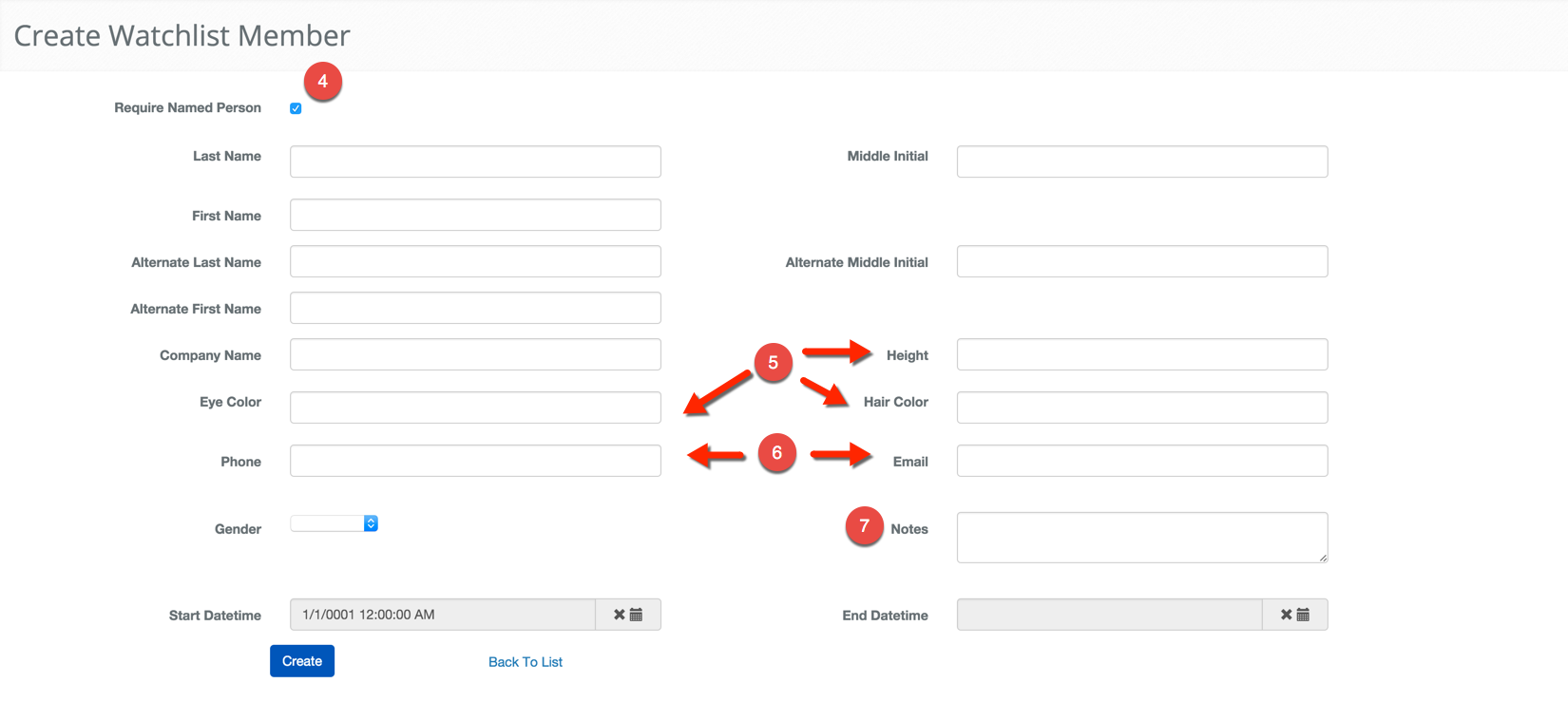
- Check the Require Named Person box if you will be adding a Name to this entry.
- Note: If you are only adding a physical description skip to step 6.
- Note: Enter as much information as possible about the person not permitted in the Facility. Our algorithm tries to match common names and nick names. For example just entering Chris would also search for Christopher.
- Enter the Physical Description of the person, to the best of your ability.
- Enter Contact Information if available.
- You may also use the Notes section for any important notes about the person in question.
- Optional: If you want the entry to be temporary set the start and end time for the ban.
- When finished use the
 button to finish.
button to finish.
Remove a Watchlist Member
- Log in and navigate to Watchlists. Main Menu-> Administration-> Watchlists
- Select the Watchlist you want to add a person to then click the
 icon in the lower left hand side to edit.
icon in the lower left hand side to edit. - Select the person you wish to remove from the list.
- Click the
 icon to the lower left hand side of the list.
icon to the lower left hand side of the list. - Confirm the deletion with the
 button.
button.
Edit a Watchlist's Owner Company
- Log in and navigate to Watchlist. Main Menu-> Administration-> Watchlists
- Select the entry you wish to edit from the list.
- Click the
 icon in the lower left side of the screen.
icon in the lower left side of the screen. - Note: If the edit button is not available ensure that only one entry has been highlighted.
- Use the Owner Company drop down menu to select the correct Owner Company.
- Confirm changes with the
 button.
button.
Edit a Watchlist's Name
- Log in and navigate to Watchlist. Main Menu-> Administration-> Watchlists
- Select the entry you wish to edit from the list.
- Click the
 icon in the lower left side of the screen.
icon in the lower left side of the screen. - Note: If the edit button is not available ensure that only one entry has been highlighted.
- Use the Name text field to enter a new name.

- Confirm changes with the
 button.
button.