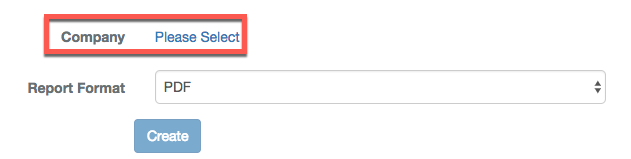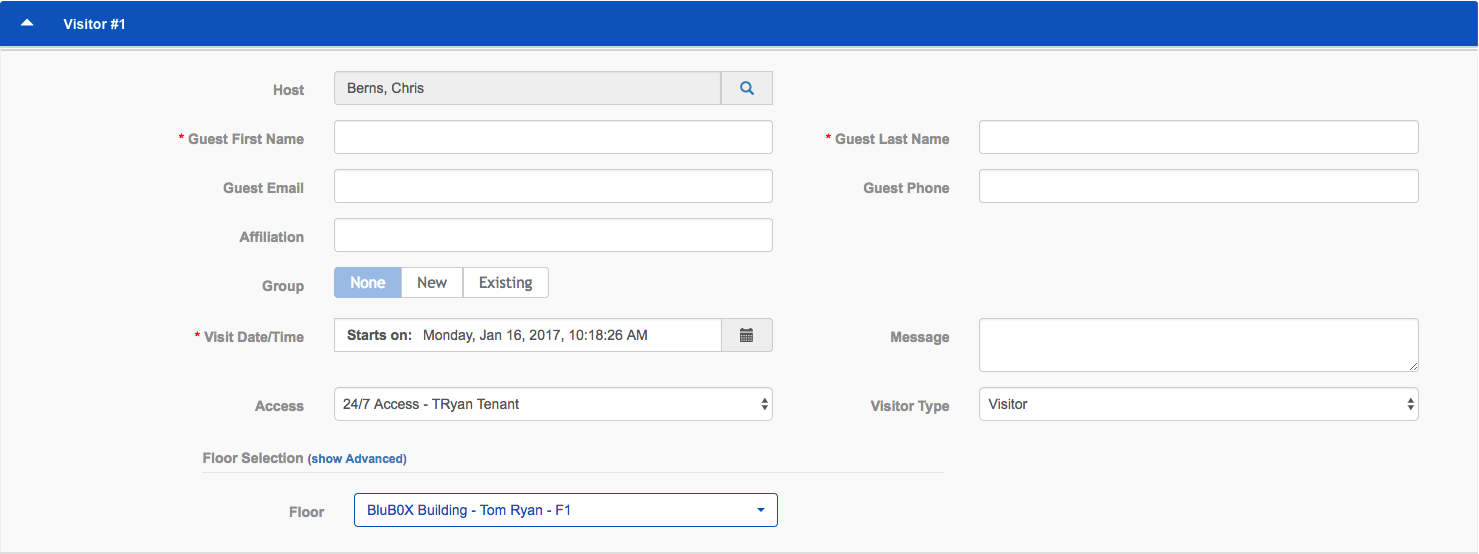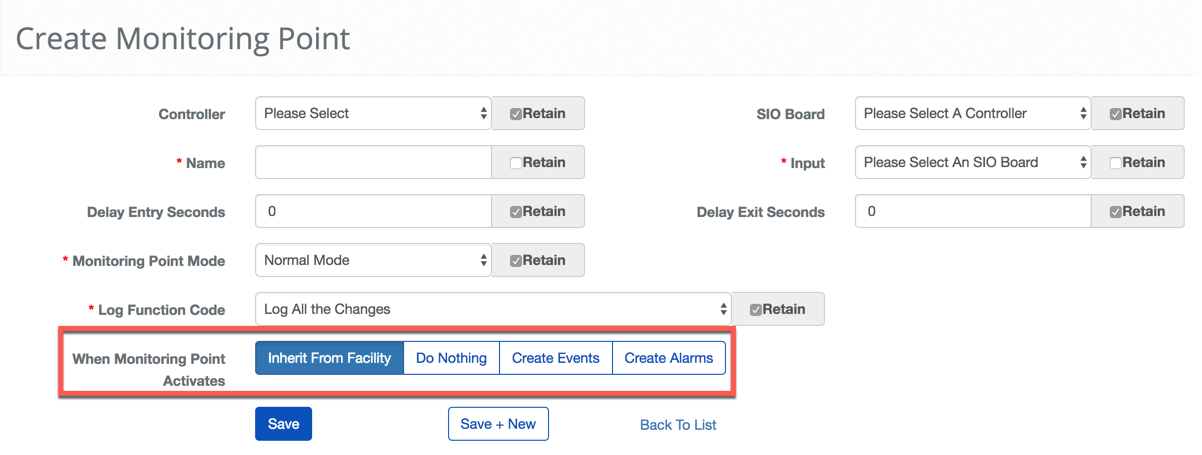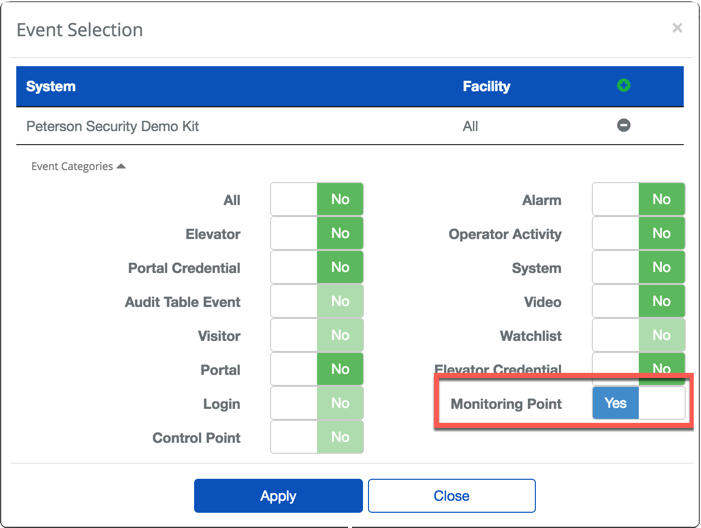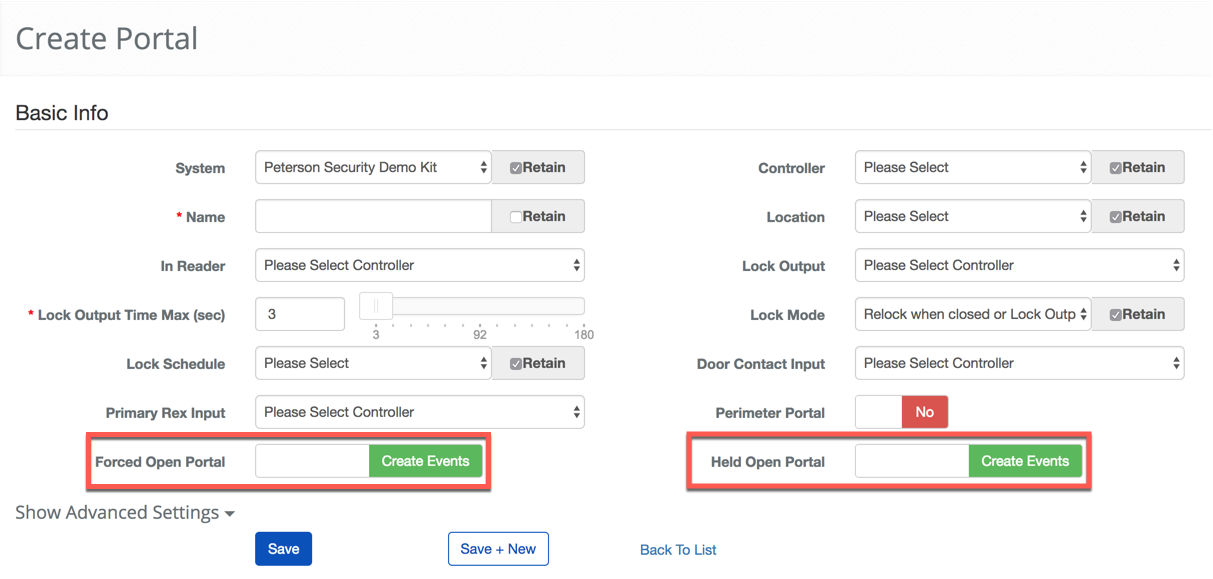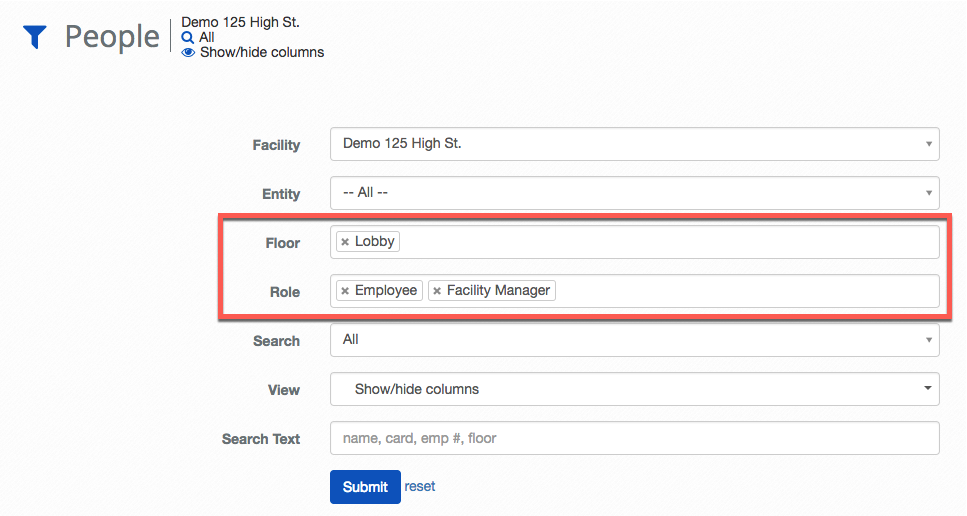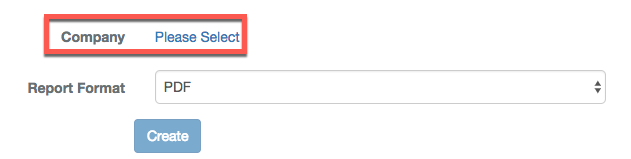Skip to main content
Feature Improvements
Interface Improvements
- Required fields are indicated with a ' * '.
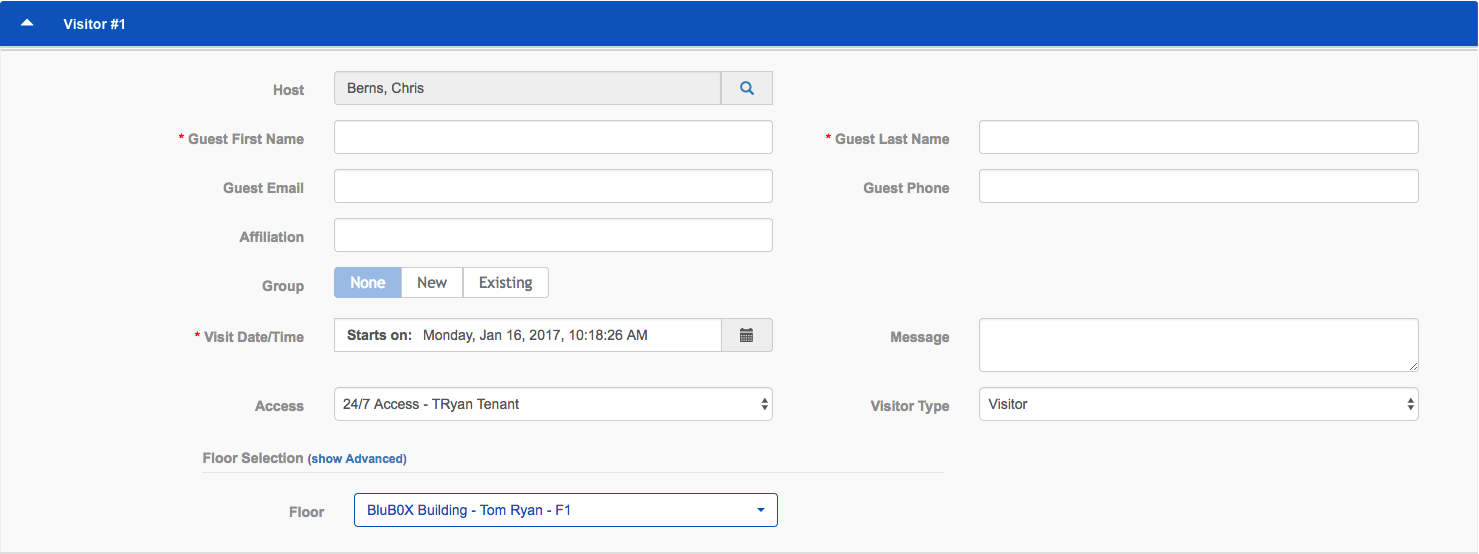
Monitoring Points
- Monitoring Points can be configured to choose how to handle events and alarms. You can choose to have them create events, events and alarms, or do nothing. You can also elect to inherit the selection from the monitoring point's Facility or System default. For more information read our guide Inheriting Monitoring Point Event and Alarm Behavior.
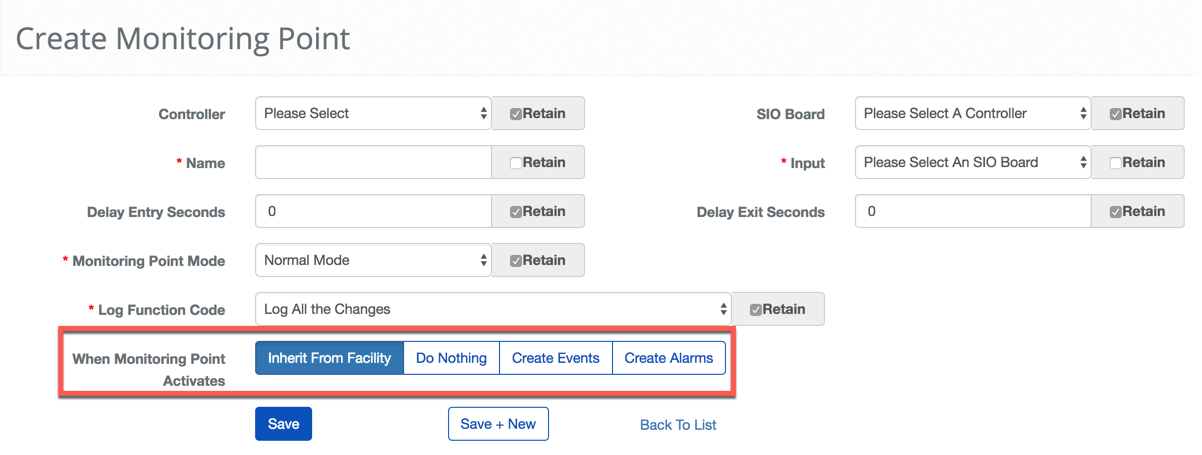
Real-Time Events
- Added Monitoring Point statuses to the Real-time Event screen. The event screen will have separate event messages for events and any event that is also an alarm. This makes it clear how the event was handled.
- There is a new "Monitoring Point" filter added to the "Event Selection" pop-up used to filter just monitoring point events.
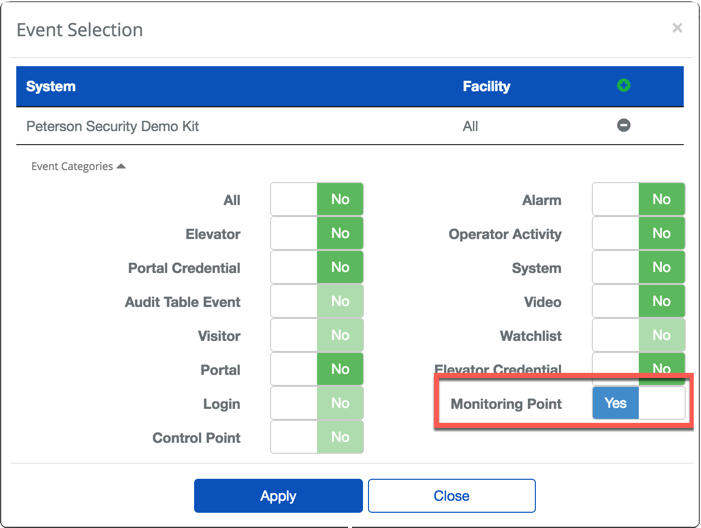
Portal Alarm and Events
- The "Door Forced" and "Door Held Open" portal events can be configured to generate alarms in addition to events. When configured as alarms they will need to be investigated and cleared from the System via the Alarms or Real-time Event screen. When configured as events they are only displayed in the Real-time Event screen and do not need to be cleared. For additional details please read, Forced Open and Held Open Alarms and Events.
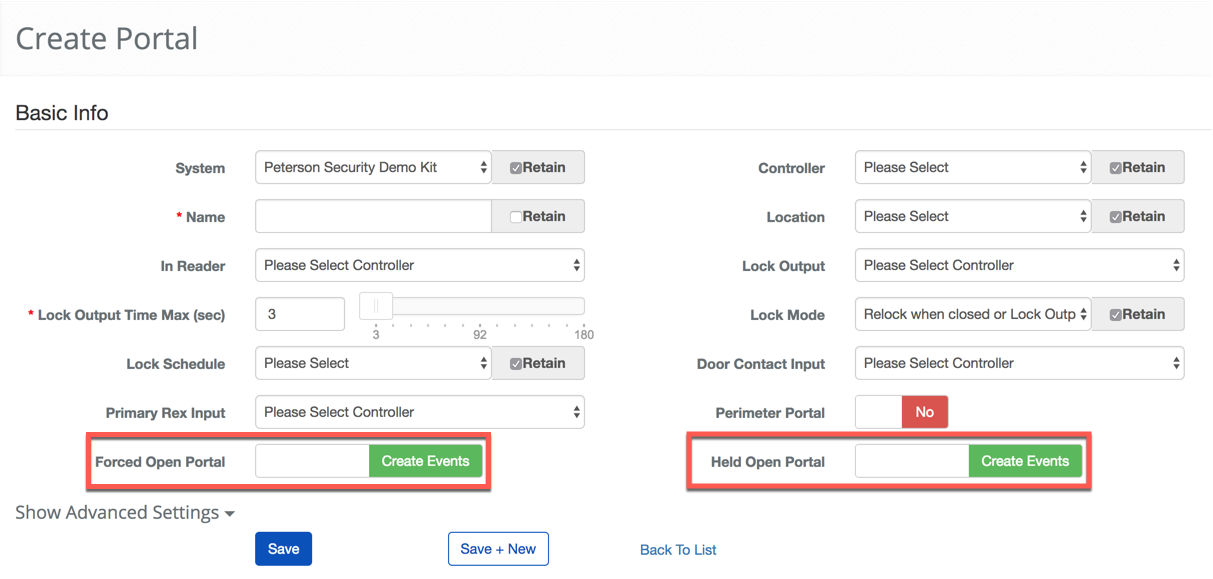
Person View List
- Preview the Person's picture by clicking the camera icon in the Person View List. If the camera is blue then there is a picture associated with the record. If the camera is grey then there is no picture associated with the record.

- The Person list now includes the ability to filter by Role and Floor.
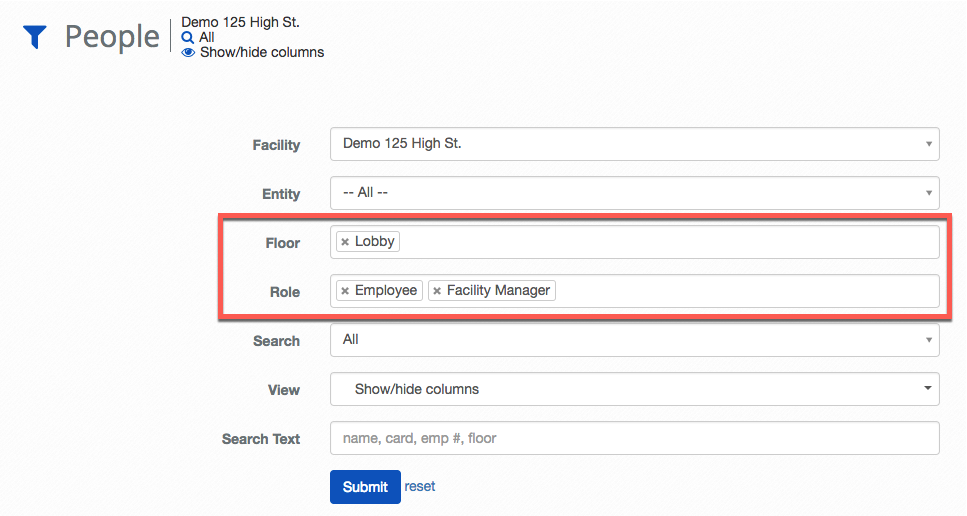
Access Level Report
- Selection of the System and Company has been rolled into a single pop-up.