Person Picker
Overview
The new Person picker available in BluSKY helps you find the Person or People you are looking for even faster. The new options to filter results and improved performance are sure to make an impression in BluSKY.
Instructions
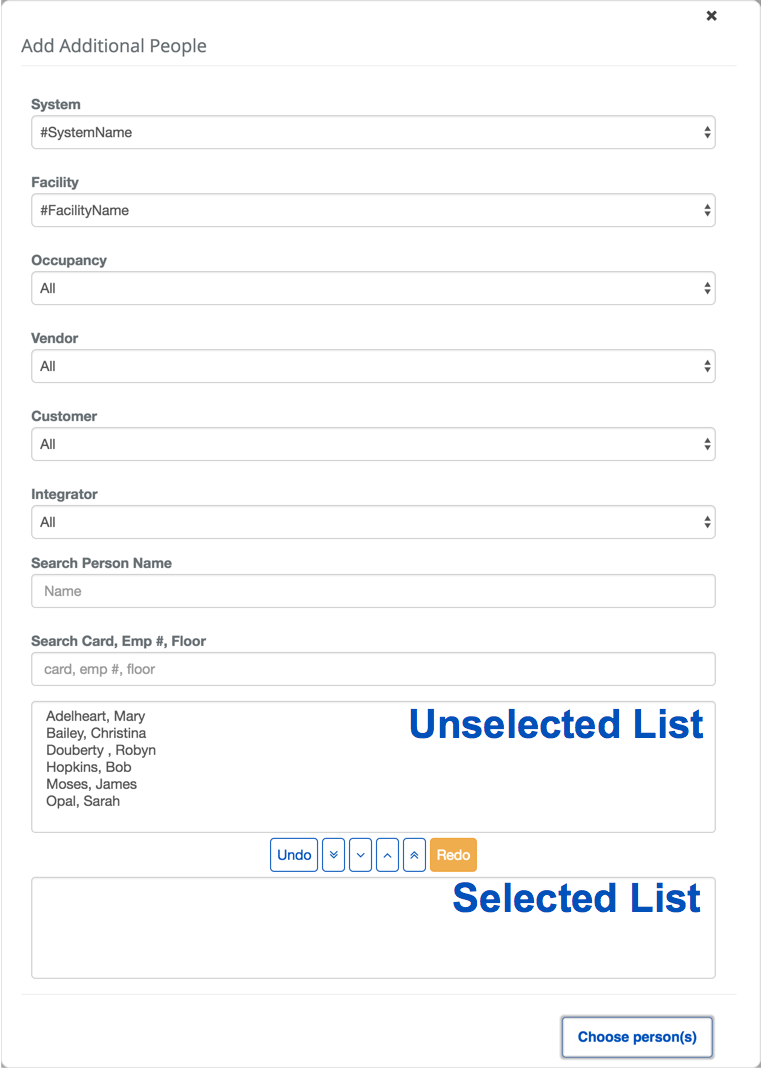
- Select the System that contains the Person you are looking for.
- Note: This field will automatically be filled in you only belong to one System.
- Select the Facility.
- Apply additional filters as needed.
- Select the Company the Person belongs to.
- Note: This can be a great way to target all of the People from one Occupancy or Vendor.
- Search for the Person's name. This will filter on the last and first names.
- Search by Person's attributes. This field will perform a text search on the Card, Employee Number and Floor
- Select the Company the Person belongs to.
- Select each Person and click the
 button to move them from the unselected list to the selected list or use the
button to move them from the unselected list to the selected list or use the  button to move everyone from the unselected list ot the selected list.
button to move everyone from the unselected list ot the selected list.
- The
 button will deselect everyone selected so far and the
button will deselect everyone selected so far and the  button allows you to deselect them individually.
button allows you to deselect them individually. - The
 button will undo your last action and the
button will undo your last action and the  button will reverse the undo action.
button will reverse the undo action.
- The
- When finished, click the
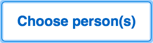 button to select the People and close the Person selector.
button to select the People and close the Person selector.