How to release a portal when a button is pushed
Overview
This article covers how to release a portal when a button in pushed from the front desk.
This is setup using a Trigger (with a Command and Procedure)
Instructions
- Create a Portal
- Create an Input
- Create a Monitoring Point
- Create a Trigger (see Create Trigger for all fields)
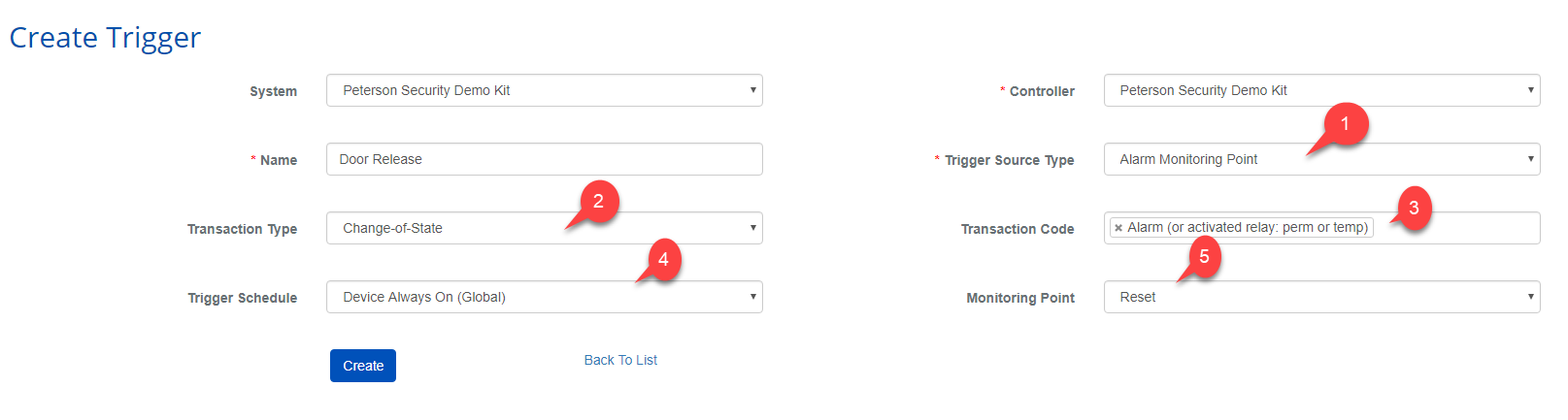
- Trigger Source Type: Alarm Monitoring Point
- Transaction Type: Change-of-State
- Transaction Code: Alarm (or activate relay: Perm or temp), for this example we are looking for the Active Relay functionality.
- Trigger Schedule: Usually this will be "Device Always On (Global)", but you might only what this ability during certain hours. ex. when a security is scheduled to be sitting at the desk.
- Monitoring Point: Enter the name of the Monitoring point the button is wired to.
- Select Create
- Create a Command (See Create Command for all fields)
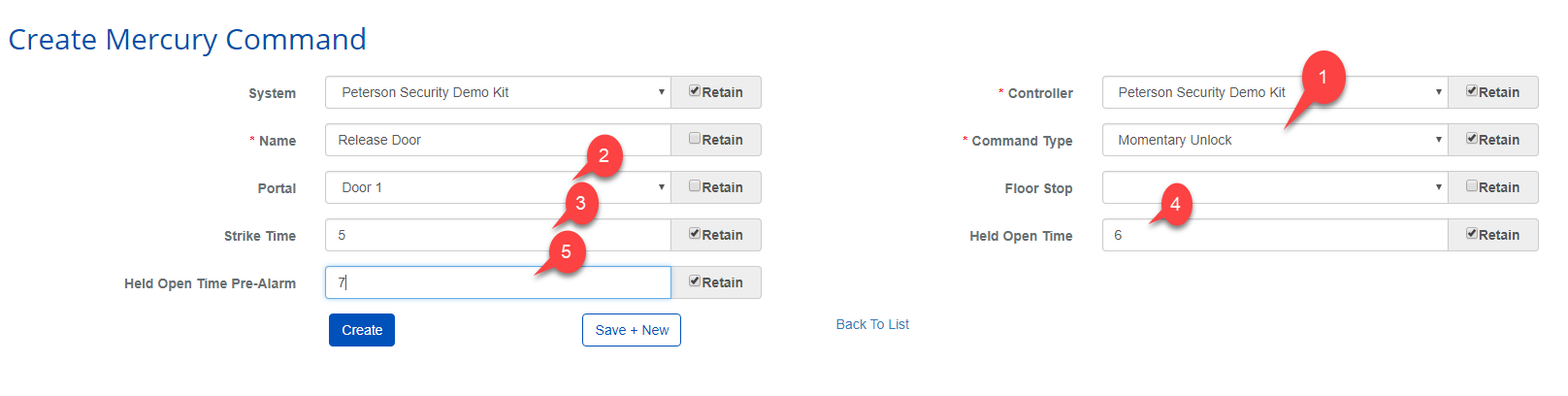
- Command Type: Momentary Unlock
- Portal: The Portal you want to unlock
- Strike time: Set the time for how long you want the portal released.
- Held Open Time: Se the time for how long you want the portal held open before an alarm is fired.
- Held Open Time Pre-Alarm: Set the time as needed. Recommend 1 second longer then "Held Open Time" if you are not using this feature.
- Select Create
- Create a Procedure (See Create Procedure for all fields)
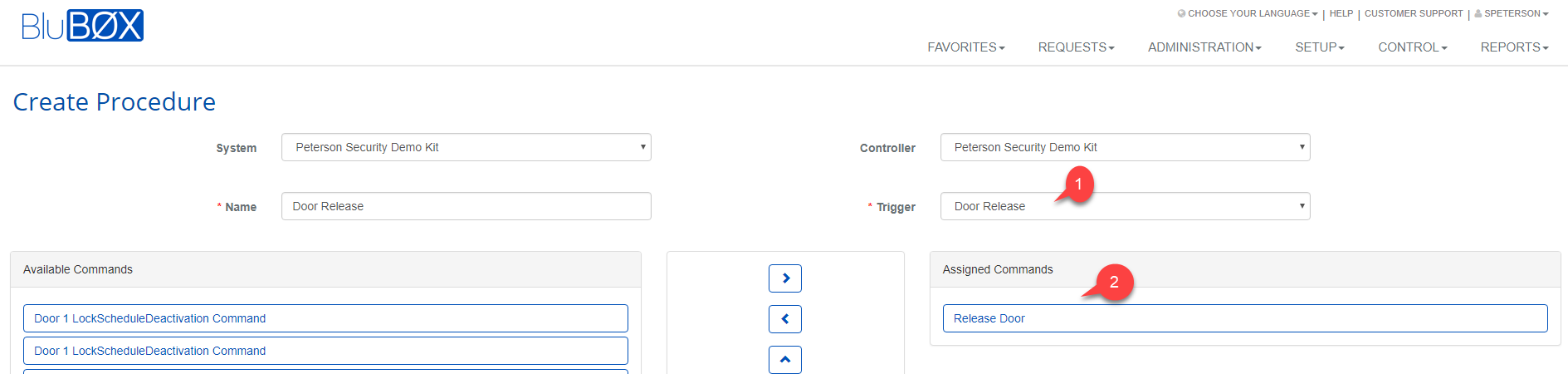
- Trigger: Select the Trigger created earlier.
- Assigned Commands: Select the command you want and then select the > button to move your selection to this box.
- Select Create
- Make sure to Sync your changes to the controller using the Controller-Door-Floor Diagnostic tool