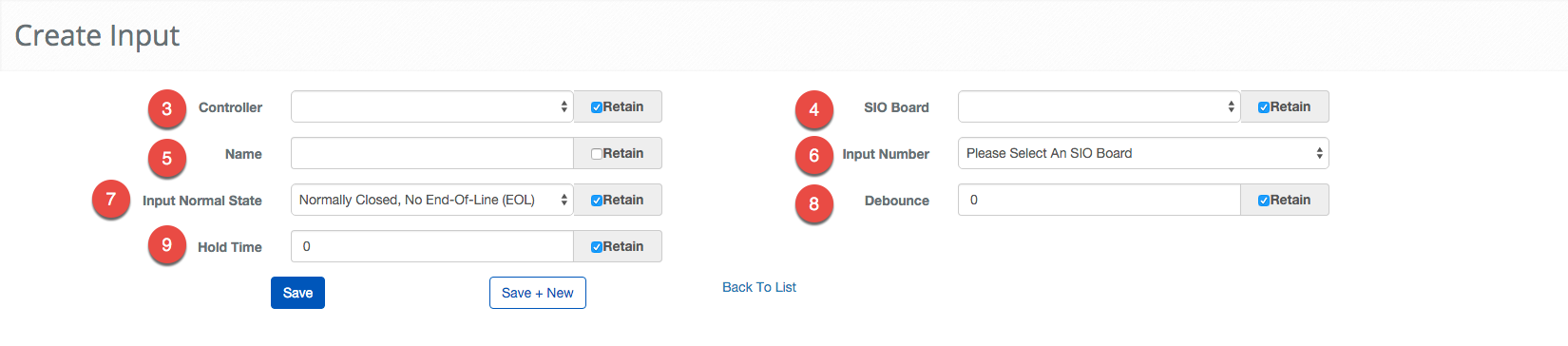Create an Input
BluSKY URL: https://blusky.blub0x.com/en-US/MercuryInput/Create
Overview
Input are simple electrical circuits that provide information to the access control system. This article will detail How to Create an Input for an access control system.
Instructions
- Navigate to Inputs. Main Menu-> Setup-> System Setup-> Input
- Use the
 icon on the lower-left side to create a new Input.
icon on the lower-left side to create a new Input. - Pick the Controller that manages the Input.
- Pick the SIO Board or the Controller the Input is physically attached to.
- Note: If the Input is connected directly to a Controller the Controller and SIO Board fields will have the same name.
- Next, choose a Name for the Input.
- Note: Using good names can make the process of servicing and debugging much easier.
- Select the Input Number that corresponds with where the Input is connected to on the SIO Board.
- Note: The physical board should be labeled with these numbers, if not use the official board documentation.
- Choose the Input Normal State from the dropdown menu.
- Set the Debounce.
- Set the Hold Time.
- Confirm the entry with the
 button or because of the nature of this job we provide a
button or because of the nature of this job we provide a 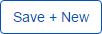 button to move onto the next entry quickly.
button to move onto the next entry quickly.
- Note: There are many more ways to configure a Controller the More...
 option will expand these options. This option should only be explored by trained technicians.
option will expand these options. This option should only be explored by trained technicians.
- Note: There are many more ways to configure a Controller the More...