How to Create a Rule That Triggers from Door Forced
Overview
How to trigger off when a door forced.
Instructions
- Create a Trigger
- Create an Command
- Create a Procedure (see Create Procedure for all fields)
- Sync Controller
Create Trigger
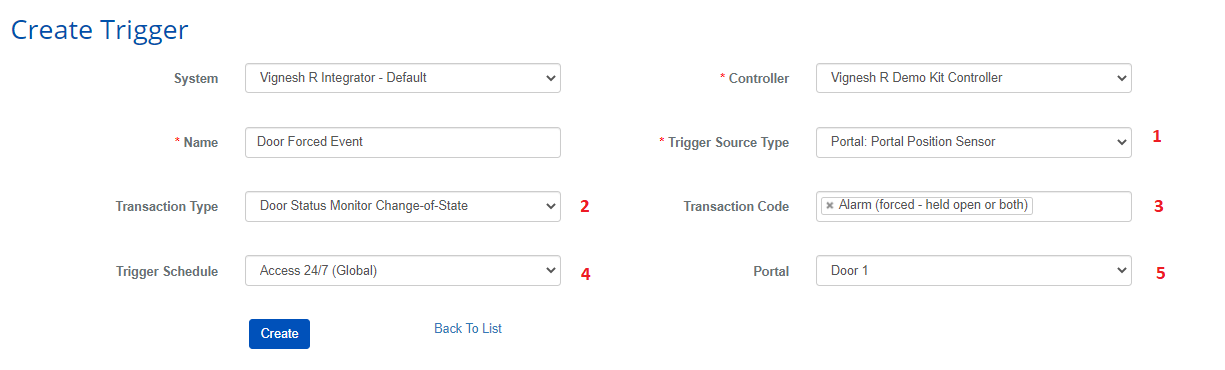
- Trigger Source Type: Portal: Portal Position Sensor
- Transaction Type: Door Status Monitor Change of State.
- Transaction Code: Alarm (Forced - held open or both).
- Trigger Schedule: Access 24/7 (Global)
- Portal: Choose the preferred portal.
- Select Create
Create a Command
Create a Command (See Create Command for all fields)
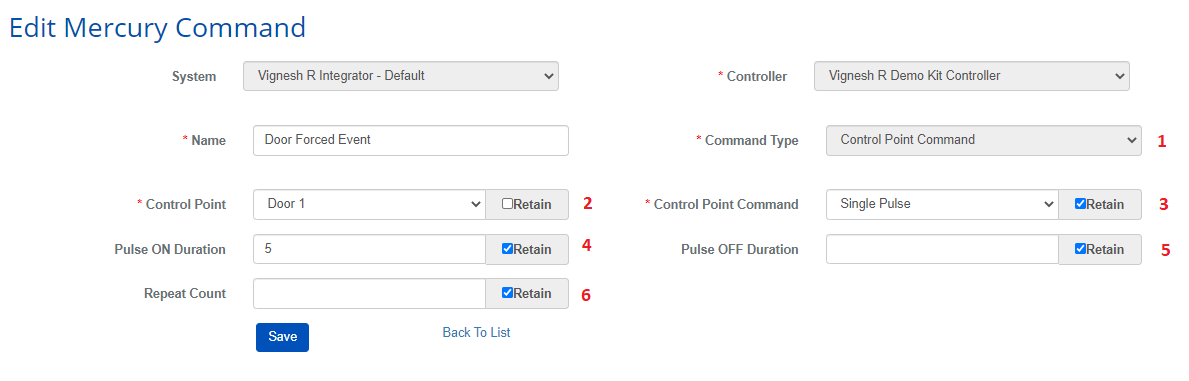
- Command Type: Control Point Command
- Control Point: Choose the preferred control point. (Same as triggers)
- Control Point Command: Choose the preferred type of command for this feature.
- Purse On Duration: This is to display how long the alarm pulses when triggered.
- Pulse Off Duration: This is for the gap between from on pulse to the other. (Used when repeating pulse is selected)
- Repeat Count: To choose how many time the alarm pulses.
- Select Create
Create Procedure
Create a Procedure (See Create Procedure for all fields)
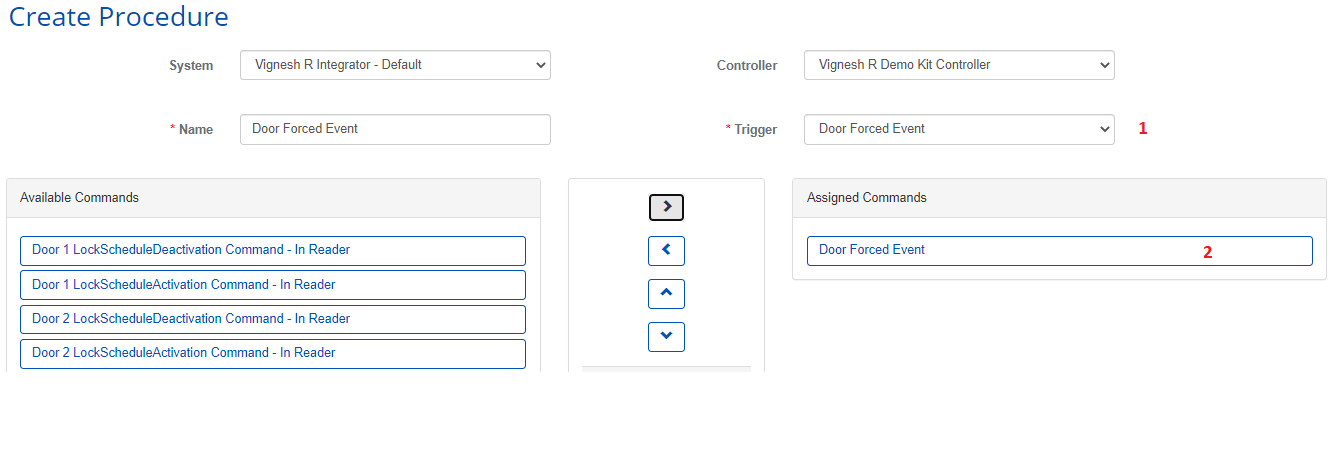
- Trigger: Select the Trigger created earlier.
- Assigned Commands: Select the command you want and then select the > button to move your selection to this box.
- Select Create
Sync Controller
- Make sure to Sync your changes to the controller using the Controller-Door-Floor Diagnostic tool (Select your controller and sync controller)