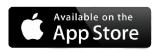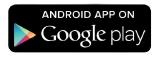BluSKY Tenant Administrator Quick Guide
Click to download PDF > BluSKY Tenant Administrator Quick Guide.pdf
Introduction
Welcome to BluSKY! This quick guide provides tenant administrators with the essential steps to maximize the benefits of BluSKY's security and facility management platform. Each section highlights the most important actions you need to take to leverage BluSKY effectively.
1. Effortless Database Management
Manage Your Employee Records Efficiently
Key Knowledge Articles:
Creating and Configuring People
- Add, Modify, and Delete Users:
- Log in to BluSKY and navigate to ADMINISTRATION-> People.
- Click Add New to create a new user or select an existing user to edit.
- Fill in essential details: name, email, phone number, employee ID, and access credentials.
- Assign Access Levels and Schedules:
- Within the user profile, assign appropriate Roles and Access Levels based on their role.
- Ensure access permissions align with building and tenant space requirements.
- Upload Photos and Credentials:
- Add employee photos directly or upload from your system.
- Input card numbers and assign mobile credentials if applicable.
- Maintain Data Integrity:
- Regularly update records to reflect new hires, departures, or changes in roles.
- Use Personnel Import for mass updates via CSV files.
Key Actions:
- Keep employee contact information up-to-date.
- Assign roles and permissions carefully.
- Regularly audit your database for accuracy.
2. Automated Processes
Streamline User Management with Automation
- SCIM Integration:
- Purchase a SCIM license from BluB0X.
- Configure SCIM to sync user data from your identity provider (e.g., Active Directory).
- Use SCIM to automate adds, edits, and deletes of personnel records.
- API Integration:
- Purchase an API license from BluB0X.
- Use the BluSKY RESTful API to integrate with your systems.
- Follow the API documentation for proper implementation.
Key Actions:
- Decide between SCIM or API integration based on your systems.
- Read the documentation for SCIM or API integration in BluINFO
- Coordinate with your IT team for setup.
- Ensure compliance with BluSKY's API certification process.
3. Visitor Pre-Authorization
Enhance Visitor Experience and Security
- Empower Employees:
- Allow each employee to preauthorize their own visitors. Quick Start Guide
- Ensure employees have BluSKY accounts with proper roles, email and phone numbers entered.
- Simplify the Process:
- Provide instructions on how to add visitors via the BluSKY portal or mobile app.
- Encourage employees to download the BluSKY Mobile App for convenience. Directions
- Monitor Compliance:
- Use reports and analytics to track preauthorization rates.
- Address gaps by educating non-compliant employees.
Key Actions:
- Enable visitor management features for employees.
- Promote the use of the mobile app for visitor preauthorization.
- Regularly review visitor reports and analytics to maintain high preauthorization rates.
4. Advanced Reporting & Analytics
Access Vital Information Quickly
- Run Reports:
- Navigate to the Reporting section in BluSKY.
- Choose from over 100 available reports categorized by function.
- Apply filters to customize the data you need.
- Save and Schedule Reports:
- Save frequently used reports for quick access.
- Set up recurring reports to be emailed automatically to yourself or others.
- Utilize Analytics:
- Access Analytics for graphical insights.
- Monitor key metrics like attendance patterns and access events.
Key Actions:
- Ensure you have the necessary permissions to access reporting and analytics features.
- Regularly run and review reports and analytics relevant to your operations.
- Set up automated reports to stay informed without manual effort.
5. Elevator Destination Dispatch Optimization
Optimize Elevator Use for Employees
- Set Default Floors:
- In each user's profile, enter their floor and default floor under Basic Info.
- Allow BluSKY AI to automatically determine default floors based on usage if preferred.

- Enable Automatic Elevator Assignment:
- Activate automatic elevator assignment for users who frequently go to the same floor.

- This setting reduces wait times and streamlines elevator usage.
- Activate automatic elevator assignment for users who frequently go to the same floor.
Key Actions:
- Update Destination Dispatch settings for all applicable users.
- Communicate benefits to employees for better adoption.
- Monitor and adjust settings as needed for efficiency.
6. BluSKY Mobile App
Manage Security On-the-Go
- Download the App:
- Available on the Apple App Store and Google Play Store.
- Encourage all employees to install the app.
- Utilize Mobile Features:
- Administrators can manage users, process visitors, and run reports.
- Employees can preauthorize visitors, receive notifications, and use mobile credentials.
- Enable Necessary Permissions:
- Allow the app to access location services for features like BluREMOTE.
- Configure notification settings to stay updated.
Key Actions:
- Promote app usage among employees for enhanced functionality.
- Use the app for quick actions when away from your desk.
- Keep the app updated to access the latest features.
7. BluREMOTE Access
Control Access Points Remotely
- Set Up BluREMOTE:
- Enable BluREMOTE in user access levels for specific doors or elevators.
- Ensure users have the BluSKY Mobile App installed.
- Use BluREMOTE:
- Users can unlock doors or call elevators from a distance using their phone.
- For certain roles, enable Location Exempt to allow remote access from any location.
Key Actions:
8. Credential Compatibility
Simplify Access with One Card
- Utilize Card Compatibility Service:
- Contact BluB0X to initiate compatibility testing with your corporate cards.
- Collaborate to program and upload cards into BluSKY.
- Self-administer cards by adding them directly into BluSKY.
Key Actions:
- Decide on the best method for your organization.
- Coordinate with BluB0X for seamless integration.
- Update employee records with compatible card information.
9. Mobile Credentials
Modernize Access Control
- Issue Mobile Credentials:
- Assign BluB0X or HID mobile credentials through the BluSKY platform.
- Employees download and log into the BluSKY Mobile App to activate.
- Manage Credentials:
- BluSKY automatically tracks and recycles unused credentials.
- No need for physical card distribution.
Key Actions:
- Transition to mobile credentials for convenience.
- Instruct employees on downloading and using mobile credentials.
- Monitor credential usage and manage inventory efficiently.
10. Upgrading to a BluB0X Solution
Consider a System Upgrade for Unified Management
- Evaluate Your Current System:
- If your system is outdated or requires frequent upgrades, consider BluB0X.
- Benefits of Upgrading:
- Unified database for base building and tenant systems.
- State-of-the-art security features and reduced administration.
- Initiate the Upgrade:
- Contact BluB0X for a consultation and quote.
- Plan for minimal disruption during the transition.
Key Actions:
- Discuss needs and benefits with your team.
- Reach out to BluB0X to explore options.
- Prepare for a smoother, more efficient security system.
11. Continuous Improvement
Stay Updated with BluSKY Enhancements
- Subscribe to Release Notes:
- Ensure you and key team members are on the mailing list.
- Receive monthly updates on new features and improvements.
- View latest release note
- Engage with Updates:
- Review release notes to understand new capabilities. Releases
- Share relevant information with your team.
Key Actions:
- Maintain an up-to-date contact list for communications.
- Allocate time to stay informed about system enhancements.
- Provide feedback to help shape future developments.
Conclusion
By focusing on these key areas, you can fully leverage BluSKY to enhance security, improve efficiency, and streamline building management for your organization. Regular engagement with the platform and staying informed about updates will ensure you get the most out of BluSKY.
Next Steps:
- Review each section and implement the recommended actions.
- Encourage your team to utilize BluSKY's features.
- Contact support if you need assistance with any features.
Support Contact Information:
- Email: support@BluB0X.com
- Phone: 844-425-8209 X 2 - Business Day Support
- Phone: 844-425-8209 X 6 - Emergency/After-hours Support
- Website: www.blub0x.com
- BluSKY: blusky.blub0x.com
- Click below to download BluSKY on the App Store or Google Play>