Rules List View
BluSKY URL: https://blusky.blub0x.com/en-US/IFTTT
Overview
Rules List Definitions
| Name | Description |
|---|---|
| Start D/T | Date and time when the Rule becomes active. |
| Type | Rule is Simple or Complex. |
| Event Category + Type | Category of triggering event. See Event Category and Types for more information. |
| Name | The name of the Rule. Rule names should make sense to ANYONE that sees them. Rule names show up in emails, text messages, and Logical Alarms. |
| Action | Action (response) specified in the Rule. See Rule Output Actions for more details. |
| Details | Provides more information on the specified action. For example, If the action is to "Send an Email", this field would include the e-mail address(es) specified in the Rule. |
| Status | Indicates whether the Rule is Active, Disabled, or Deleted. "Active" means the Rule will run if the triggering event occurs. "Disabled" means that it will not run, "Deleted" means that the Rule has been eliminated. This field is one of the criteria in Search. |
| Date Inserted | Date when the rule was created |
| Inserted By | Name of the person who created the Rule |
| Date Updated | Date when the Rule was last updated. |
| Updated By | Name of the person who last updated the Rule. |
| Date Deleted | Date the Rule was deleted |
| Deleted By | Name of the person who deleted the Rule |
Rules Setup Actions
 |
Create a Simple Rule: Simple Rules consist of a single triggering event and a single resulting action. |
 |
Create a Complex Rule. Complex Rules combine several triggering events and several actions. |
 |
View will bring you to the view screen. Use this to look up information on existing entities and access Audit Info. |
 |
Edit will enable you to edit the selection you chose. |
 |
Delete allows for removal of the entity from the BluSKY database. |
 |
Copy an existing Rule. |
 |
Make the Status of the selected Rule(s) "Active" or "Disabled". The status can be changed for several Rules at a time. |
 |
Copy to the clipboard, export as a CVS or Excel file, or Print. |
Search Criteria
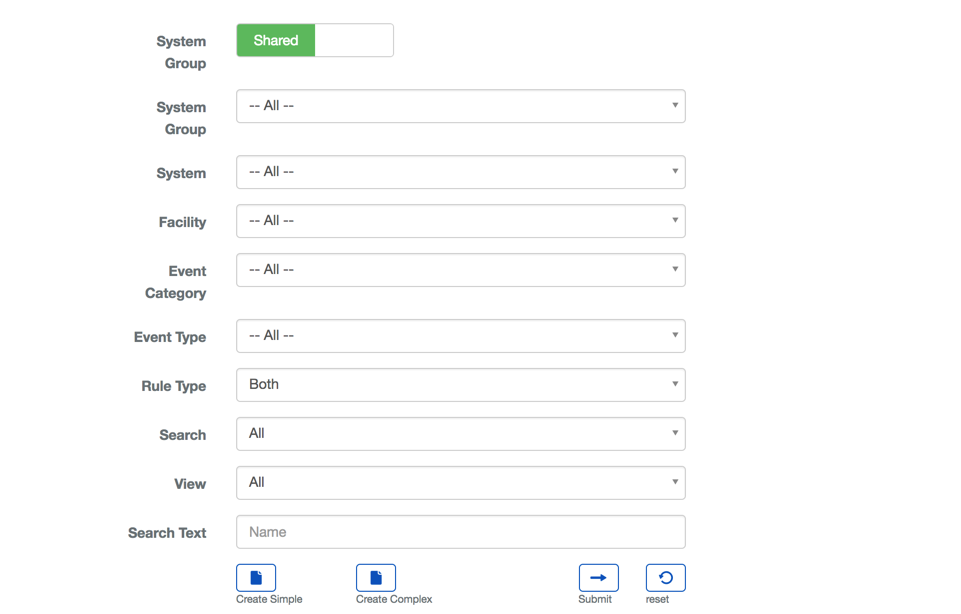
| Name | Description |
|---|---|
| Owner | Can be "Shared" or "Personal". Specifies whether the Rule is Personal or to be shared. |
| System Group | Filters the list of Rules down to those that affect the specified System Group. |
| System | Filters the list of Rules down to those that affect the specified System. |
| Facility | Filter the list of Rules list down to those that affect the specified Facility. |
| Event Category | Filters the list of Rules down to those that are triggered by the specified Event Category |
| Event Type | Filters the list of Rules down to those that are triggered by the specified Event. |
| Rule Type | Filters the list of Rules to show only the Simple Rules, or only the Complex Rules. |
| Search Text | This field is used to limit the number of rows listed in the list box below. To use simply type a string of characters or words. Please note you will only see those items you have the permission and access rights for. It is a good idea to search first, even when you are creating a new entry. |
| View | View will bring you to the view screen. Use this to look up information on existing entities and access Audit Info. |
| Columns | Specifies the columns in the list of Rules that shall be visible. The remaining columns shall be hidden. However, any hidden column can be displayed by clicking the caret to the left of the row. |
| Submit | This button performs a search based on the criteria selected in the filter. |
| Reset | This button clears all fields in order to start a new search. |
Output Actions
The resulting action from a Rule can vary greatly from one to another. The list below is a quick guide to help you choose the desired output of your Rule.
| Then Actions | Description |
|---|---|
| Control Point - Activate | This will activate one or more Control Points. |
| Control Point - Deactivate | This will deactivate one or more Control Points |
| Control Point - Pulse | This will pulse the control point. The pulse uses the "Default Pulse Seconds" setting in the Control Points configuration. See Edit a Control Point to see how to change the length of the pulse. |
| Create Logical Alarm | This will cause a special custom Alarm Event, that will appear on the Real-time Events screen. This event will stay in the alarm screen until acknowledged. This makes sure that a rule is responded to and you want to know who responded. |
| Do nothing - wait for complex rule | Use this Action when you want to defer the resulting action to a Complex Rule. This is helpful when you are using multiple Simple Rules as conditions of a Complex Rule. |
| Execute Procedure (In Panel) | This action will call a system Procedure. See Procedures, Note: A trigger will be selected, but the trigger does not need to be successful. The rule is overriding the trigger and calling the procedure and the comments its includes. This is great when you want a rule to have multiple actions that are used by other rules. |
| Floor (stop) - Card Access | This sets one or more Floors to Card Access. |
| Floor (stop) - Lock | This will lock one or more Floors. |
| Floor (stop) - On Schedule | This places one or more Floors "On Schedule". |
| Floor (stop) - Release | This releases one or more Floors. |
| Floor (stop) - Unlock | This unlock one or more Floors. |
| Floor Matrix - Disable Free Access | This will disable the ability to select a Floor using a Destination Dispatch System. |
| Floor Matrix - Enable Free Access | This will enable the ability to select a Floor using a Destination Dispatch System. |
| IPS Group - Arm Instantly | This arms an IPS Group immediately. |
| IPS Group - Disarm | This disarms an IPS Group. |
| IPS Point - Bypass | This bypasses an IPS Point allowing an IPS Group to be armed. |
| IPS Point - Disable | This disables an IPS Point. |
| IPS Point - Enable | This enables an IPS Point. |
| LSP - Cycle Power | This will cause the LifeSafety Power equipment to cycle it's power. This requires a properly configured NL2 or NL4. |
| Portal - Card Access | This sets one or more Portals to Card Access. |
| Portal - Lock | This locks one or more Portals. |
| Portal - On Schedule | This return one or more Portals to normal operating parameters. |
| Portal - Release | This releases one or more Portals. |
| Portal - Unlock | This sets one or more Portal to unlock. |
| Send Email | This sends an email to a Distribution List or a single person. |
| Send Text Message | This sends an SMS text message to a Distribution List or a single person. |
| Trigger Alarm Point | This causes an IPS Point to enter an alarm state. |
Event Types and Categories
This Event Category will be used when you are configuring a Rule that will trigger off of Alarm events.
| Event Type | Description |
|---|---|
| Invalid Mercury Controller Data | A Rule will be triggered if an error is detected in the data received from a Mercury Controller. |
This Event Category is used when you are configuring a Rule that will be dependent on the state of an Elevator/s.
| Event Type | Description |
|---|---|
| Card And PIN | This Event Type triggers a Rule when an Elevator's mode is set to "Card And Pin". |
| Card Only | This Event Type triggers a Rule when an Elevator's mode is set to "Card Only". |
| Card Or PIN | This Event Type triggers a Rule when an Elevator's mode is set to "Card Or Pin". |
| Credential Read Access Denied | This triggers a Rule when credential authorization is denied for an Elevator. |
| Credential Read Access Granted | This triggers a Rule when credential authorization is granted for an Elevator.. |
| Disabled | This triggers a Rule when an Elevator is set to disabled. |
| Facility Code Only | This Rule is triggered when an Elevator's mode is set to, "Facility Code Only". |
| Floor Selected | This Rule is triggered when a credential is authorized to use an Elevator and make a selection. |
| Locked | This Rule is triggered when an Elevator's mode is set to, "Locked". |
| PIN Only | The Rule is triggered when an Elevator's mode is set to, "PIN Only". |
| Unlocked | This triggers a Rule when an Elevator is unlocked. |
This Event Category will be used when you are configuring a Rule that will trigger off of an event from an elevators card reader
| Event Type | Description |
|---|---|
| Access Denied | This Event Type will activate the Rule when there is a successful request to gain access to a secured Elevator. This event type is a grouping that includes all the other event types that deny access, this way you do not have to create multiple rules to catch all types of access denied. |
| Access Granted | This Event Type will activate the Rule when there is a unsuccessful request to gain access to a secured Elevator. This event type is a grouping that includes all the other event types that grant access, this way you do not have to create multiple rules to catch all types of access granted. |
| Access Is About To Be Granted | This triggers a Rule right before access is granted to an elevator. |
| Access Point Locked | This triggers a Rule when an attempt for access is made and the access point is locked. |
| Access Point Unlocked | This triggers a Rule when an attempt for access is made and the access point is unlocked. |
| Anti-passback Violation | This triggers a Rule when the anti-passback policy has been broken. |
| Authentication or Validation Failed | This triggers a Rule when the authentication process is unsuccessful. |
| Before Activation Date | This triggers a Rule when someone attempts to gain access prior to their Card or Person record being activated. |
| Card Invalid At Time Of Day | This triggers a Rule when a Person or Visitor is attempting to use their credential at a Reader they have access to but a a different time. |
| Card Not In System | This triggers a Rule when a Card is detected that has not been registered in BluSKY. |
| Deactivated Card | This triggers a Rule when a Person or Visitor is using a Card that has been deactivated. |
| Duress Code Detected | This triggers a Rule when a Duress Code is detected. |
| Escort Card Required | This triggers a Rule when a Person or Visitor attempts to gain access but requires a second escort credential to gain entry. |
| Expired Card | This triggers a Rule when an Expired Card is detected. |
| Invalid Card Format | This triggers a Rule when an Invalid Card Format is detected at a Reader. |
| Invalid PIN | This triggers a Rule when a Person or Visitor enters an incorrect PIN at a Reader or Person Reader. |
| No Access Allowed | This triggers a Rule when a Person or Visitor attempts to gain entry to a Reader that they NEVER have access to. |
Rules from this Event Category are triggered when a Person, with the proper permissions, performs a manual operation. For more information about real-time control, check out our Control guide.
| Event Type | Description |
|---|---|
| Alarm Point Bypassed | This event triggers a Rule when a BluSKY user bypasses an Alarm Point. |
| Alarm Point Disabled | This event triggers a Rule when a BluSKY user disables an Alarm Point. |
| Alarm Point Enabled | This event triggers a Rule when a BluSKY user enables an Alarm Point. |
| Armed Instantly | The Rule is triggered when a BluSKY user arms an Alarm Point instantly. |
| Disarmed Alarm | This event triggers a Rule when a BluSKY user disarms an Alarm. |
| Floor Card Access | The Rule is triggered when a BluSKY user places a Floor on Card Access. |
| Floor On Schedule | This event triggers a Rule when a BluSKY user returns the Floor to normal operation. |
| Floor Timed Release | This event triggers a Rule when a BluSKY user releases a Floor for a specific period of time. |
| Lock Floor | This event triggers a Rule when a BluSKY user locks a Floor. |
| Lock Portal | This event triggers a Rule when a BluSKY user locks a Portal. |
| Portal Card Access | This event triggers a Rule when a BluSKY user puts a Portal on Card Access. |
| Portal On Schedule | This event triggers a Rule when a BluSKY user return the Portal to normal operation. |
| Portal Timed Release | This event triggers a Rule when a BluSKY user initiates a timed Portal release. |
| Release Floor | This even triggers a Rule when a BluSKY user releases a Floor. |
| Release Portal | This even triggers a Rule when a BluSKY user manually releases a Portal. |
| Simulate Credential On Portal | This even triggers a Rule when a BluSKY user simulated a credential on a Portal. |
| Unlock Floor | This even triggers a Rule when a BluSKY user manually unlocks a Floor through the real-time control menu. |
| Unlock Portal | This even triggers a Rule when a BluSKY user unlocks a Portal. |
This Event Category will be used when you are configuring a Rule that will be dependent on a particular event for the specified Portal/s
| Event Type | Description |
|---|---|
| Access Denied | This Event Type will activate the Rule when there is a successful request to gain access to a secured Portal. This event type is a grouping that includes all the other event types that deny access, this way you do not have to create multiple rules to catch all types of access denied. |
| Access Granted | This Event Type will activate the Rule when there is a unsuccessful request to gain access to a secured Portal. This event type is a grouping that includes all the other event types that grant access, this way you do not have to create multiple rules to catch all types of access granted. |
| Access Is About To Be Granted | This triggers a Rule right before access is granted to a Portal. |
| Access Point Locked | This triggers a Rule when an attempt for access is made and the access point is locked. |
| Access Point Unlocked | This triggers a Rule when an attempt for access is made and the access point is unlocked. |
| Anti-passback Violation | This triggers a Rule when the anti-passback policy has been violated. |
| Authentication or Validation Failed | This triggers a Rule when the authentication process is unsuccessful. |
| Before Activation Date | This triggers a Rule when someone attempts to gain access prior to their Card or Person record being activated. |
| Card Invalid At Time Of Day | This triggers a Rule when a Person or Visitor is attempting to use their credential at a Reader they have access to but at a different time. |
| Card Not In System | This triggers a Rule when a Card is detected that has not been registered in BluSKY. |
| Deactivated Card | This triggers a Rule when a Person or Visitor is using a Card that has been deactivated. |
| Duress Code Detected | This triggers a Rule when a Duress Code is detected. |
| Escort Card Required | This triggers a Rule when a Person or Visitor attempts to gain access but requires a second escort credential to gain entry. |
| Expired Card | This triggers a Rule when an Expired Card is detected. |
| Invalid Card Format | This triggers a Rule when an Invalid Card Format is detected at a Reader. |
| Invalid PIN | This triggers a Rule when a Person or Visitor enters an incorrect PIN at a Reader or Person Reader. |
| No Access Allowed | This triggers a Rule when a Person or Visitor attempts to gain entry to a Reader that they NEVER have access to. |
This Event Category is used when you are configuring a Rule that will be dependent on the state of a Portal/s.
| Event Type | Description |
|---|---|
| Access Cycle In Progress | This triggers a Rule when a Portal is activated to allow access. |
| Card And PIN | This triggers a Rule when a Portal's mode is set to, "Card And Pin". |
| Card Only | This triggers a Rule when a Portal's mode is set to, "Card Only". |
| Card Or PIN | This triggers a Rule when a Portal's mode is set to, "Card Or Pin". |
| Disabled | This triggers a Rule when a Portal is disabled. |
| Disconnected | This triggers a Rule when a Portal is disconnected from BluSKY. |
| Enable 2 Card Mode | This triggers a Rule when a Portal's mode is set to require two cards. |
| Extended Held Open | This triggers a Rule when a Portal is held open. |
| Forced Open | This triggers a Rule when a Portal is opened without an authorized access attempt. |
| Held Open | This triggers a Rule when a Portal is held open. |
| Held Open Prealarm | This triggers a Rule when a Portal reports a held open pre-alarm. |
| Locked | This triggers a Rule when a Portal's mode is set to, "Locked". |
| Opened | This triggers a Rule when a Portal is opened. |
| PIN Only | This triggers a Rule when a Portal's mode is set to, "PIN Only". |
| Secure | This triggers a Rule when a Portal is secured. |
| Unlocked | This triggers a Rule when a Portal is unlocked. |
This Event Category is used when you are configuring a Rule that will be dependent on the state of the System
| Event Type | Description |
|---|---|
| A controller task is consuming too many resources | The Rule is triggered when a Controller task is taking too many resources. |
| All PACS BluB0X Wiegand Converter Events | The Rule is triggered when any System level event is detected at a Wiegand converter. |
| All PACS Controller Events | The Rule is triggered when any System level event is detected at a Controller. |
| All PACS SIO Board Events | The Rule is triggered when any System level event is detected at a SIO Board. |
| BluB0X Wiegand Converter Offline | This triggers a Rule when a Wiegand converter goes offline. |
| BluB0X Wiegand Converter Online | This triggers a Rule when a Wiegand converter comes online. |
| Clock related failure caused reset | This triggers a Rule when there is a clock error that forces the Wiegand converter, Controller or SIO Board to rest. |
| Controller Card Database cleared due to SRAM buffer overflow | This Rule will be triggered when more memory is allocated than is available. |
| Controller Card Database Saved | This Rule will trigger when Card data is synced with the Controller. |
| Controller Configuration Database Saved | This Rule will trigger when Controller data is synced with the Controller. |
| Controller offline, error occurred | This Rule is triggered when an error is detected and the Controller is offline. |
| Controller online, error occurred | This Rule is triggered when an error is detected and the Controller is online. |
| Controller reset button was pressed | This Rule is triggered when the reset button is pressed on the Controller. |
| Controller reset by power cycle | This Rule is triggered when a Controller is reset by having its power supply interrupted. |
| Controller reset caused by low voltage detection | This Rule is triggered when a low power situation is detected. |
| SIO Board Online | This triggers a Rule when an SIO Board comes online. |
| SIO Board timeout | This triggers a Rule when communication with an SIO Board is unavailable or taking too long. |
This Event Category will be used to detect and trigger rules based on changes made to Person Records.
| Event Type | Description |
|---|---|
| Login Added | This will cause the Rule to be triggered if a new login is added by one of the People selected. |
| Login Changed | This will cause a Rule to be triggered when a change is made to a login is added by one of the People selected in the triggered by field. |
| Login Password Reset Requested | A Rule is triggered when one of the selected People requests to change their own password. |
| Login Reset Forced Password Change | A Rule is triggered when one of the selected People is forced to change their password because login permission was revoked and then added again. |
This Event Category will be used when you are configuring a Rule that will trigger off of Alarm events.
| Event Type | Description |
|---|---|
| Video Motion | A Rule will be triggered when movement is detected by a video camera. |
Use this Event Category when configuring a Rule based off the Visitor Management System.
| Event Type | Description |
|---|---|
| Visitor Checked In | A Rule is triggered when a Visitor is checked in for the selected System, Facility or Occupancy. |
| Visitor Checked Out | A Rule is triggered when a Visitor is checked out of the selected System, Facility or Occupancy. |
| Visitor Initial Arrival | |
| Visitor Instance Updated | A Rule is triggered when a previously defined visit is updated. |
| Visitor Invitation Added | A Rule is triggered when a new Visitor instance is added to the selected System, Facility or Occupancy. |
| Visitor Invitation Updated | A Rule is triggered when a Visitor's invitation is modified. |