Elevator Configuration - Elevator SIO Boards
Overview
The Elevator SIO Board configuration is a very simple way to indicate to BluSKY which SIO Boards are going to be used to operate the elevator. This process will enable BluSKY to automatically generate the Floor Stops next.
Create Elevator SIO Boards
Summary
When we configure the Elevator SIO Boards we are ensuring that the Elevator Inputs and Outputs are contiguous. This is a simple step that enables BluSKY to automatically create the Floor Stops in the next step.
 icon on the lower left side to create a new Elevator SIO Board.
icon on the lower left side to create a new Elevator SIO Board.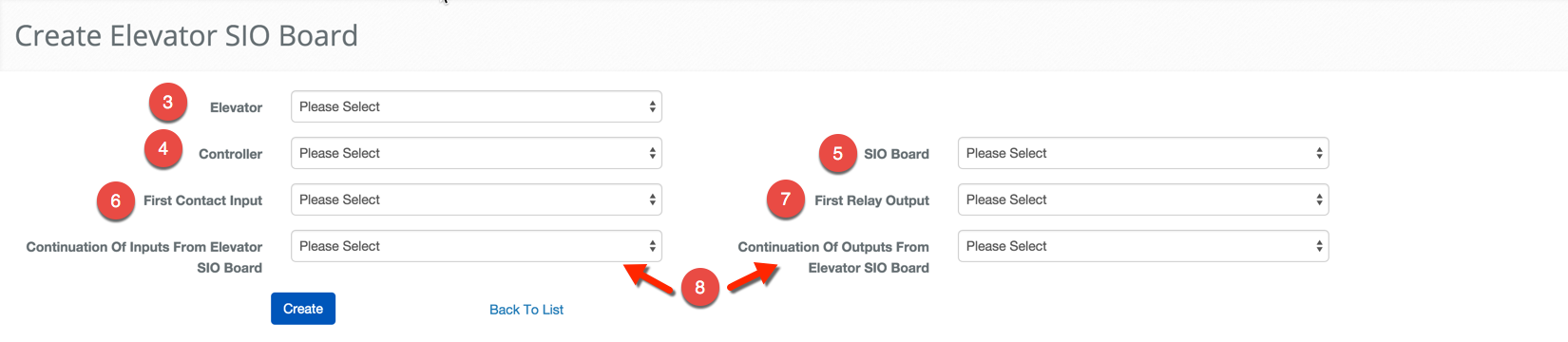
 button to finish.
button to finish.