How to Check the Facility Code for a Card via a Card Reader
Overview
Sometime it is necessary to find the Facility Code (FC) for a users card. Most often this is because the card was not working or a new card type is being added to the building (Mercury Controller) and you want to validate that what you setup was the correct FC for the cards you were given.
There are three ways to validate the Facility Code of a card in BluSKY
- Use the Mercury Test Tool (Only Integrators and Building Managers typically have access to this tool)
- Real Time Events Screen
- Access Denied Report
Mercury Test Tool
Instructions
- Open "Mercury Test Tool"
- Select to the System
- Select "Clear Screen"
- Have someone swipe a card at a reader
- View the update in the "Replies From Controllers" Data box,
- You can get several responses from Mercury depending if the card type is known to your controller or not.
- If the card type is not known. You should see a line like "ACCESS READER-XX, 3.1 37 bits 38984AD840"
- The ACCESS READER-XX is the reader number
- 3.1 is the Mercury command reply code 3.1,which is "Access Denied, Invalid Card Format"
- See "Mercury Commands and Codes" to see all the codes
- 37 says this card is a 37 Bit Card.
- 38984AD840 is the Hex number for the internal card number
- If the card type is known, but the FC is not in the controller you should see something like "ACCESS READER-XX, 5:5 Cfmt: 0 Card = 16.15369.-1, floor = 0
- The ACCESS READER-XX is the reader number
- 5.5 is the Mercury command reply code 5.5,which is " Request rejected: not in card file"
- See "Mercury Commands and Codes" to see all the codes
- Cfmt: 0 is showing which card type in the controller was used to parse this card. In this case it was the 1st card type.
- Card = 16.15369, is telling you this card has FC 16 and in internal number 15369
- If the card type,FC, and the card is currently loaded in BluSKY, you should see something like " ACCESS READER-XX, 6:12 Cfmt: 0 ID = 15365, floor = 0"
-
The ACCESS READER-XX is the reader number
- 6:12 is the Mercury command reply code 6.12, which is " Request granted: full test, not used"
- See "Mercury Commands and Codes" to see all the codes
- Cfmt: 0 is showing which card type in the controller was used to parse this card. In this case it was the 1st card type.
- ID= 15369, is the internal number 15369
-
- If the card type is not known. You should see a line like "ACCESS READER-XX, 3.1 37 bits 38984AD840"
- You can get several responses from Mercury depending if the card type is known to your controller or not.
Real Time Events Screen
Instructions
- Open "Real Time Events"
- See 'Real Time Events" Documentation for details on this tool
- Select the Upper Blue Box to open the dialog box to see your systems events.
- You will only need to select "Portal Credential" to see card swipes.
- Have someone swipe a card at a reader
- To the far right of the event in the event screen you will see a
 , select this to see the details on the card swipe.
, select this to see the details on the card swipe.
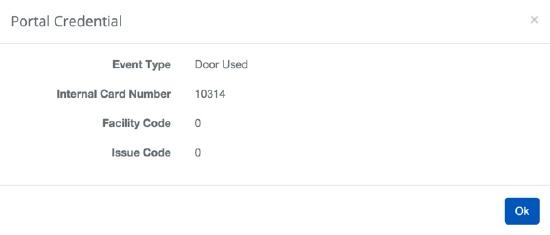
Access Denied Report (Future)
- Have someone swipe a card at a reader
- Open "Access Denied Report"
- See "Access Denied Report" Documentation for details on this tool
- Select your System and the reader (Portal or Floors) the card was swiped at.
- Select

- Search for the time/card number you are looking for.