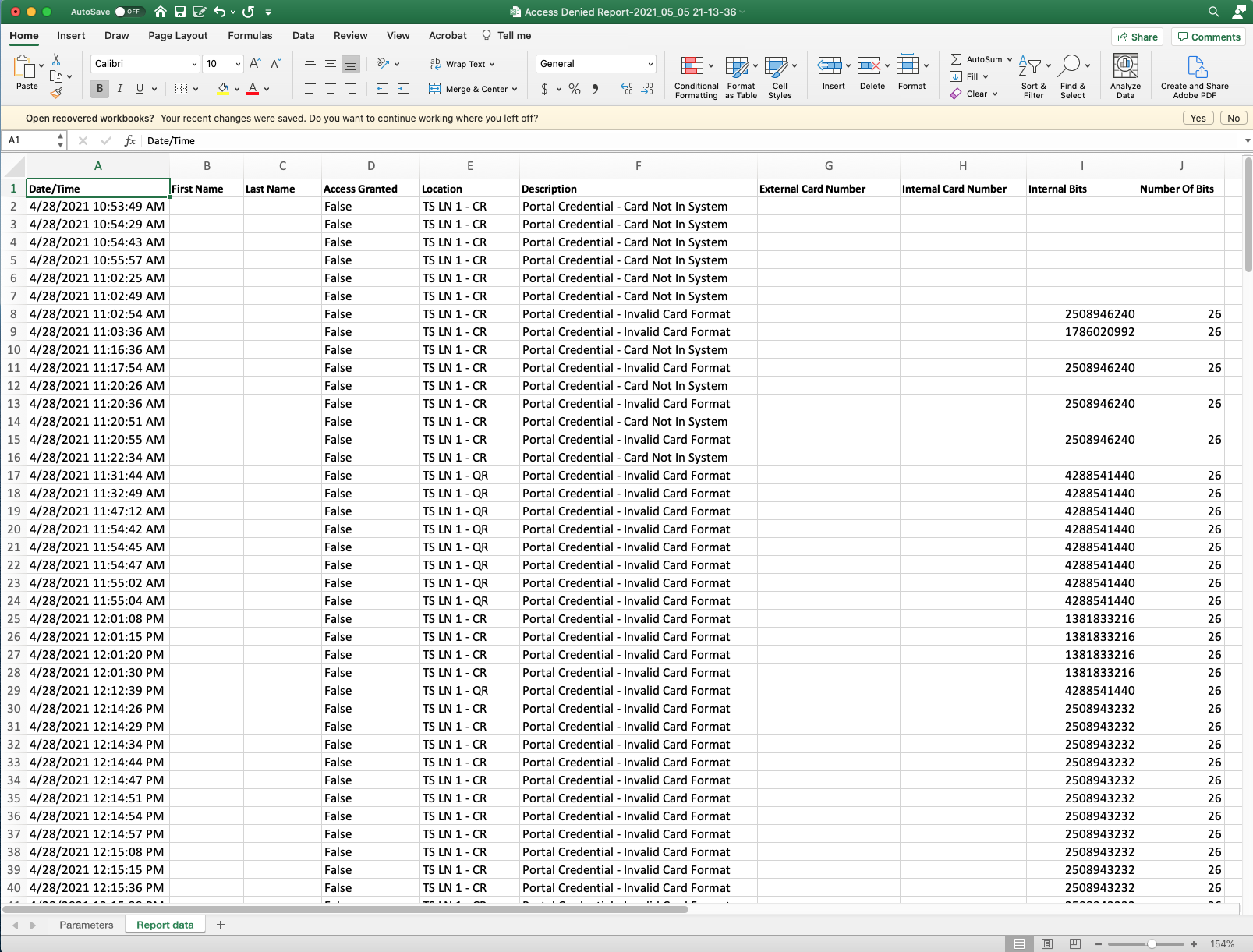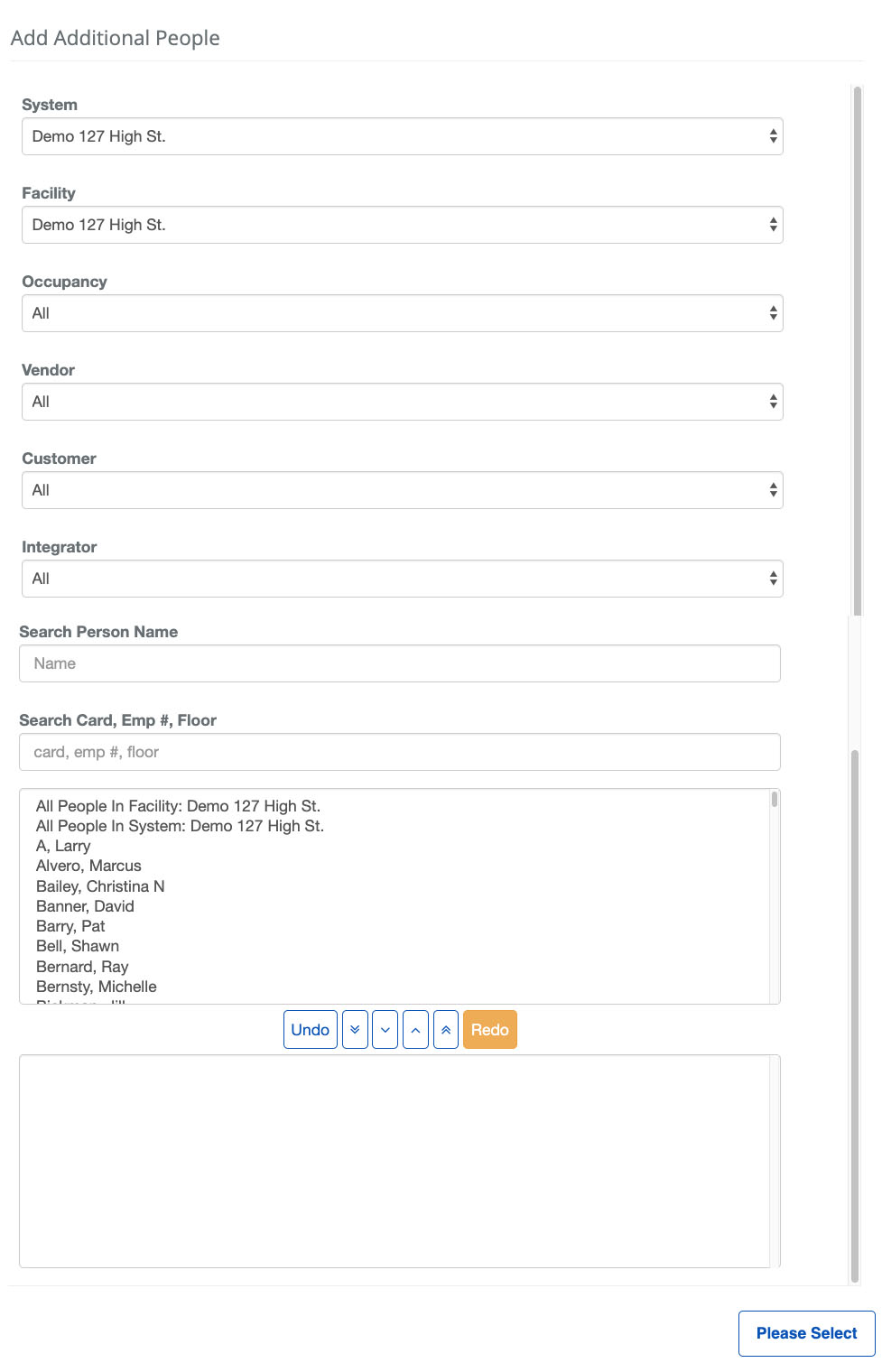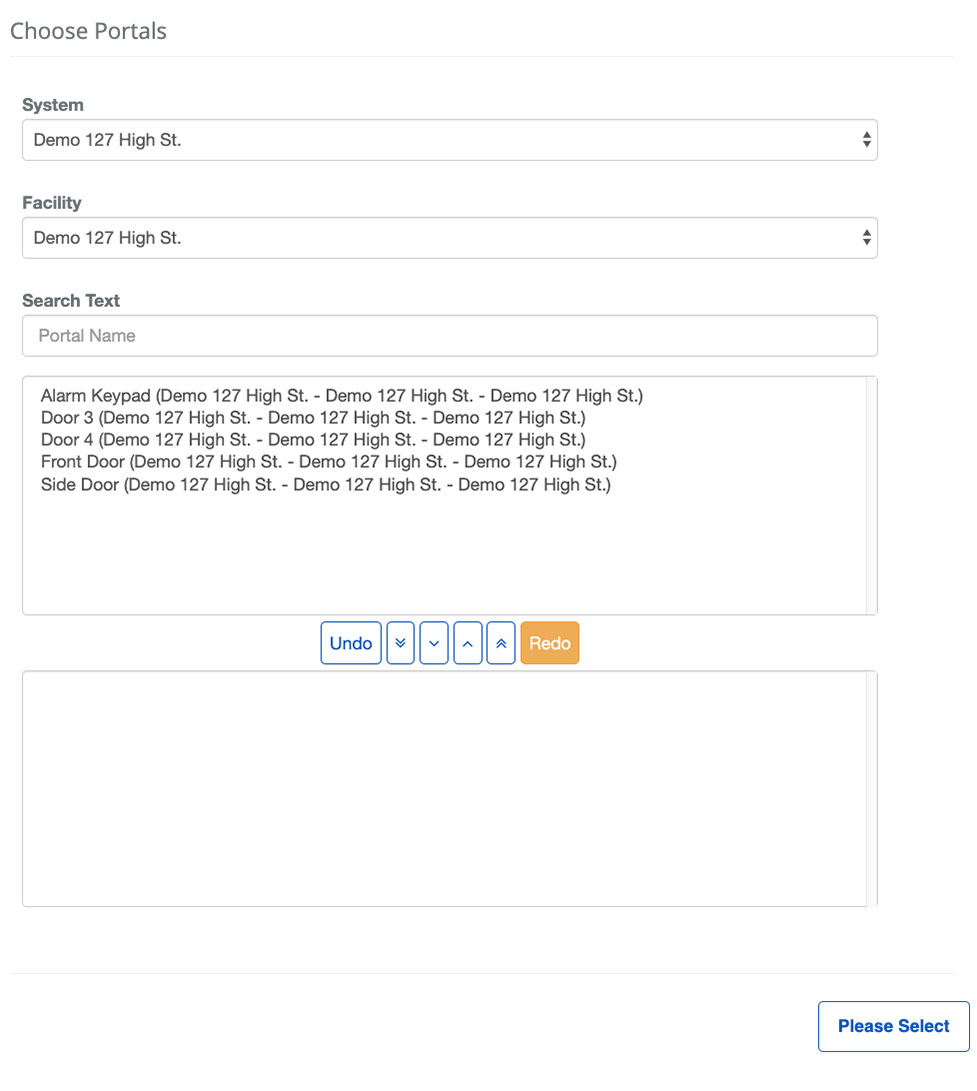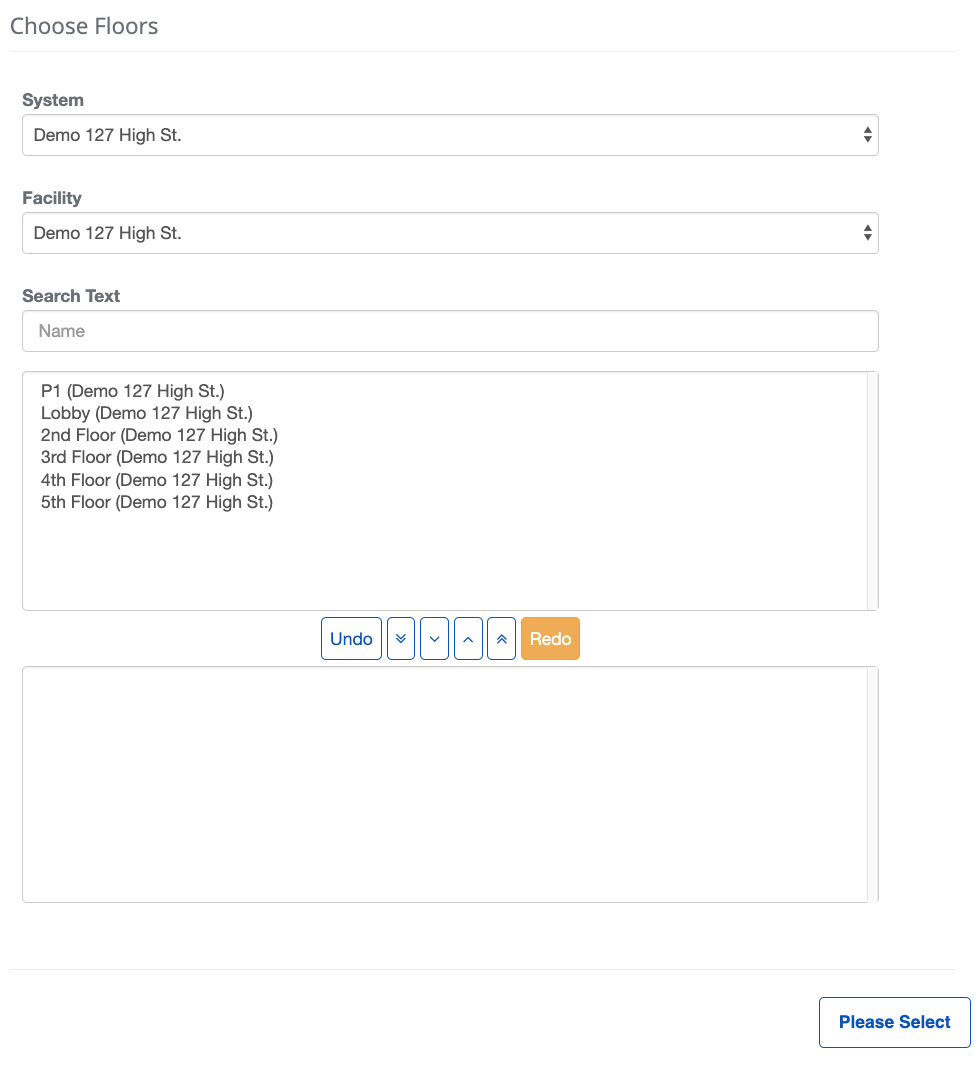Access Denied Details Report
BluSKY URL: https://blusky.blub0x.com/en-US/AccessDeniedReport
Overview
The Access Denied Report provides information about all unsuccessful access attempts. The report also contains information about the reason for the denial and the time the event occurred. This article discusses how to run this report and how to use it to diagnose issues with a person's access rights.
Output
Video
Step by Step
Create Access Denied Report
- Log in and navigate to Access Denied Report. Main Menu-> Reports-> Access Access Denied Report
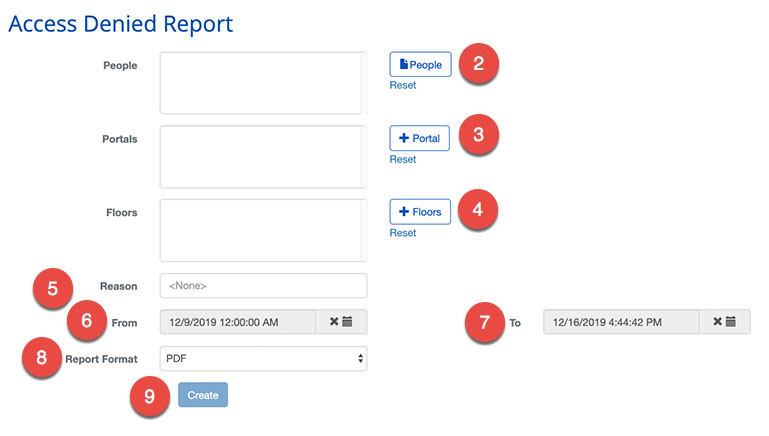
- Select the People
- Note: You will be brought to the secondary menu Add Additional People to select People (see below)
- Select the Portal
- Note: You will be brought to a secondary menu Choose Portals to select Portals (see below)
- Select the Floors
- Note: You will be brought to a secondary Choose Floors menu to select Floors (see below)
- Select the Reason for Denial
- Select the From date and time of Access Denial
- Select the To date and time of Access Denial
- Select the Report Format excel/PDF
- When finished use the
 button to generate the report.
button to generate the report.
Secondary Menus: Add Additional People, Choose Portals and Choose Floors
Add Additional People |
Choose Portals |
Choose Floors
|