Change Your Own Password
Overview
This article provides detailed instruction on how to change your own password.
If you cannot login and change your own password, check out our How-To for resetting your password here.
If you are looking to change someone else's password, check out our How-To for changing a Person's password here.
Instructions
- Login using your current password.
- Click on your account name, in the top right side of any screen.
- Under the new menu options, click Reset Password.
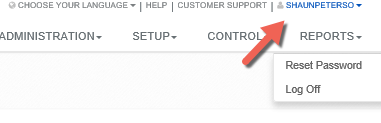
- Enter your Email and Password, then reenter the new password in the Confirm Password text field.
- Note: Password must contain Upper, Lower, Number and Special Characters such as _$@(), etc.
- Note: Your login email is required because it serves as your account name.
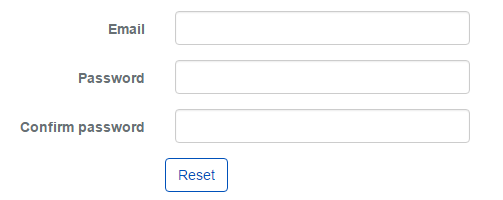
- After you have reset your password, close and reopen your browser, then enter your new password to log in again.
- Note: This resets your session token and helps keep your information secure. Otherwise you will encounter an anti-forgery token error, this is not a critical error but can be avoided by restarting your browser session.