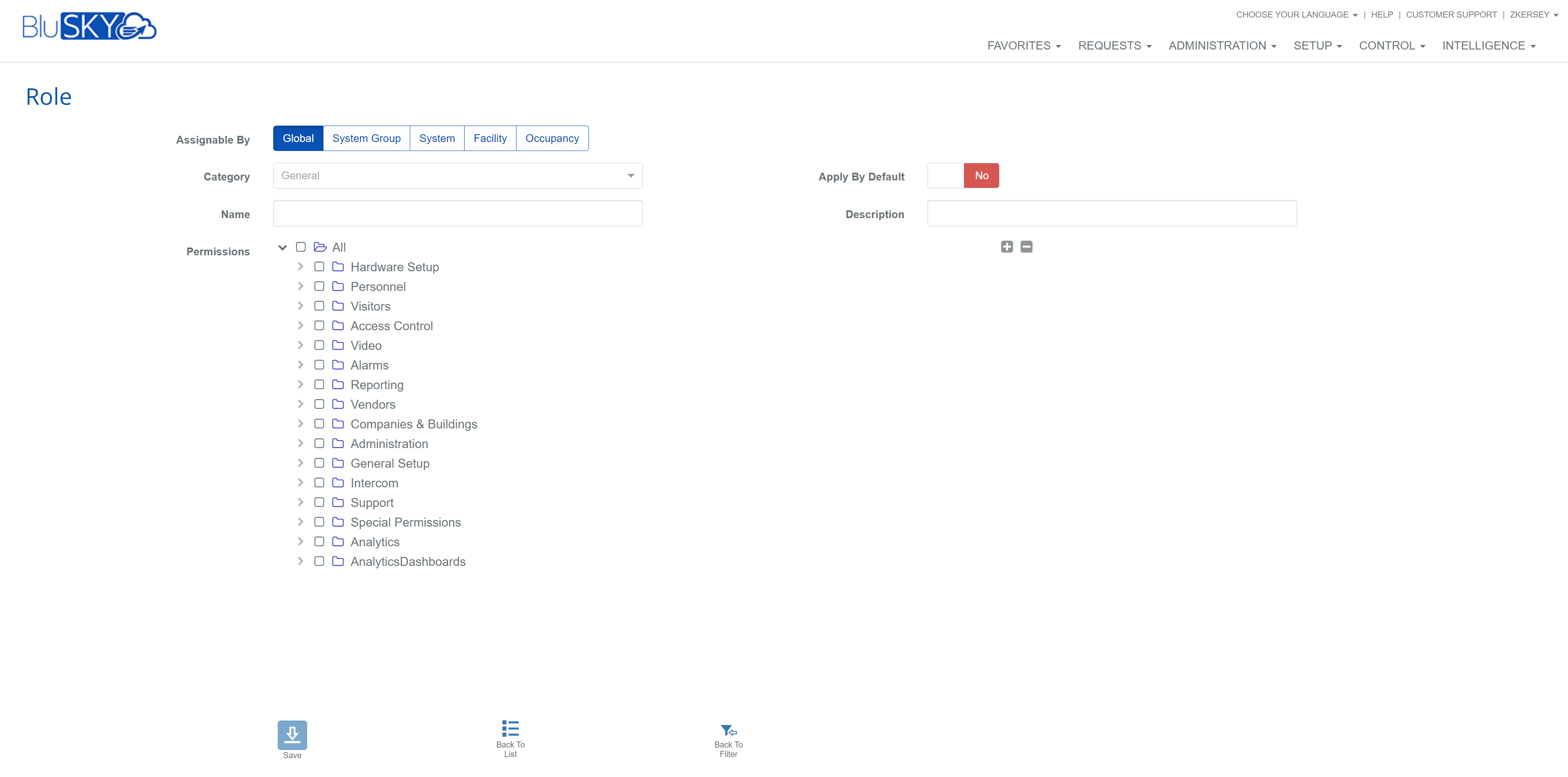Permissions and Roles
Overview
In this portion, we will discuss permissions are handled in BluSKY and how they can be combined together for easy assignments to people based on their duties in BluSKY. How to Create a Role.
Permissions
Permissions are granted through the use of a Role. It is very important to the security of your Facility to limit permissions within BluSKY. By being selective over permissions you are protecting people's information as well as increasing the security of the system. You can learn more about permission by checking out our BluSKY Permissions article.
 icon.
icon. = Partial Permissions,
= Partial Permissions,  = Complete Permissions.
= Complete Permissions.