How to use Intrusion to lock and unlock portals
Overview
In this article we will walk you through how to use Intrusion to lock and unlock a portal.
Scenario:
Property management wants to lock all the doors in the building (Perimeter and Interior) when the "Property" IPS group is "Alarmed Away". In the morning they want to Disarm the "Property" IPS group, but only unlock the Perimeter portals to let the cleaning crew and maintenance into the common areas of the building. Around 08:00 they would then want to unlock the interior portals to let tenants into their space without having to swipe their cards. For simplicity they would like to control all of this from the Intrusion screen.
Instructions
-
Create Triggers
-
Create a trigger called "No-Op" this trigger will do nothing and uses the "Device Always Off (Global)" Trigger and Source Schedules.
-
You will need this trigger when you are creating the IPS Groups.
-
Ex.
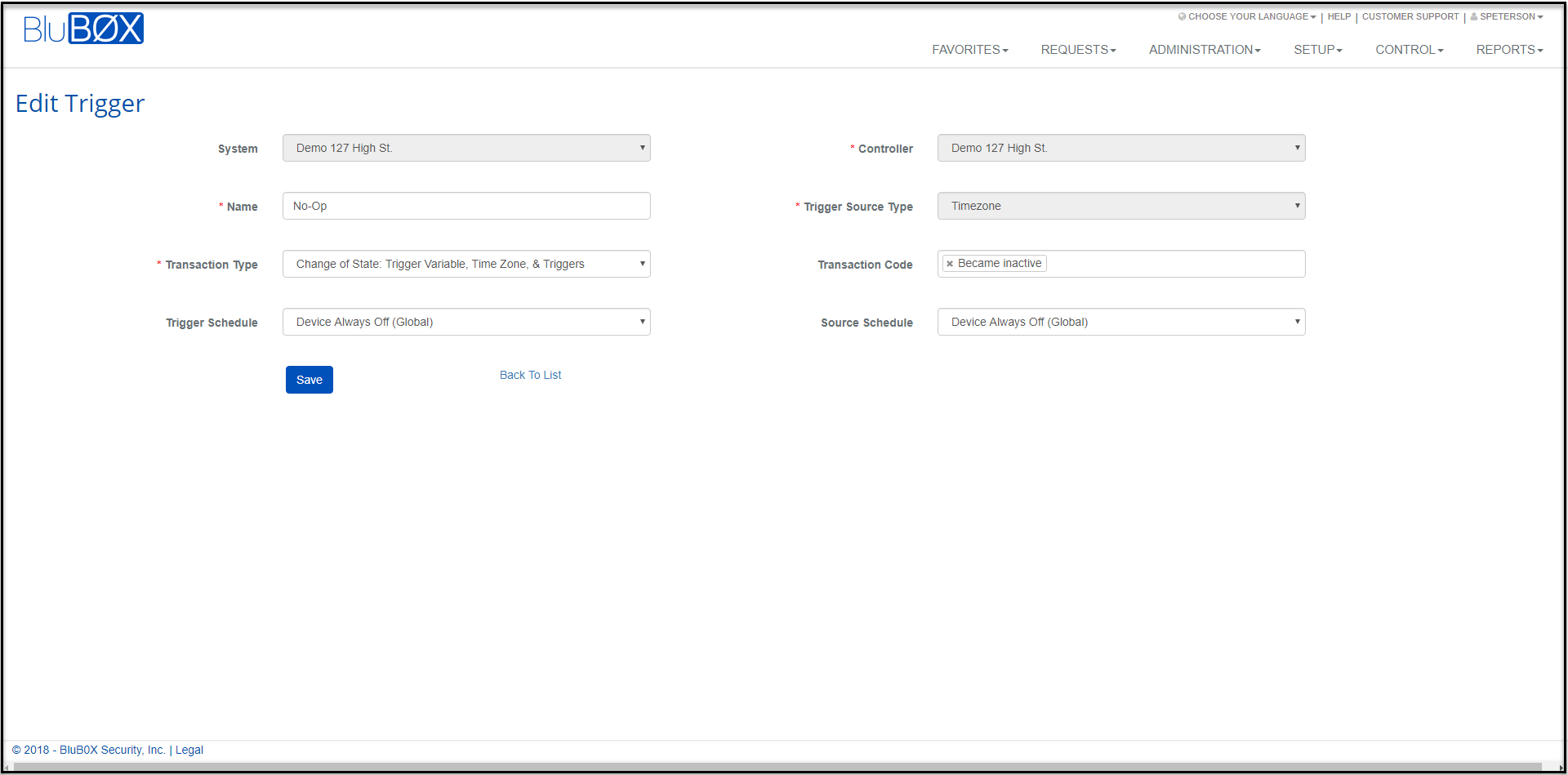
-
-
Create IPS Points
- Create IPS Point "Interior"
- IPS Group: Interior
- Name: Interior
- Leave the other fields as their defaults.

-
Create Commands For Portals or Control Points
- You will see two examples below one for securing a portal and another if the door is just a lock, no reader.
- For a portal you have to decide what "Lock" means. When you arm the area do you want the portal "Locked" meaning the reader is not accepting reads, or do you want to secure the portal, but have the reader in "Card Only" mode.
-
Make a separate command for each Portal or Control Point you want to "Lock" or Secure
-
Make a separate command for each Portal or Control Point you want to "Unlock" or Open
- Example command where the portal mode is changed to "Lock"
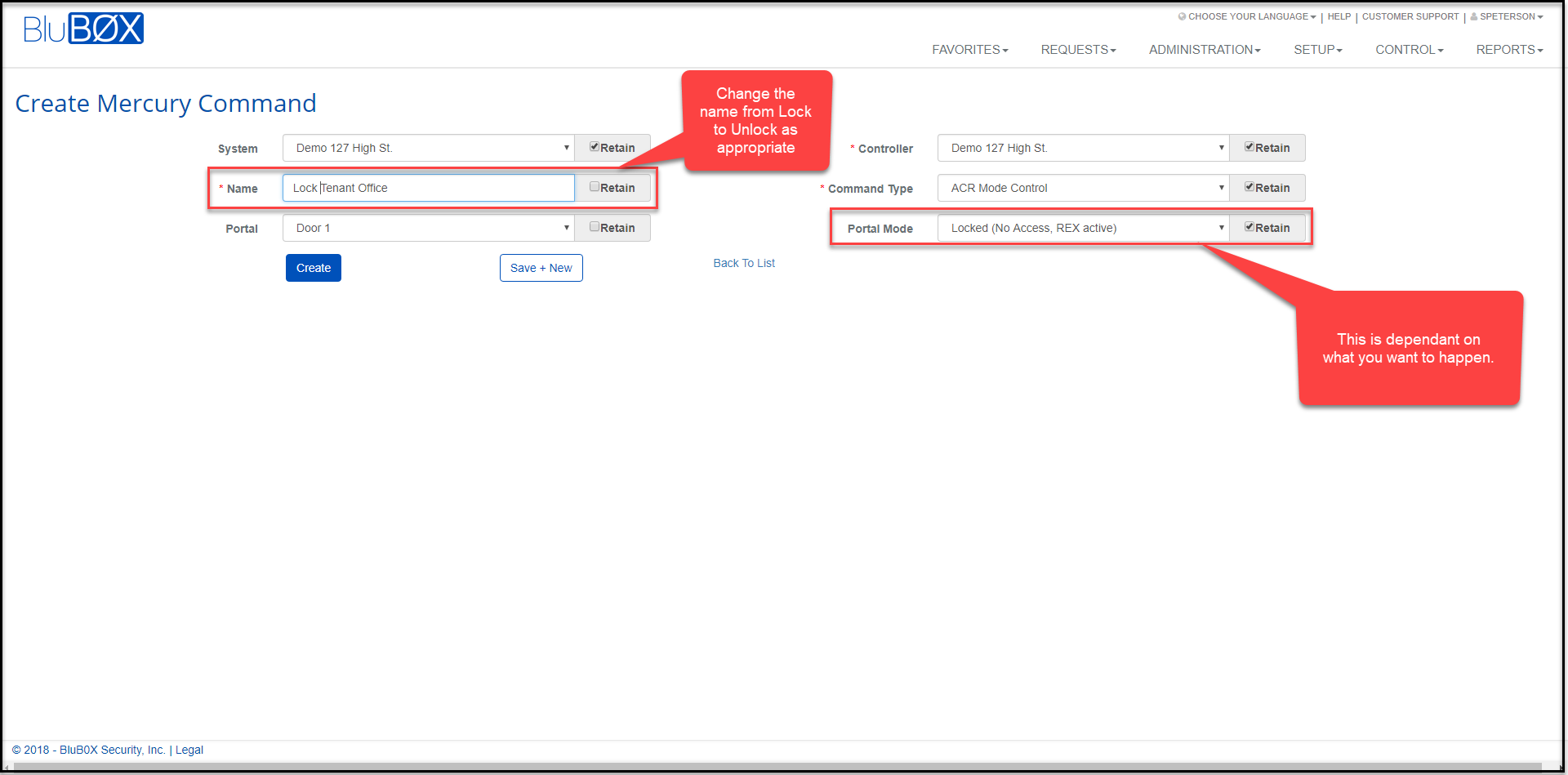
- Example command where you want to "Lock" the control point if the door does not have a reader.
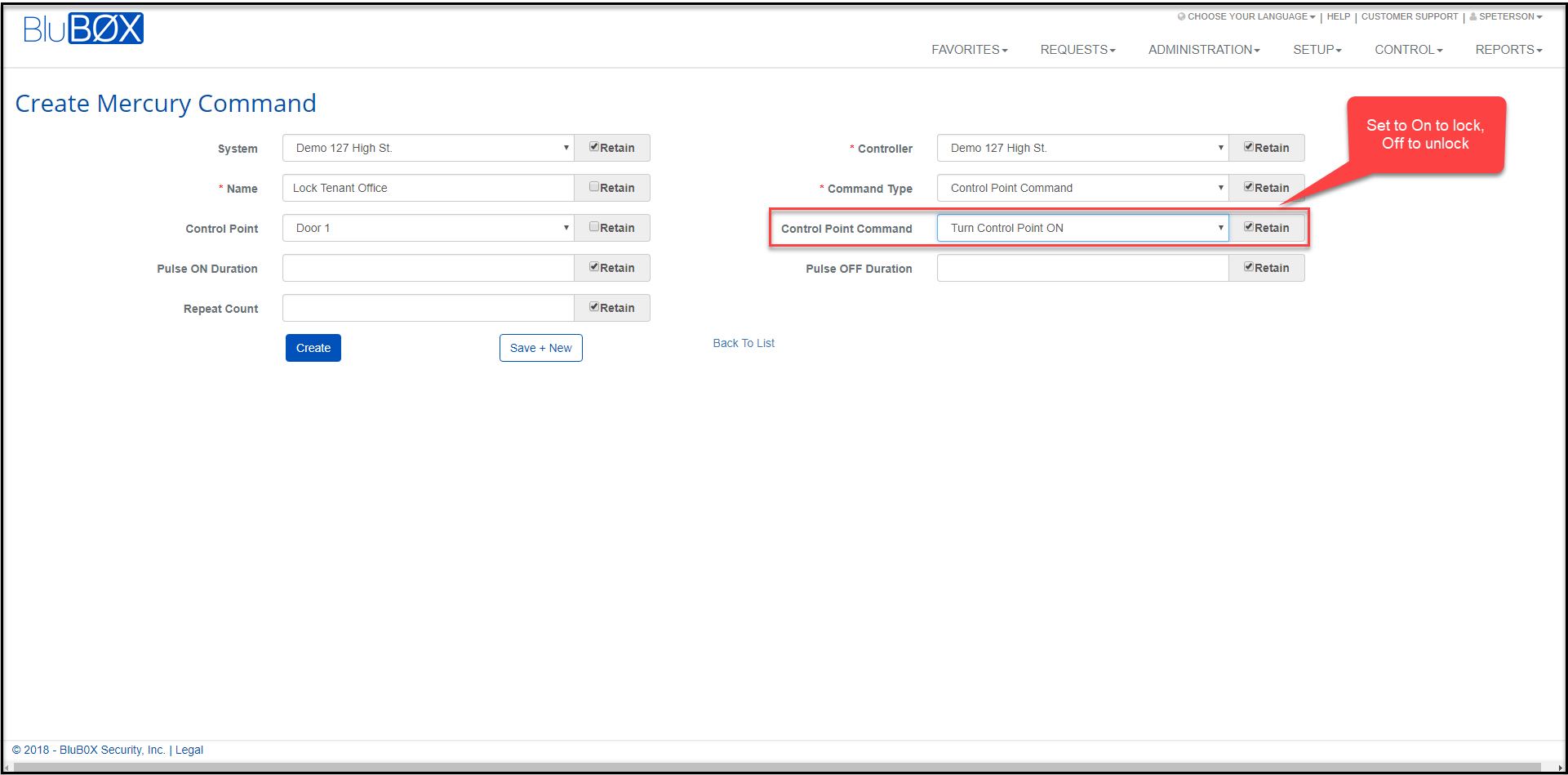
-
Create Command for Arming or Disarming IPS Groups
- Create a command to "Arm Away" the "Interior" IPS Group called "Arm Interior"
- Create a command to "Disarm" the "Interior" IPS Group called "Disarm Interior"
- Create a command to "Disarm" the "Perimeter" IPS Group called "Disarm Perimeter"
- Example Command to Arm/Disarm an IPS Point.
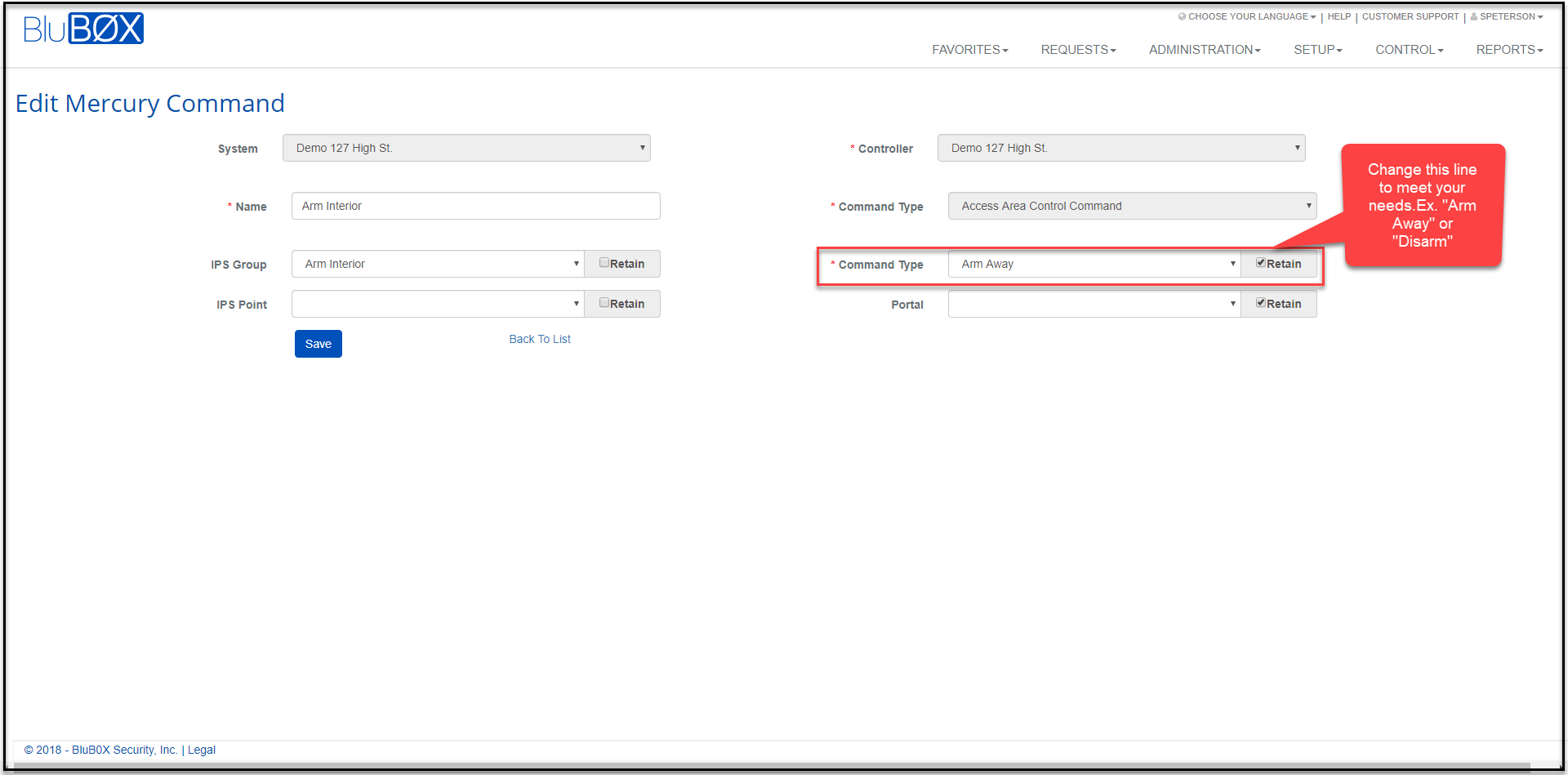
-
Create Procedures
- Create Procedure "Lock All Portals"
- The "Lock All Portals" procedure has two responsibilities. 1) To lock all the portals or Control Points, explicitly the Perimeter. 2) Arm Away the "Interior" IPS group. When the "Interior" IPS group is Armed Away it will lock the Interior Portals or Control Points.
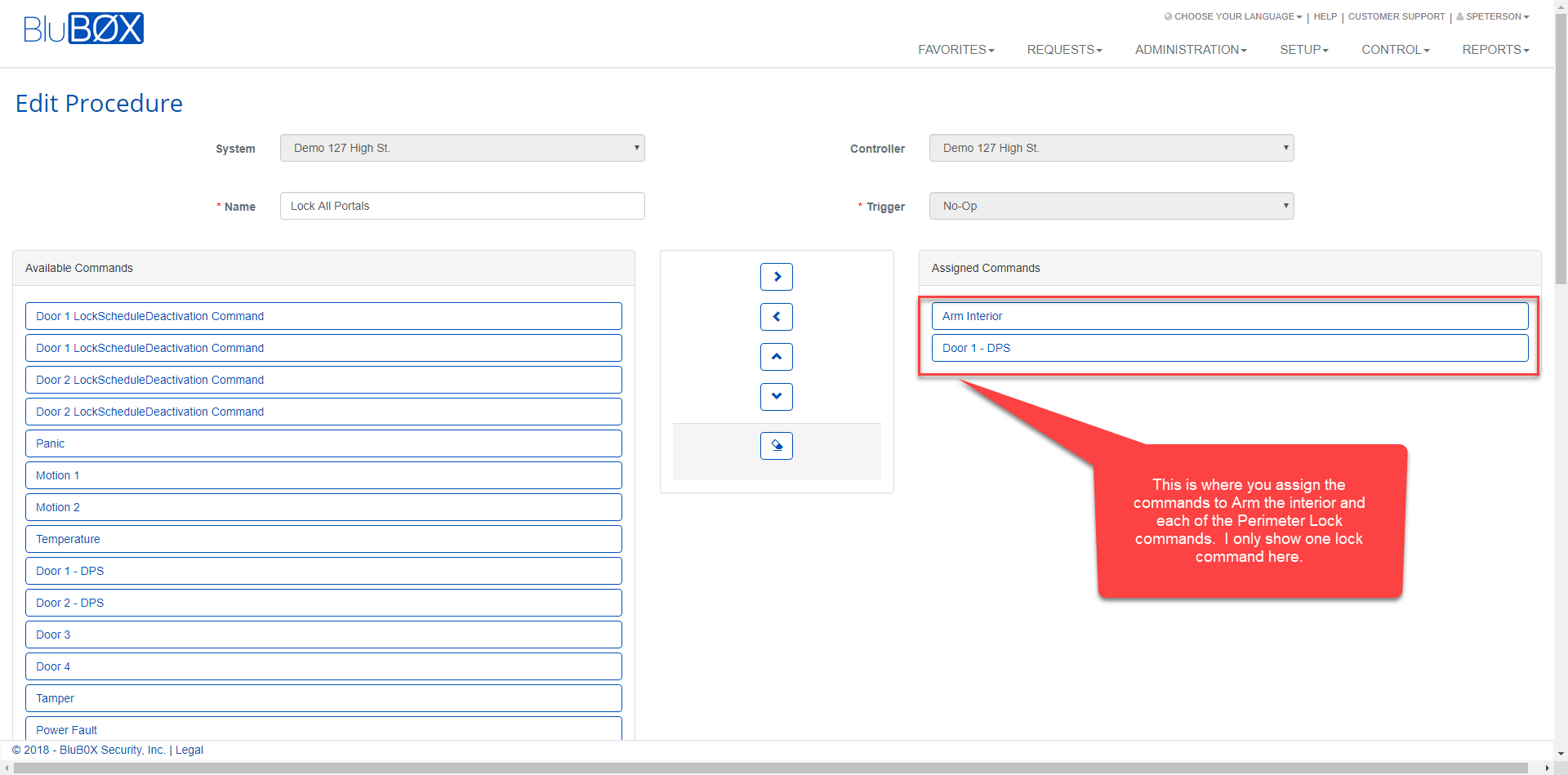
- The "Lock All Portals" procedure has two responsibilities. 1) To lock all the portals or Control Points, explicitly the Perimeter. 2) Arm Away the "Interior" IPS group. When the "Interior" IPS group is Armed Away it will lock the Interior Portals or Control Points.
- Create Procedure "Lock Interior"
- This procedure is focused on what commands are needed to lock the interior Portals or Control Points.
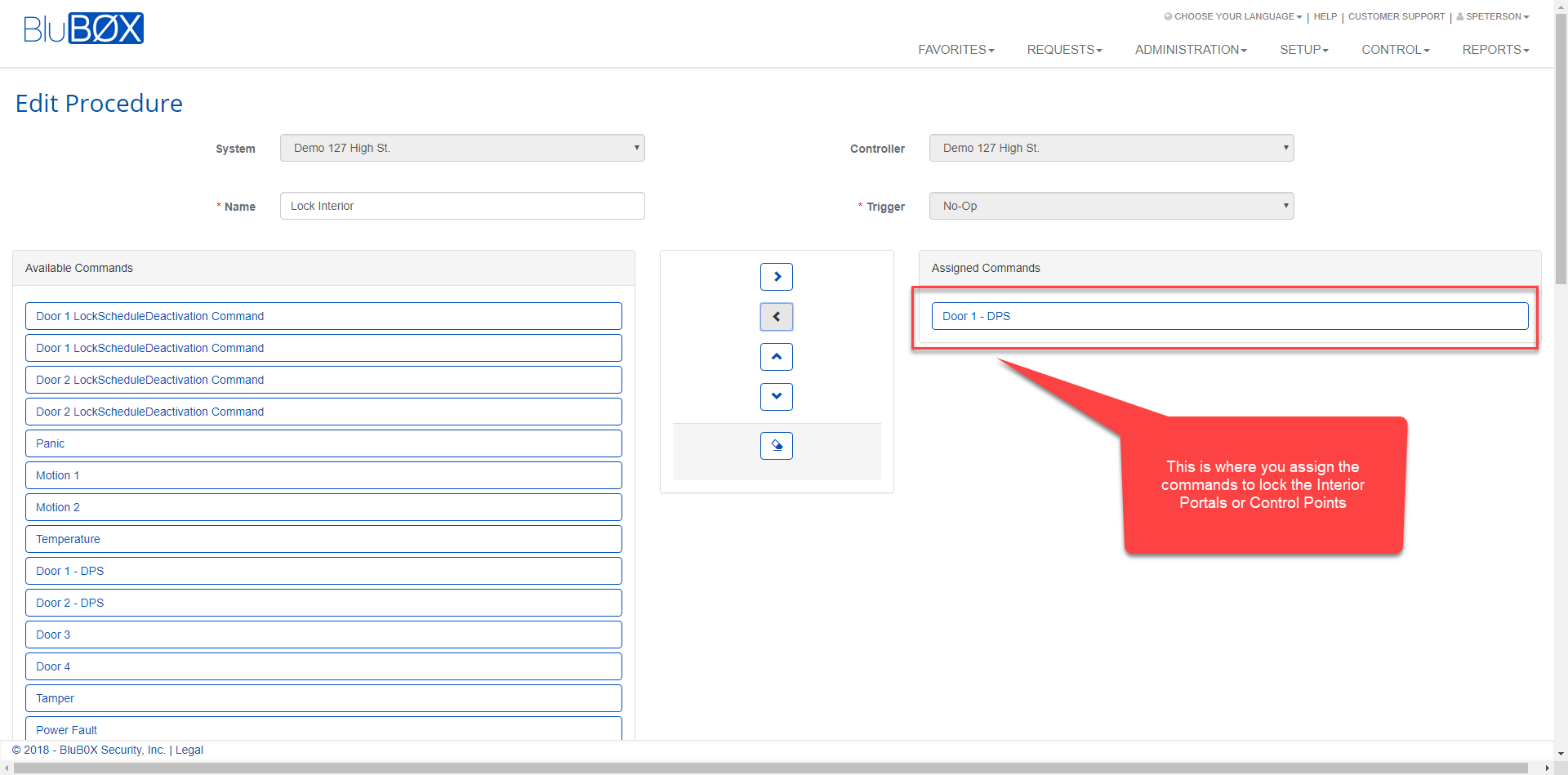
- This procedure is focused on what commands are needed to lock the interior Portals or Control Points.
- Create Procedure "Unlock Perimeter"
- This procedure is focused on what commands are needed to unlock the Perimeter Portals or Control Points.
- Same configuration as the Lock Interior, except you assigned the unlock commands for just the Perimeter.
- This procedure is focused on what commands are needed to unlock the Perimeter Portals or Control Points.
- Create Procedure "Unlock Interior"
- This procedure is focused on what commands are needed to unlock the Interior Portals or Control Points.
- Same configuration as the Lock Interior, except you assigned the unlock commands for just the Interior.
- Create Procedure "Lock All Portals"
-
Edit IPS Groups
- This is where we go back to the IPS groups and add our Lock and Unlock Procedures to the configuration to be called when the IPS group is "Armed Away" and "Disarmed"
- Edit "Property" IPS Group
- On Disarm Procedure: Unlock Perimeter
- On Armed Away Procedure: Lock All Portals
- Edit "Interior" IPS Group
- On Disarm Procedure: Unlock Interior
- On Armed Away Procedure: Lock Interior
-
Sync the Changes to the Controller
- Go to Setup->Controller-Door-Floor Diagnostics and sync the controller