How To Lock a Destination Dispatch Elevator (DDE) Floor
Overview
How to lock or prevent people from accessing a Destination Dispatch Elevator Floor Stop(s).
There are several ways to prevent people from accessing a floor from an elevator.
- If the people are all part of one access level or access level group you can remove the floor from their access level or access level group. See Edit Access Level for directions.
- If the schedule being used by the elevator is unique to your building and only be used by the elevators you can edit the schedule to lock the floor during those hours. See Edit Schedule for directions.
- You can update each keypad to use a new schedule. For example you do not want people to access the floors from the Lobby keypad. The rest of this document will cover how to make this change.
Instructions
- Log in and navigate to Setup->DDE Floor Matrix
- Search:
- Select the system you want to change the Floor schedules for.
- Update the "Search Text" with one of the Keypads you need to lock the floor on.
- Set "View" to "Group by Keypad"
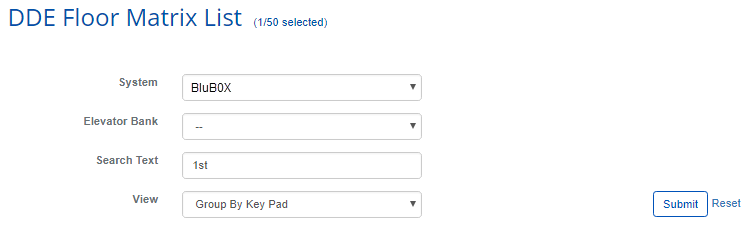
- Select from the list the Keypad you searched for. A new dialog box will appear.
- Select additional Keypads
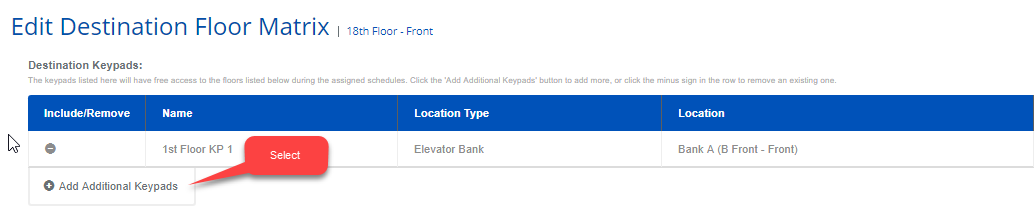
- A pop-up will appear. Left select and pick each keypad,
- When done selection all the Keypads then select "Click Here To Include Selected Items"
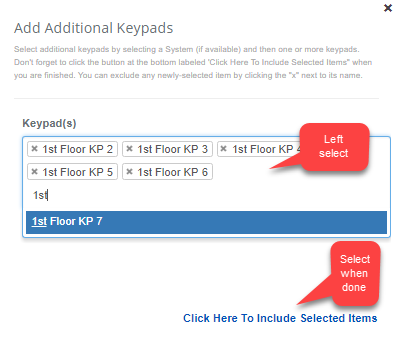
- Now select the new schedule you want for each of the floor stop.
- Select the schedule to the left of the floor stop.
- Select again for the schedule you want to use.
- Note: "Device Always Off (Global)" will leave the floor open, "Device Always On (Global)" will secure/card access the floor.
- Note: Select the Copy to the right if you want to change all schedules for all floorstops.
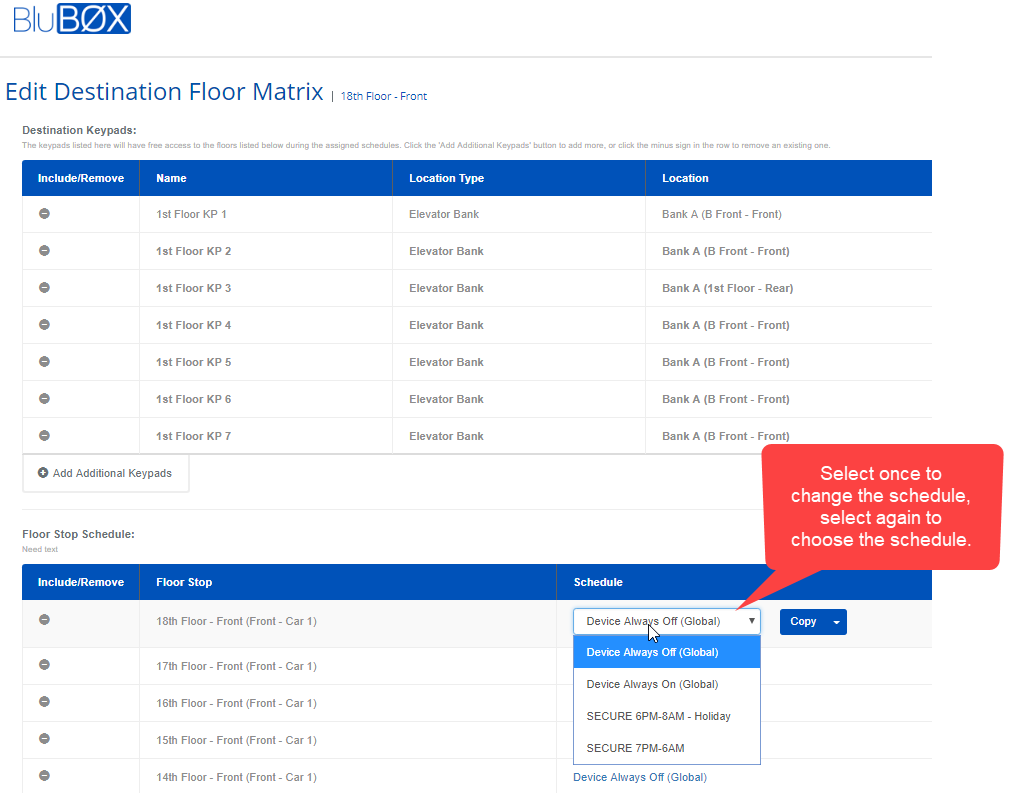
- When finished use the
 button to finish
button to finish