How to Enable Limited Card Use
Overview
While it sounds like a good idea to limit the number of times a card may be used, especially for visitors, you should take a few minutes and think about the downside this decision may have on user experience and security workload.
BEAR IN MIND: The feature is limited to portals that have a Door Position Switch (DPS). An entry request is counted only after the portal's DPS changes state indicating an actual entry.
TYPE OF ISSUE THAT CAN ARISE: A user given a credential with just one (1) entry allowed needs to go back for a phone left in the car or for lunch, or for any other reason: he/she will be denied access the second time around: RESULT: user must return to the desk for a new card; possible confusion as to why access was denied; extra workload on Security to issue a new card.
IF YOU WISH TO PROCEED ANYWAY: this is what must be done:
- Enable "Store User Limit Flag" in every controller that supports portals where card use counting is needed.
- Add two masks to "Access Control Flag Mask" in Portal Configuration for every portal where card use counting is needed.
- Reset and re-sync the controllers
AFTER THIS IS DONE
- Always enter the "Number of Card Uses" that are desired when a card is issued to a person, visitor, or vendor.
- Remember that the setting is sticky so, once set, it will apply to all subsequent card issuances until it is reset. (A setting of 255 is interpreted as unlimited entries).
Instructions
Controller
-
Go to Setup->Controllers
-
Edit your controller
-
Expand the "More..." button on the left side of the screen
-
Scroll the the "User Database" section.
-
Set "Store User Limit Flag" to Yes
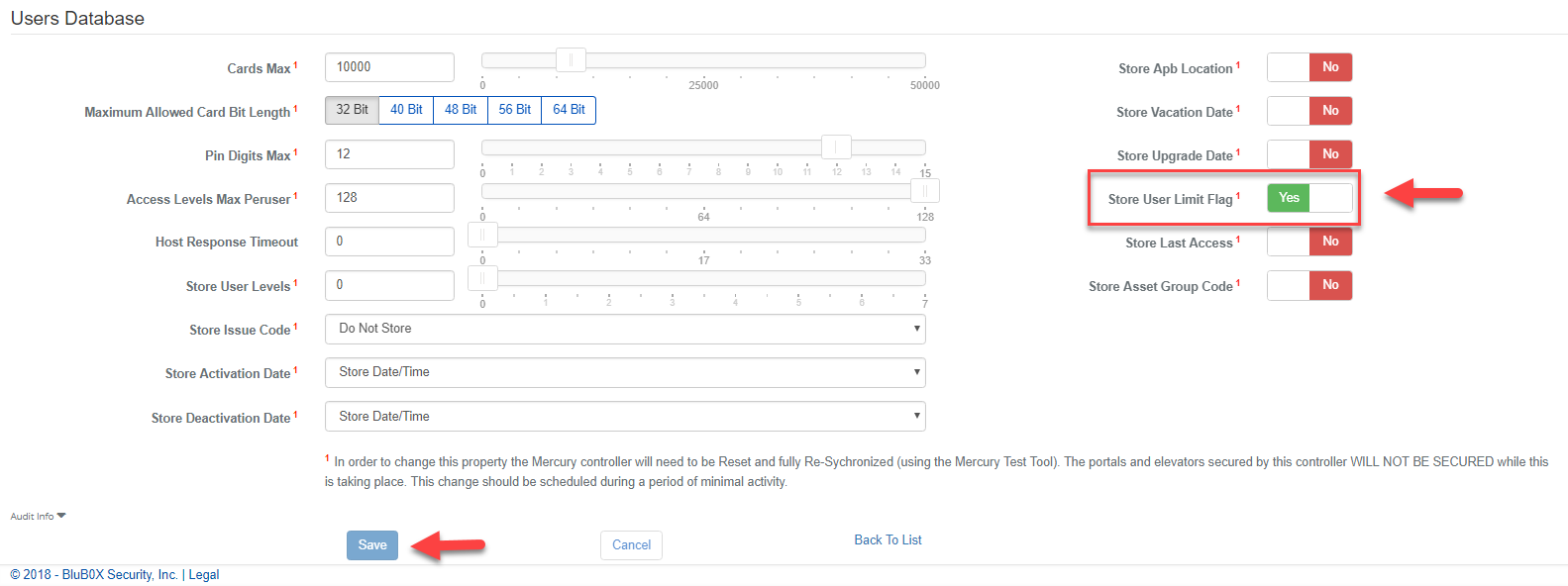
-
Save
-
Note: Eventually you will need to clear the database, sync the controller, and sync all the people. You should hold off on doing this until after your make your Portal changes.
Portal
- Go to Setup-> Portals
- Edit each portal you want to limit the card use on.
- Expand "Show Advanced Settings" on left side of screen.
- Search for "Access Control Flags Mask"
- Add "Decrement use limits on access" and "Require use limits to be non-zero"
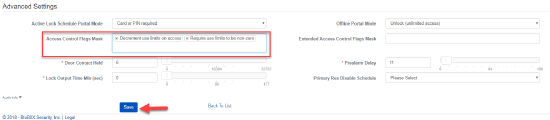
- Add "Decrement use limits on access" and "Require use limits to be non-zero"
- Select "Save"
- Note: You will need to sync the controller to have these changes go into effect. This will be done as part of the next section.
Elevator
- Go to Setup-> Elevator Hardware
- Edit each Elevator Car you want to limit the card use on.
- Search for "Access Control Flags Mask"
- Add "Decrement use limits on access" and "Require use limits to be non-zero"
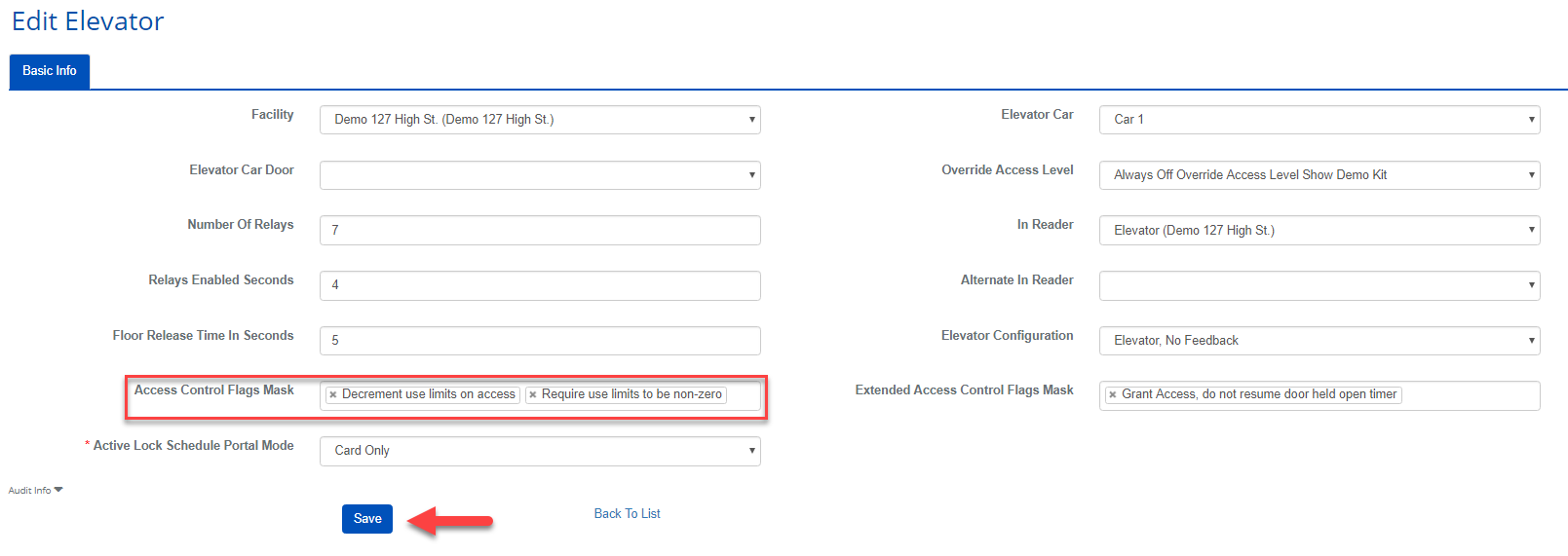
- Add "Decrement use limits on access" and "Require use limits to be non-zero"
- Sect "Save"
- Note: You will need to sync the controller to have these changes go into effect. This will be done as part of the next section.
Rebuild Controller Database
- Goto Setup->Controller-Door-Floor Diagnostic Tool
- Select your controller(s)
- Select "Clear Data"
- Note: Once you select this button your portals will go to a "Fail Safe" state. This means that portals might open and become in-secure. This might take 1-2 minutes.
- Select "Sync Controller"
- Once this is done your portals will go back to their scheduled state. This should take between 1-5 minutes depending on how complex your controller configuration is.
- Select "Sync Persons"
- Until this is done not all people will be permitted access using their credentials. This can take between 1 minute to 30 minutes on average. It is dependent on the number of people in the controller.
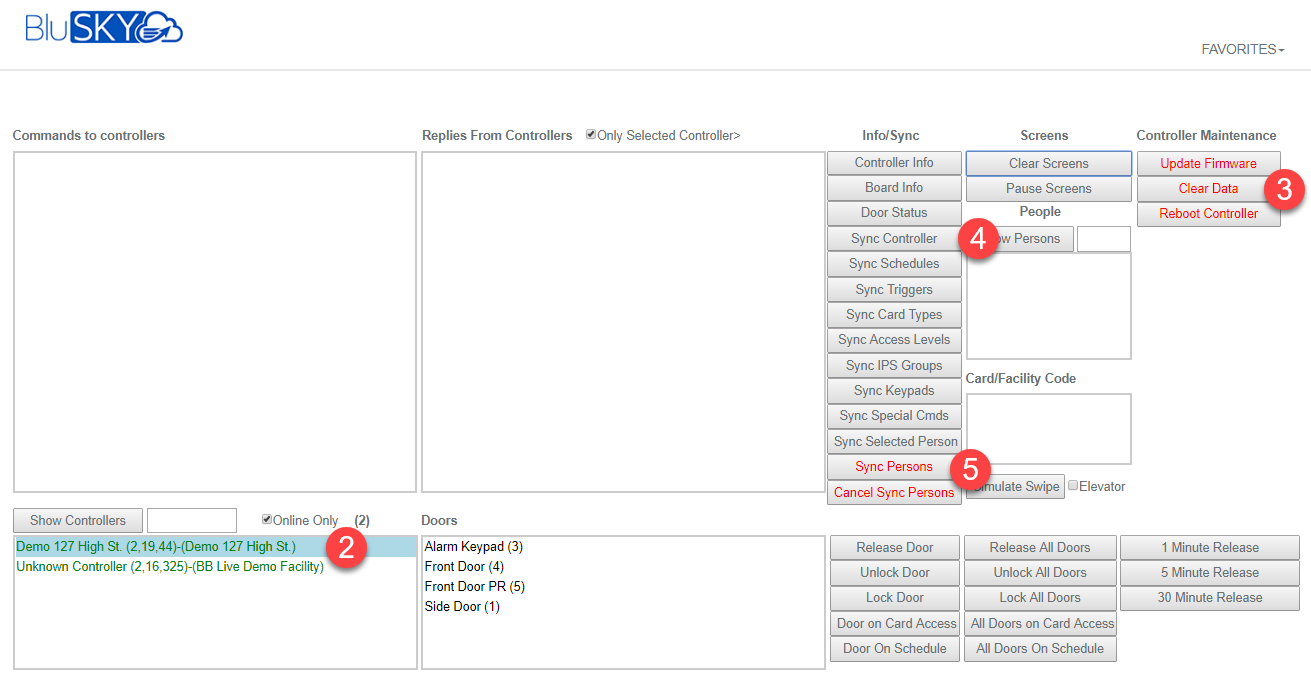
- Until this is done not all people will be permitted access using their credentials. This can take between 1 minute to 30 minutes on average. It is dependent on the number of people in the controller.
People, Visitors, Vendors
- TBD