Create an IPS Point
BluSKY URL: http://blusky.blub0x.com/en-US/MercuryIPSPoint/Create
Overview
IPS Points are configured Inputs that are used for the Intrusion Protection System (IPS). In this section, we discuss how to create an IPS Point.
Note: You must configure the IPS Group before configuring the IPS Point as it is a required field.
Instructions
- Log in and navigate to IPS Points. Main Menu-> Setup-> System Setup-> IPS Point-> Create
- Use the
 icon in the lower left side to create a new IPS Point.
icon in the lower left side to create a new IPS Point.
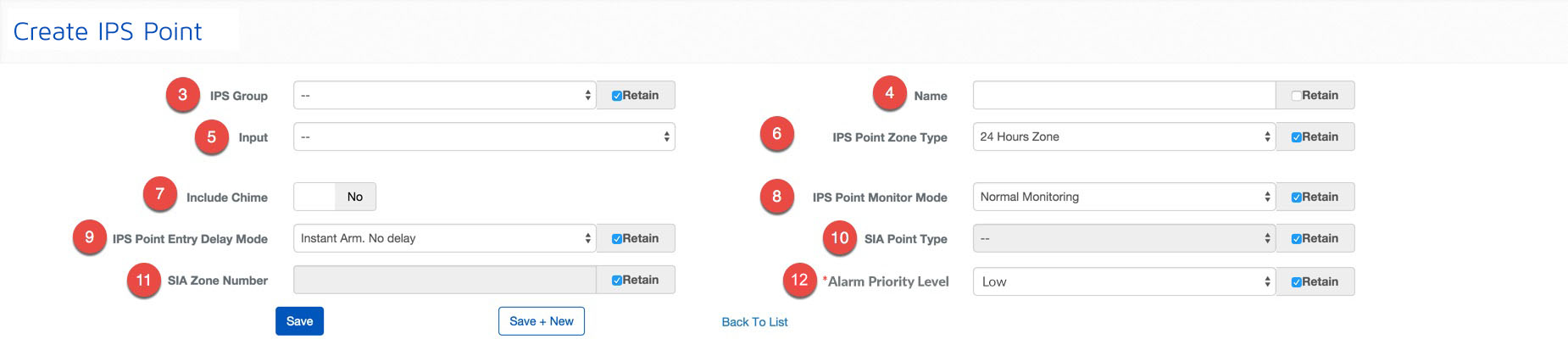
- Using the drop down menu, we must assign the IPS Point to an IPS Group.
- Note: Using Retain will keep the field the same for subsequent configurations.
- Next, we will give the IPS Point a Name.
- Choose the correct Input from the Input drop down menu.
- Next, we specify the IPS Point Zone Type. This important because it will determine how the individual IPS Point in the IPS Group will behave. Use our guide on IPS Group States to determine the behavior you are looking for.
- Use the toggle to control the Chime of the IPS Point.
- Note: A chime signal is sent to the IPS keypad when the point is activated and it is not being monitored for Alarm conditions.
- Next, select the IPS Point Monitoring Mode.
- Note: This is important feature if there is a IPS Point that may be trigger while disarming the system from the keypad.
- Choose the IPS Point Entry Delay Mode from the drop down menu.
- If you are configuring the SIA Reporting set the SIA Point Type.
- Next, set the SIA Zone Number if you are configuring the IPS Point for SIA Reporting.
- Set Alarm Priority Level.
- When finished use the
 button to finish or the
button to finish or the 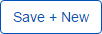 to continue configuring IPS Points.
to continue configuring IPS Points.