Edit an Existing Floor Matrix
Overview
The Floor Matrix is used to determine which Floors are served by which Destination Keypads and when the Floors can be accessed. This article provides instructions on how to make edits to an existing Floor Matrix.
There two different way to edit the Floor Matrix. Both options depend on the View specified in the Search Criteria. Please see the description below each option to determine the best course of action.
Edit by Floor Stop
This option will allow you to make large changes to the Floor Matrix schedule based off of the Floor Stop. This option is best when access to a specific floor needs to be altered.
- Log in and navigate to Floor Matrix. Main Menu-> Setup-> System Setup-> Floor Matrix

- Set the View in Search Criteria to Group By Floor Stop.
- Click on the Floor Stop you wish to edit in the Floor Stop column. This will take you to the Edit screen.
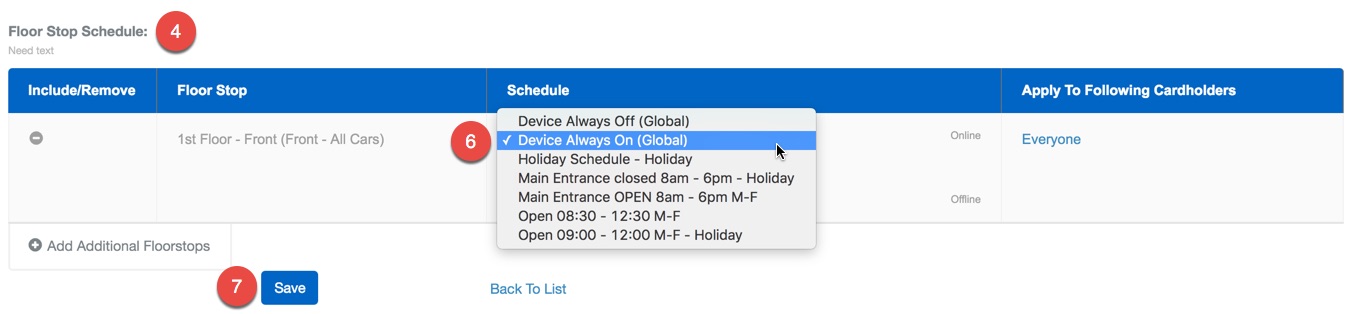
- Scroll to the bottom of the screen until you see Floor Stop Schedule.
- Click on the Online Schedule. This will display a list of the Device Schedules currently available to assign.
- Note: Some elevator systems require an Offline Schedule. This schedule is applied if there is a communication issue with the BluBØX appliance and the elevator controller. Applying a Device Schedule other than Device Always Off to the Offline schedule may require credential validation when it is impossible to do so and have unexpected results.
- Select one of the Device Schedules from the list. Remember Device Schedules specify the times where a credential is required to gain entry.
- Note: If you need help building a Device Schedule you can find help and examples here.
- Confirm changes with the
 button.
button.
Edit by Keypad
This option is best for small schedule changes that are based off of the Keypad selected. This edit option is best used if you are trying to alter access to specific floors based on the Keypad.
- Log in and navigate to Floor Matrix. Main Menu-> Setup-> System Setup-> Floor Matrix
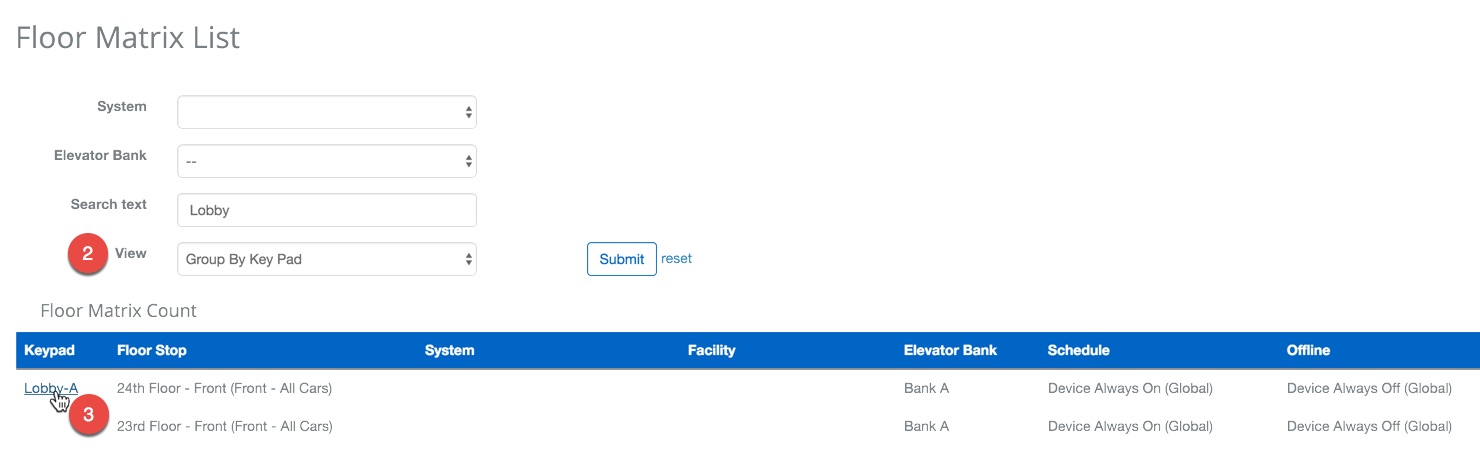
- Set the View in Search Criteria to Group By Key Pad.
- Click on the Keypad you wish to edit in the Floor Stop column. This will take you to the Edit screen.

- Scroll to the bottom of the screen until you see Floor Stop Schedule.
- Click on the Online Schedule for the Floor Stops you wish to edit. This will display a list of the Device Schedules currently available to assign.
- Note: Some elevator systems require an Offline Schedule. This schedule is applied if there is a communication issue with the BluBØX appliance and the elevator controller. Applying a Device Schedule other than Device Always Off to the Offline schedule may require credential validation when it is impossible to do so and have unexpected results.
- Select one of the Device Schedules from the list. Remember Device Schedules specify the times where a credential is required to gain entry.
- Note: If you need help building a Device Schedule you can find help and examples here.
- Repeat steps 5 and 6 as needed until you have modified all of the necessary Floor Stop Schedules or use the Copy feature to apply the changes to all of the other entries.
- Note: It is very dangerous to use the Apply To All or Copy Down (All) option if assigning a schedule other than Device Always Off.
- Confirm changes with the
 button.
button.