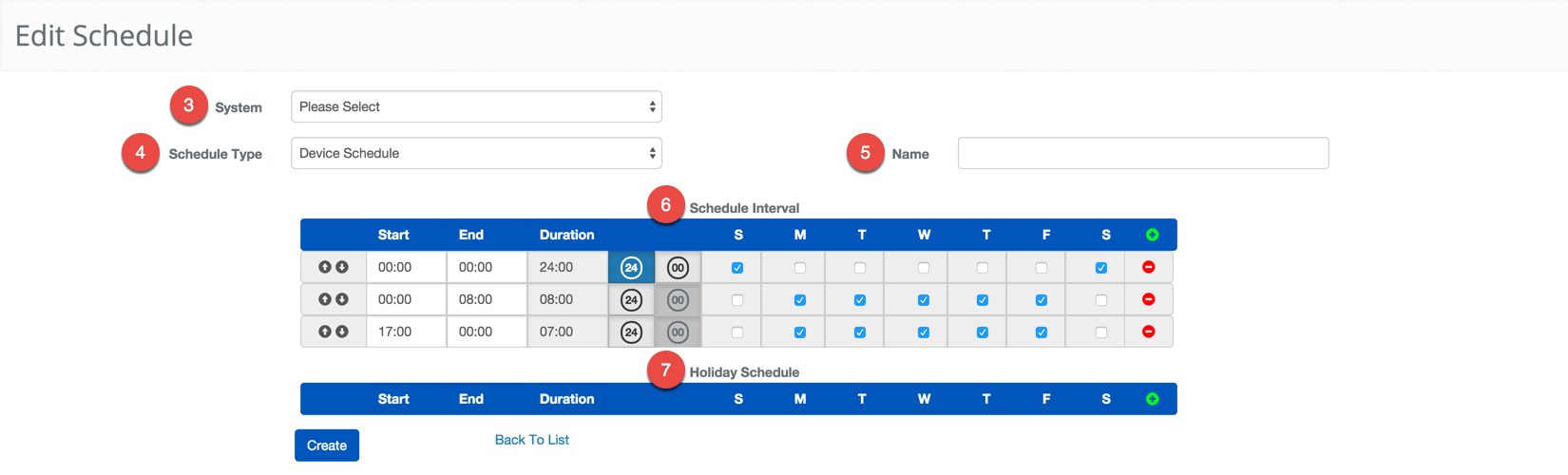Create a Device Schedule
BluSKY URL: https://blusky.blub0x.com/en-US/Schedule/Create
Overview
Device Schedules control when the physical Portal or Floor Stop is accessible. This how-to will demonstrate how to create a Device Schedule.
Instructions
- Log in and navigate to Schedules. Main Menu-> Administration -> Schedules
- On the lower left-hand side click the
 icon.
icon. - Select the System you are making a schedule for.
- It is important to verify that the Schedule Type is set to Device Schedule.
- Give the Schedule a name using the Name text field.
- Using the Schedule Interval, select the time you want the device to be secure and require credentials to access.
- Note: If necessary use the
 icon to add another row for more complex timing.
icon to add another row for more complex timing. - Note: If there is a period where you wish to secure the device, you must use the first interval up until the time where access should be allowed then use another interval when the Device schedule should go into effect and lock.
- The example shown would keep the device engaged or locked all weekend, from midnight to 8:00am, and from 5:00pm until midnight on the weekdays.
- Note: If necessary use the
- If needed, include a Holiday Schedule to be applied on the defined Holidays.
- When finished use the
 button to finish.
button to finish.