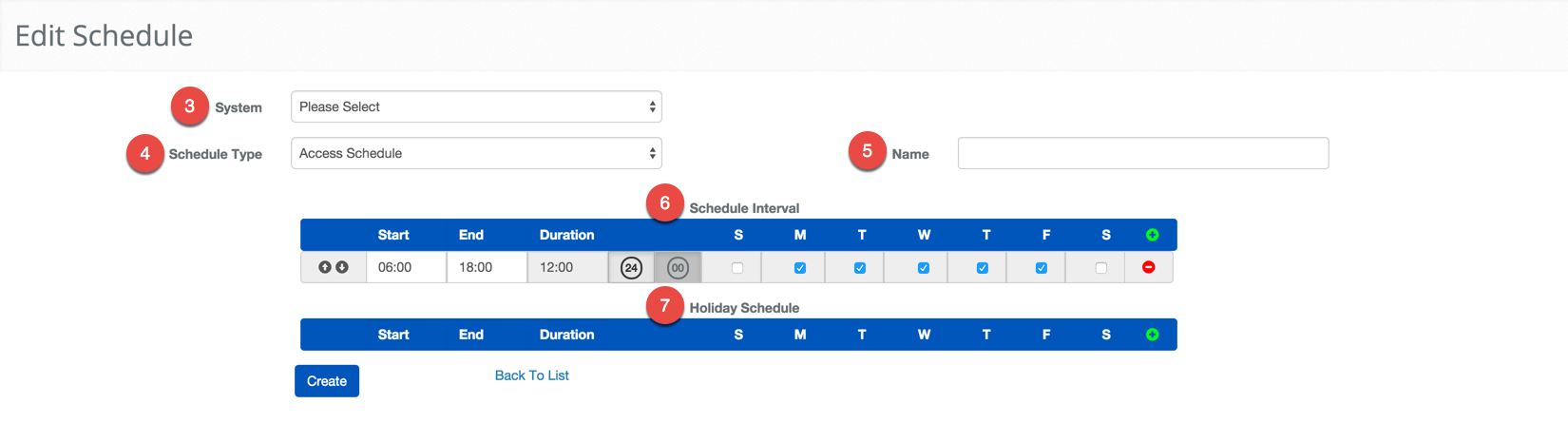Create an Access Schedule
BluSKY URL: https://blusky.blub0x.com/en-US/Schedule/Create
Overview
Access Schedules are primarily used to specify the times a Reader or Floor Stop can be accessed. This page demonstrates how to Create an Access Schedule.
Instructions
- Log in and navigate to Schedules. Main Menu-> Administration-> Schedules
- In the lower left-hand side click the
 icon.
icon. - Select System the Schedule will be used with.
- It is important to verify that the Schedule Type is set to Access Schedule.
- Give the Schedule a name using he Name text field.
- Using the Schedule Interval, select the time you want to allow Access.
- Note: If necessary use the
 icon to add another row for more complex timing.
icon to add another row for more complex timing. - Note: If there is a period where you wish to disallow access you must use the first interval up until the time where access should be suspended then use another interval when the Access schedule should go into effect again.
- This Schedule would be used to allow a person to use their credential to gain access from 6:00am to 6:00pm.
- Note: If necessary use the
- Define the Schedule to be applied for Holidays.
- Note: If the schedule is not going to change on a holiday, i.e. normal workday schedule, then you would leave this field blank. If you want to prevent people who are assigned this schedule from entering the building on a holiday then select the
 , but leave the S-S check boxes empty.
, but leave the S-S check boxes empty.
- Note: If the schedule is not going to change on a holiday, i.e. normal workday schedule, then you would leave this field blank. If you want to prevent people who are assigned this schedule from entering the building on a holiday then select the
- When finished, use the
 button to finish.
button to finish.