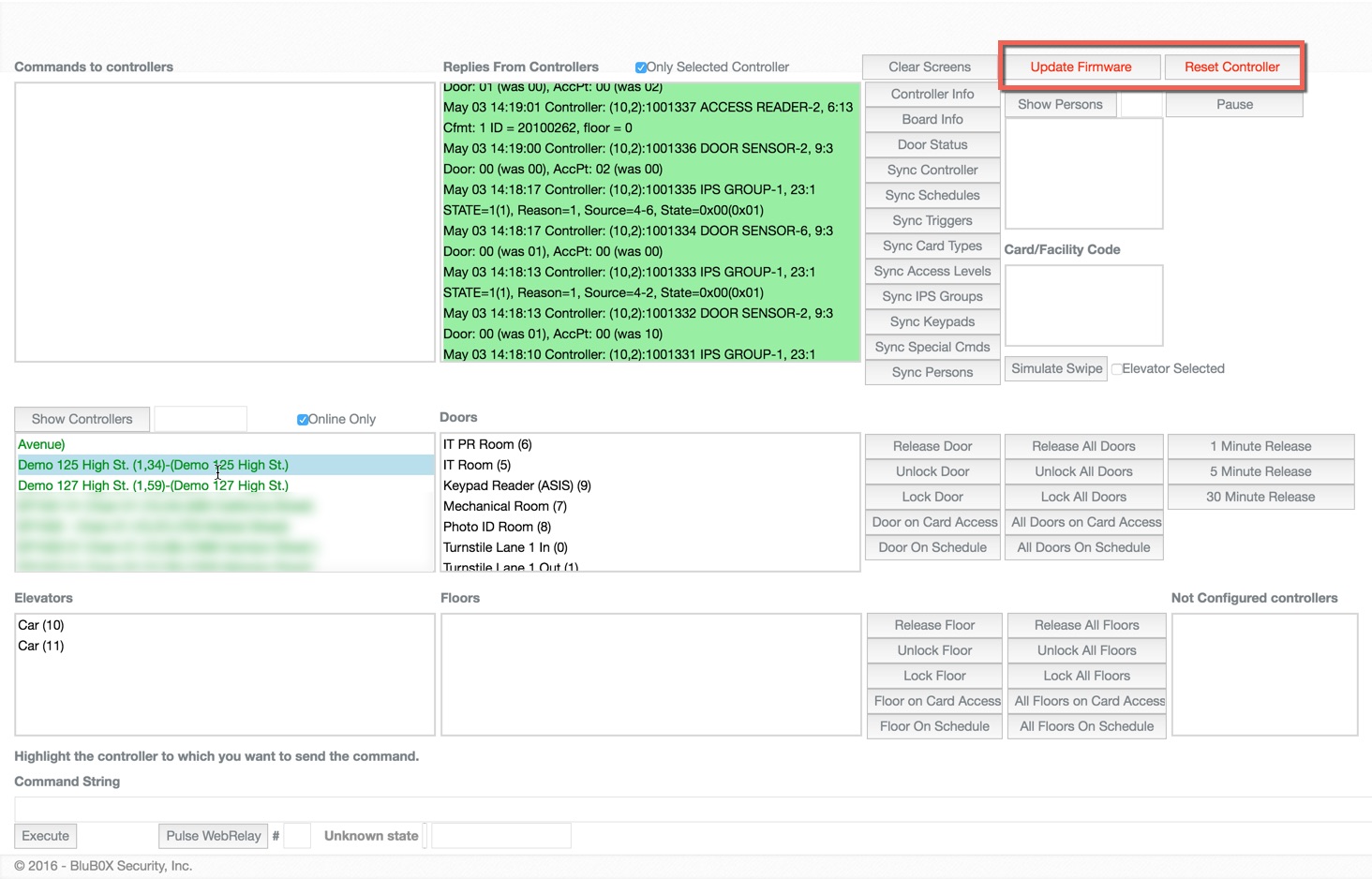Controller-Door-Floor Diagnostics
Controller-Door-Floor Diagnostics Overview
Controller Selection
This section will allow you to select one of the controllers by clicking on it. There is a search field provided so that you can find your controller quickly. Once selected all subsequent commands will only be sent to the selected controller.
- Search - BluBØX provides a search field to quickly narrow the selection of controllers.
- Online Only - When checked this will only allow online controllers to show up. If the controller is not yet in BluSKY and is not online, it will not show up.
- Select a Controller - This section is where you can select a controller to perform one of the many diagnostic functions. All options on this screen are scoped to the selected controller.
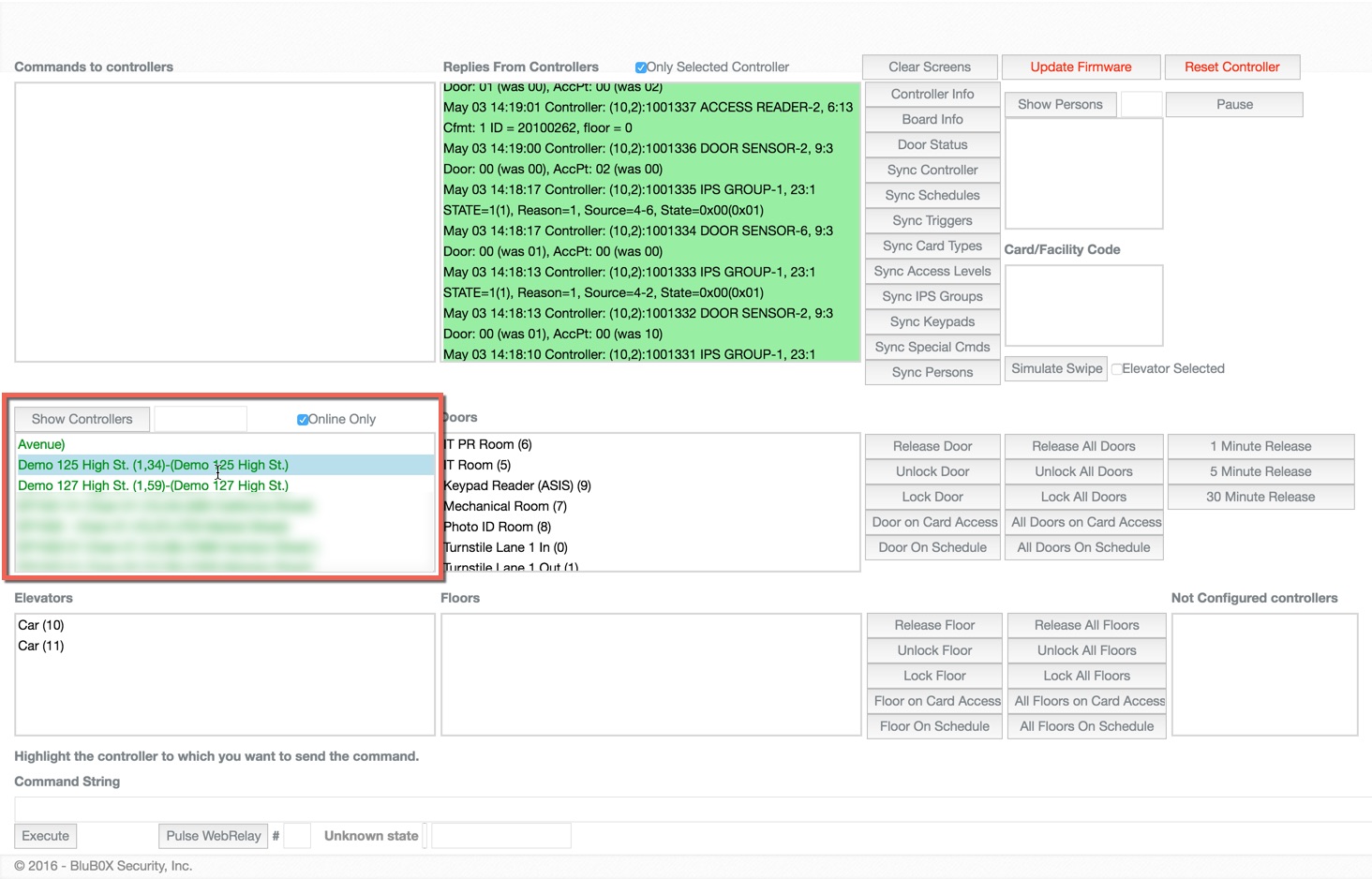
Portal Control
Once you have selected a controller the "Doors" list will be populated. This will include all of the Portals currently associated with the controller. This menu includes additional commands that are not normally given to the end-user. This screen should NEVER be used as a means of control for end users.
- Release - You can release a single or all the doors at once. In this menu, you have additional options for longer release periods
- Lock/Unlock Door - You can permanently lock or unlock the selected portal or all of the portals. Please remember this will remain this way until another operator command overrides it.
- Card Access - This option overrides the normal device schedule and only allow people with the proper access rights to use their credentials for entry.
- Door on Schedule - This command will return the portal to normal operation mode based on the device schedule assigned to it.
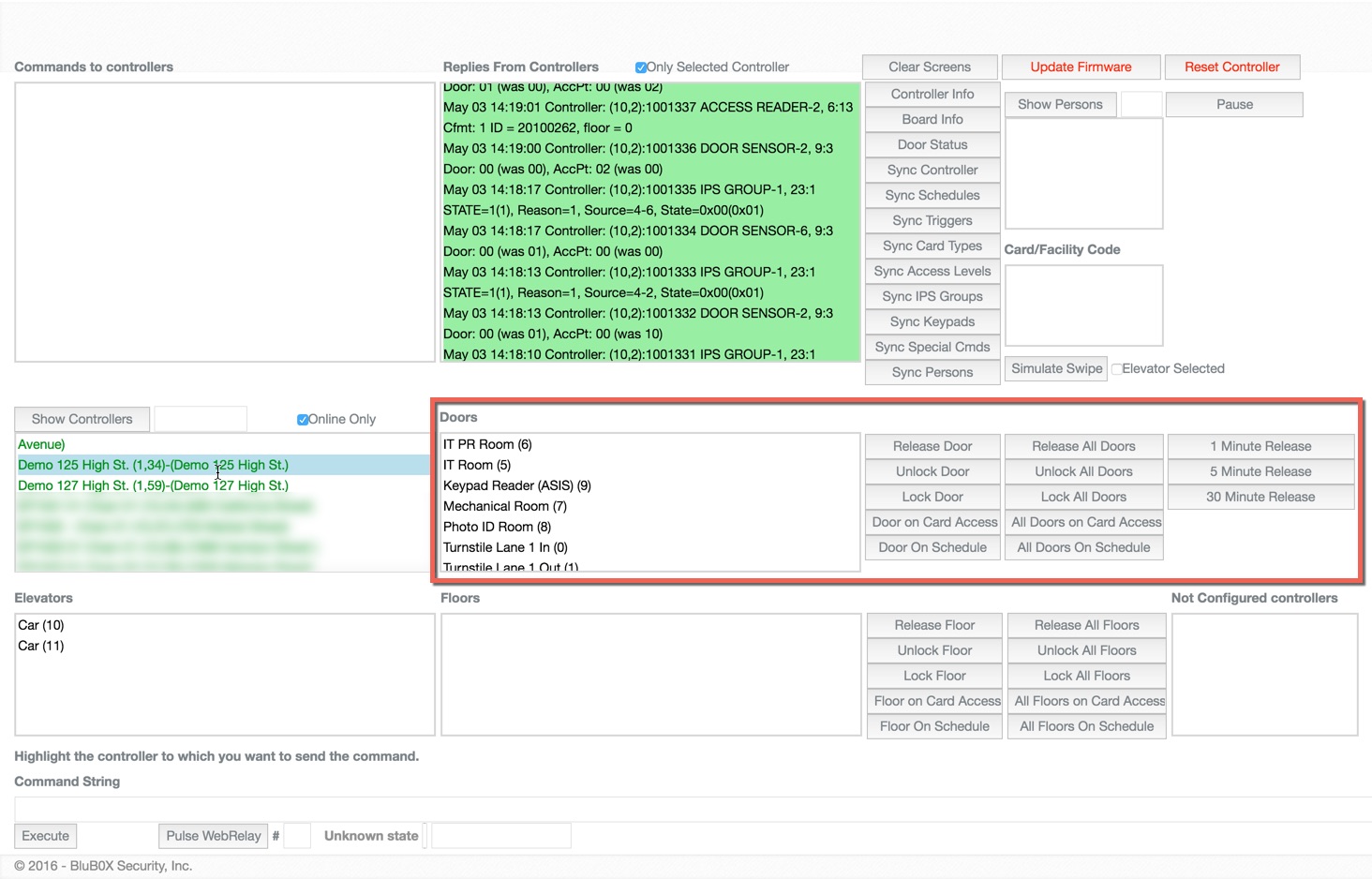
Elevator Control
The Controller-Door-Floor Diagnostics tool also provides a tool for controlling and Floor Stops and Elevators as well. Select the Elevator Car in the left most section, then select the Floor Stop you would want to control from the middle section. Use the commands to the right to perform the desired function.
- Release - You can release a single or all the doors at once. In this menu, you have additional options for longer release periods
- Lock/Unlock - You can permanently lock or unlock the selected portal or all of the portals. Please remember this will remain this way until another operator command overrides it.
- Card Access - This option will override the normal device schedule and only allow people with the proper access rights to use their credentials for entry.
- Floor on Schedule - This command will return the portal to normal operation mode based on the device schedule assigned to it.
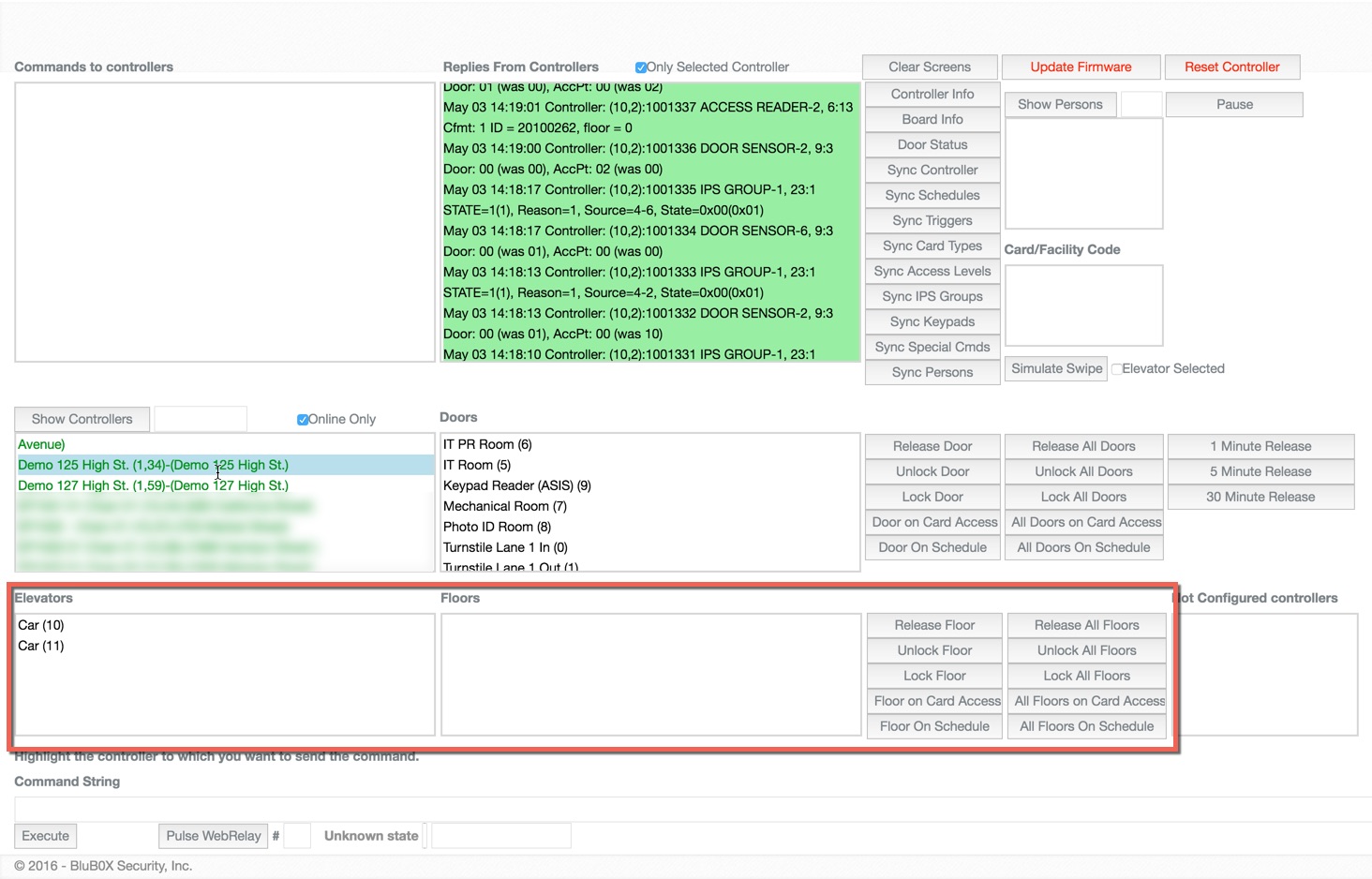
Controller Command Record
The Controller-Door-Floor Diagnostics tool also allows you to see the commands that are sent and received from the Controller. While many of these commands are encoded and hard to understand it may be necessary to monitor the communication to and from the controller.
The left side contains the commands being sent to the controller. All of the commands that we see are encoded for the controller. This is where BluSKY does the heavy lifting. On the right side, we see all of the replies from the controller. This is where you will see how the controller responded. While this section is fairly cryptic we have provided a list of commands found here.
This section can be incredibly helpful for understanding how the system is behaving and can be a valuable tool when trying to diagnose an issue.
Note: if you aren't seeing any data here when interacting with the Controller Commands buttons, make sure to click the "Controller Info" button to start communications with the Controller.
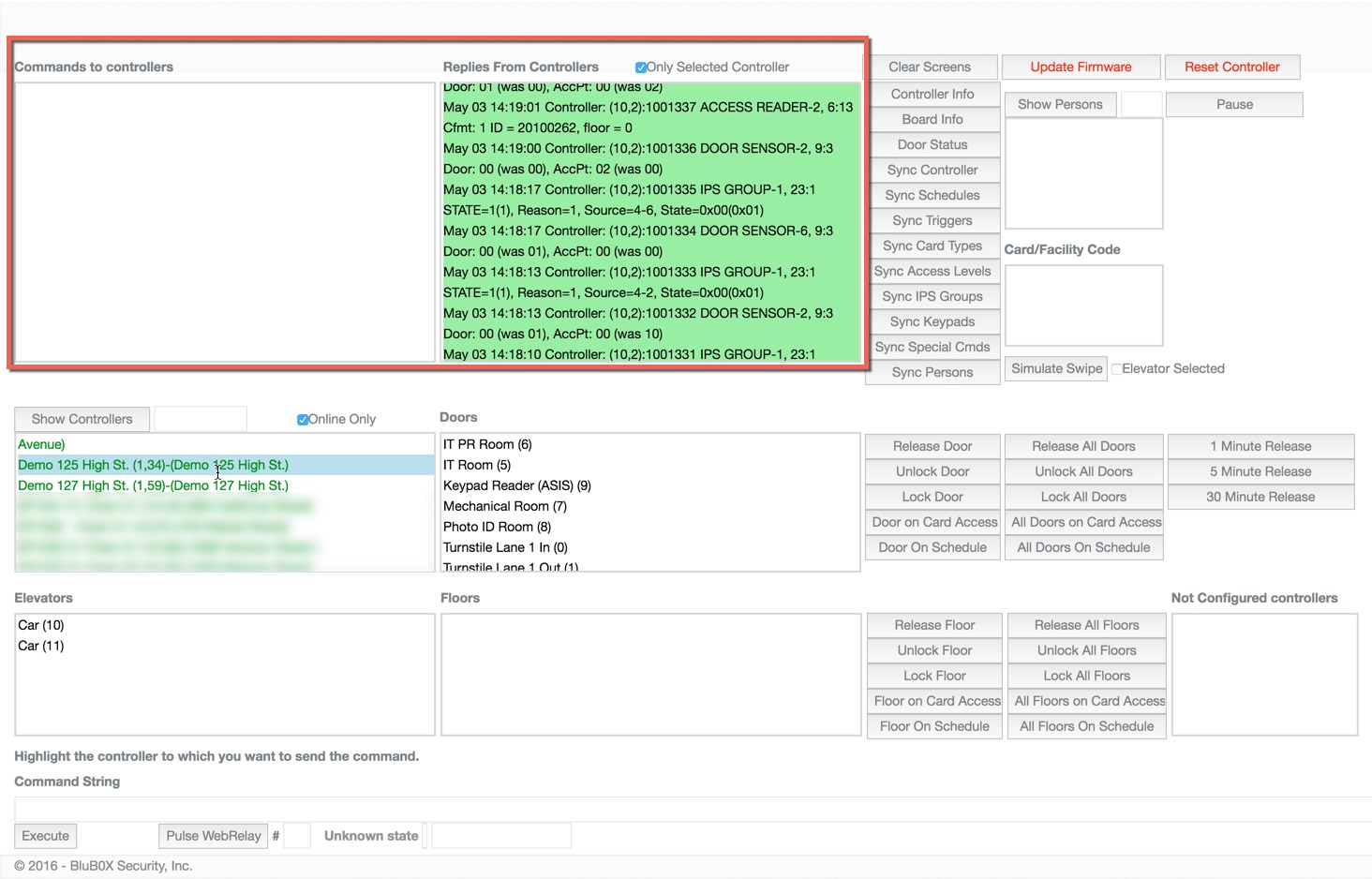
Controller Commands
The most common use of the Controller-Door-Floor Diagnostics tool is likely to be to control the controller. This is where you are going to be able to control the board remotely.
Many changes to the hardware will require that you resync the controller to send the configuration to the physical boards.
- Clear Screen - Clears the Commands to Controller and Replies From Controller fields.
- Controller Info - Give the status of the board including information on memory usage, OEM code, and firmware version
- Board Info - This will give the status of all of the SIO Boards and the Controllers.
- Door Status - It will give the status of the Portal selected or all of the doors if none is selected.
- Sync Options - These options will sync portions of the BluSKY database with the controller's onboard database.
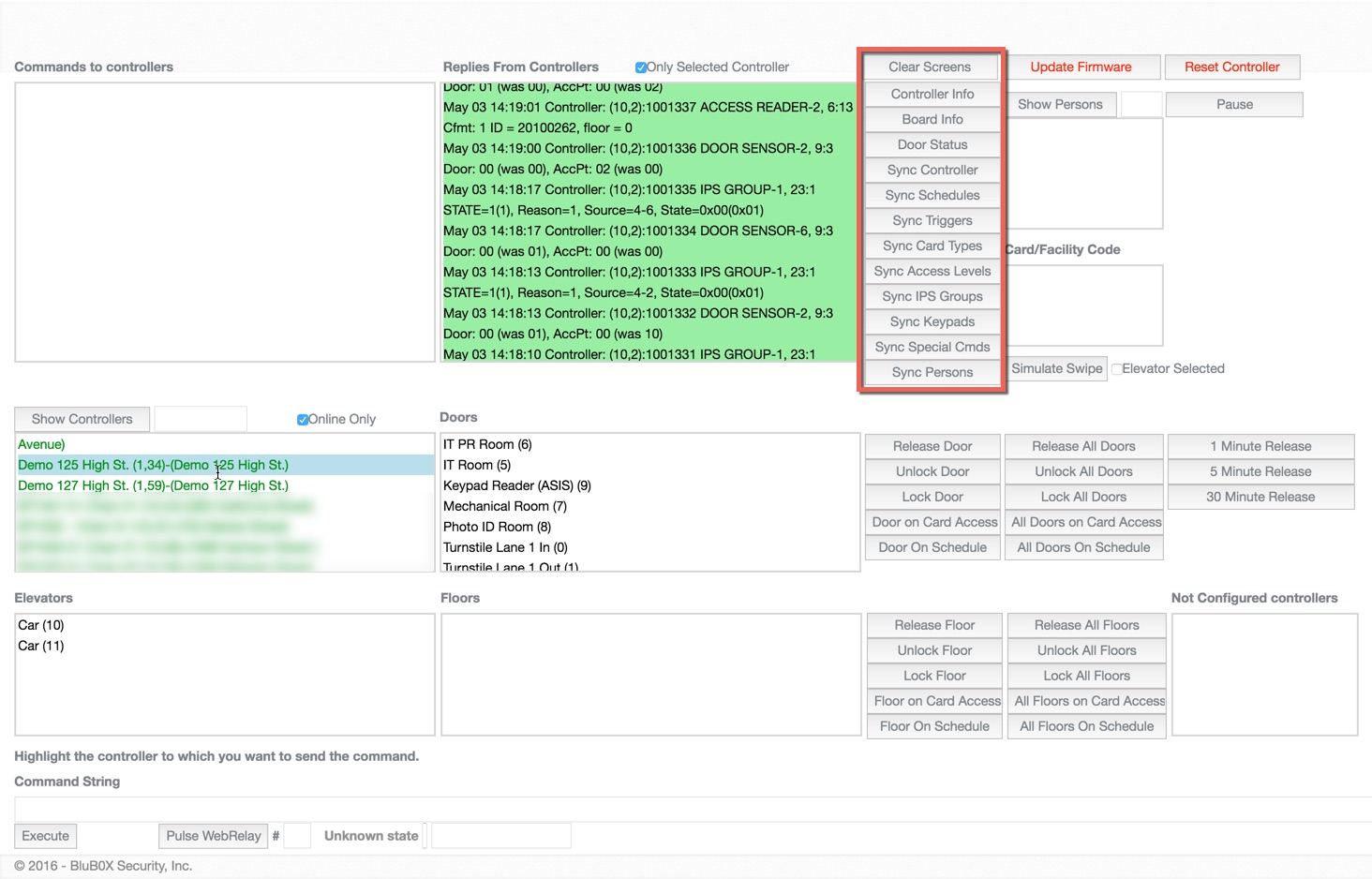
Simulate Person's Credential
The Controller-Door-Floor Diagnostics tool also provides a means for testing a person's credentials. Once the controller has been selected you will have the option to press the Show Persons button. This will populate the section below with all of the people currently in the controller.
Once a person is selected the next field will be populated with all of their credentials. While we recommend that each person is given only one card for all their needs, people sometimes still have multiple cards associated with them. This screen can help diagnose possible access right issues.
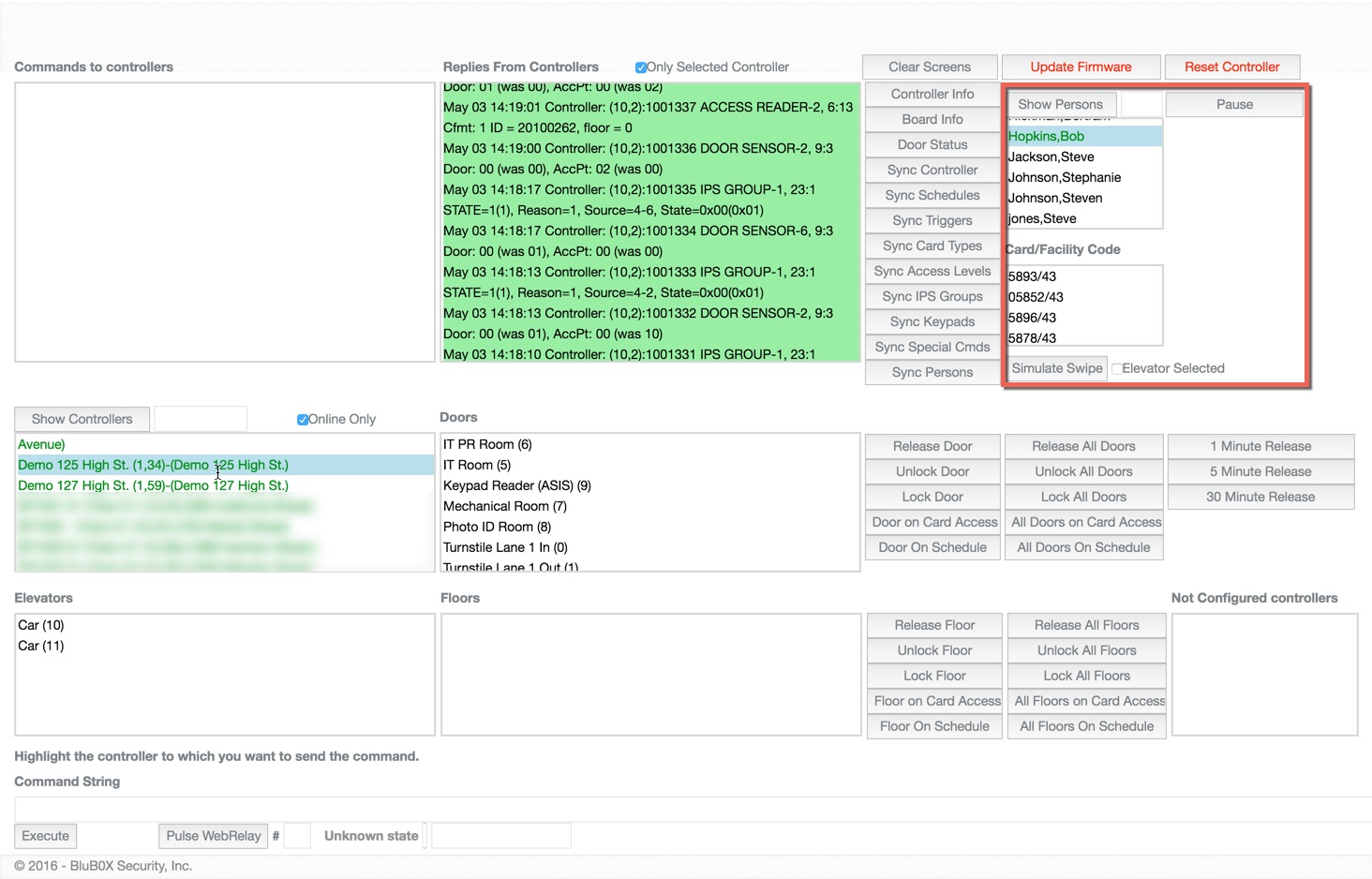
Update and Reset Controller
Both the Update Firmware and Reset Controller will cause the System to become inactive. This can have dire consequences if you are not prepared to handle this properly.
Unlike in the event of a network outage where the system will remain functional, the Reset Controller and Update Firmware buttons can cause the system to become insecure.
- Update Firmware - This option will update the controller's embedded software to the latest version. This will cause the system to become inactive for up to 15 minutes.
- Reset Controller - This option will remove the entire configuration from the controller's onboard database. This will cause the system to become non-functional until the database is synced with BluSKY. The reset controller command (Mercury 301 command) clears the host configuration and cardholders. The web configuration settings are preserved.
- Bulk Erase Controller (Future) - Warning: Only use this option if you are converting the controllers from other vendors OEM code. The bulk erase clears all data in flash memory including items that were configured on the web pages. This causes the OEM defaults to be loaded after power up. The only things that are not cleared is protected data; such as serial number, hardware revision, MAC address, etc.
A bulk erase can be initiated via dip switches or via the 333 command.