Alarm Report
BluSKY URL: https://blusky.blub0x.com/en-US/AlarmsReport
Overview
While you never have to manage an alarm, it may become necessary to review alarm history. These reports can help quickly identify problems or possible intrusions.
Output
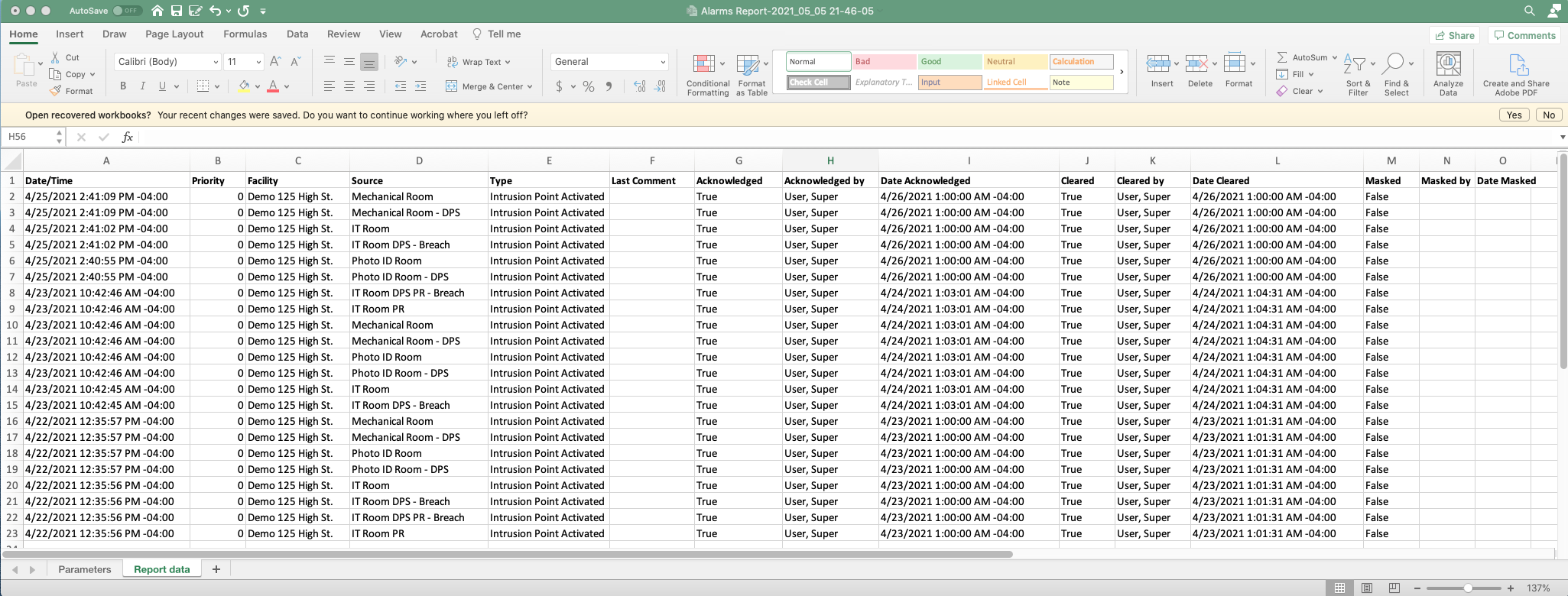
Video
Video
Step by Step
Create Alarms Report

- Log in and navigate to Alarm Report. Main Menu-> Reports-> Alarm Report
- Select the System from the system drop-down menu.
- If you wish to run the report for a certain period of time, use the From and To date pickers to set the range.
- If running the report for a specific Facility select it from the Facility drop-down menu.
- Choose which Alarm Types from the Alarm Type field.
- Use the Acknowledge check box to decide if you want acknowledged alarms included in the report.
- Use the Acknowledge By text field to specify a Person who has acknowledged the alarm.
- Use the Order By drop down menu to configure how the report will be ordered.
- Next, select the format you want the report in, either PDF or Excel spreadsheet.
- When finished use the
 button to generate the report.
button to generate the report.