Access Report
BluSKY URL: https://blusky.blub0x.com/en-US/UserAccessReport
Overview
The Access Report provides detail on which users have Access at a specific Portal or Floor Stop. This report also details the schedule of that access.
Output
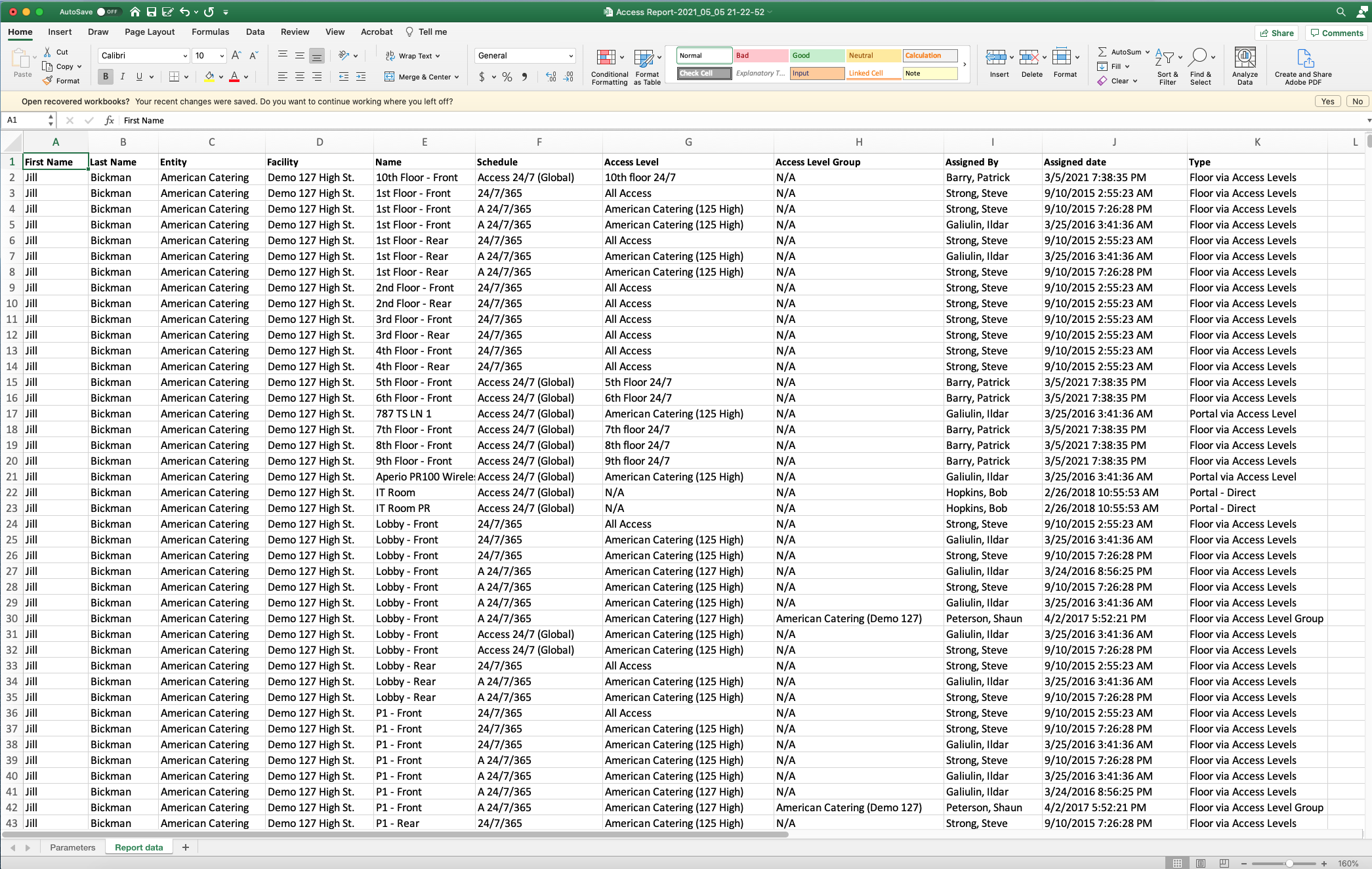
Video
Creating the Report
Step by Step
- Log in and navigate to Access Report. Main Menu-> Reports-> Access Report
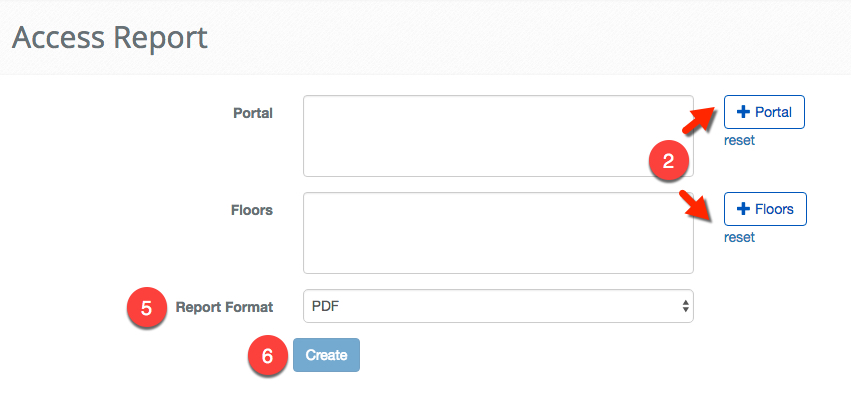
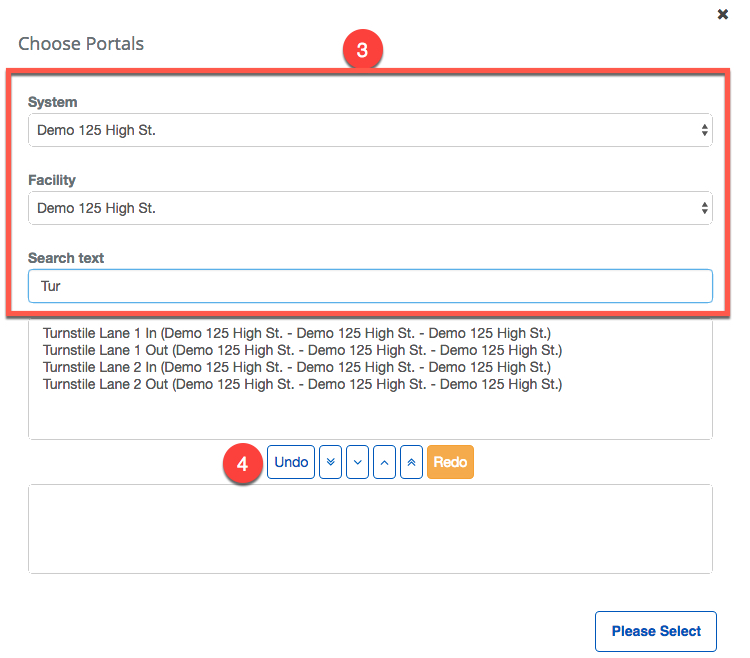
- Use the
 or the
or the  button to open the Portals or Floor Stop selection dialog.
button to open the Portals or Floor Stop selection dialog. - Enter the search criteria as needed to find the Portals and Floor Stops you wish to view in the report.
- Note: All Floor Stops and Portals MUST be from the same System. Any Portals and Floor Stops that do not match will be removed from the list automatically.
- Select each Portal or Floor Stop and click the
 button to move them from the unselected list to the selected list or use the
button to move them from the unselected list to the selected list or use the  button to move every selection from the unselected list ot the selected list.
button to move every selection from the unselected list ot the selected list.
- The
 button will deselect everything selected so far and the
button will deselect everything selected so far and the  button allows you to deselect them individually.
button allows you to deselect them individually. - The
 button will undo your last action and the
button will undo your last action and the  button will reverse the undo.
button will reverse the undo.
- The
- Next, select the format you want the report in, either PDF or Excel spreadsheet.
- When finished use the
 button to generate the report.
button to generate the report.