Edit a Role
BluSKY URL: https://blusky.blub0x.com/en-US/Role
Overview
Roles are a collection of permissions that can be granted to one or more people serving a similar function in a facility. This article will cover how to edit a Role in BluSKY.
Change the System for a Role
- Log in and navigate to Roles. Main Menu-> Administration-> Roles
- Select the entry you wish to edit from the list
- Using the
 icon in the lower left hand side
icon in the lower left hand side - Note: If the edit button is not available ensure that only one entry has been highlighted
- Select the correct System using the dropdown menu

- Confirm changes with the
 button
button
Change the Occupant for a Role
- Log in and navigate to Roles. Main Menu-> Administration-> Roles
- Select the entry you wish to edit from the list
- Using the
 icon in the lower left hand side
icon in the lower left hand side - Note: If the edit button is not available ensure that only one entry has been highlighted
- Select the correct Occupant using the dropdown menu

- Confirm changes with the
 button
button
Change the Name of the Role
- Log in and navigate to Roles. Main Menu-> Administration-> Roles
- Select the entry you wish to edit from the list
- Using the
 icon in the lower left hand side.
icon in the lower left hand side. - Note: If the edit button is not available ensure that only one entry has been highlighted.
- Enter the corrected Name using the Name field.

- Confirm changes with the
 button.
button.
Change or Add a Description of a Role
- Log in and navigate to Roles. Main Menu-> Administration-> Roles
- Select the entry you wish to edit from the list.
- Using the
 icon in the lower left hand side.
icon in the lower left hand side. - Note: If the edit button is not available ensure that only one entry has been highlighted.
- Enter the Description of the Role using the Description field.
- Note: Using a good description can help to avoid errors and make administration easier.

- Confirm changes with the
 button.
button.
Change a Role's Permissions
- Log in and navigate to Roles. Main Menu-> Administration-> Roles
- Select the entry you wish to edit from the list.
- Using the
 button in the lower left-hand side.
button in the lower left-hand side.
- Note: If the edit button is not available, ensure that only one entry has been highlighted.
- Use the Permissions Hierarchy to select the appropriate Permissions for the Role in BluSKY.
- Note: As a general rule you should only grant the necessary permissions to ensure a more secure system.
- Key:
 = Partial Permissions,
= Partial Permissions,  = Complete Permissions.
= Complete Permissions.
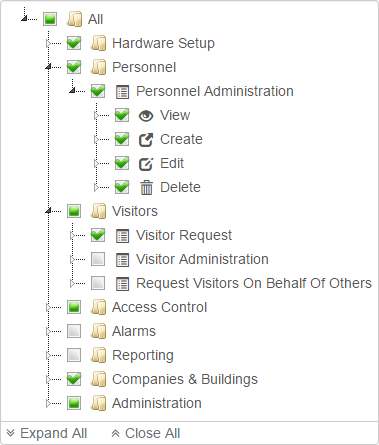
- Confirm changes with the
 button.
button.