Best Practices for Removing People from BluSKY
Overview
Managing personnel access in BluSKY is a critical component of ensuring security and operational efficiency. This guide outlines best practices for removing or deleting people from BluSKY, addressing common queries and procedures.
Use-Cases and Best Practices
Credential Reuse Consideration
Before removing a person, determine if their credentials will be reused. This decision impacts the method of removal and future reporting capabilities.
Credential Removal Process
Avoid 'Remove from Database': Unless correcting a credential mistake, avoid using the 'Remove from Database' option. It eliminates the ability to run future reports on that person or their credentials. It also prevents the credentials from being able to be re-used.
Preferred Method: Use the red circle with a white minus sign in the upper right corner of the credential (Button highlighted in yellow below with number '1'). This disassociates the credential from the person, allowing it to be reassigned.
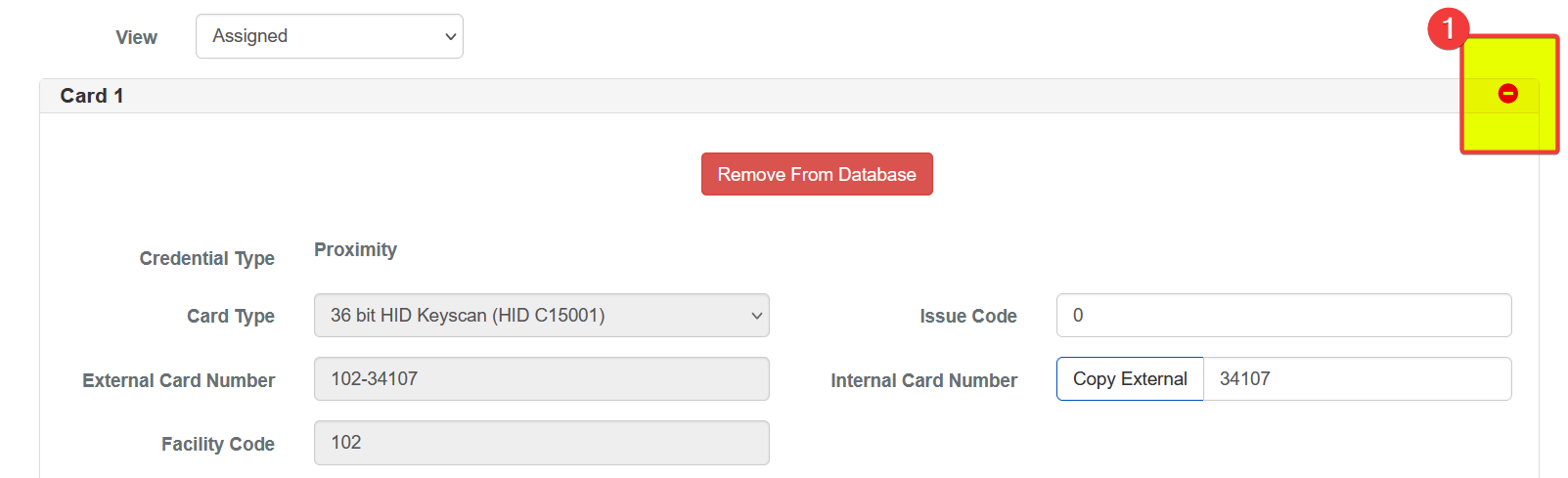
Person Removal Methods
Individual Removal: Search for the person, select the credentials tab, use the red circle with the white minus sign (same button as highlighted in previous screenshot above), and save. If the person has multiple credentials, you will need to remove each credential using the same method.
Mass Removal: For removing multiple people, use BluB0X's personal import feature (detailed guides available in BluINFO, linked below).
Personnel Import Beta - Overview
Personnel Import Beta Tutorial
Personnel Import Beta - Import Spreadsheet Overview
Occupancy-Based Removal: For an entire occupancy, delete the occupancy from BluSKY, removing associated access.
Search for the occupancy,
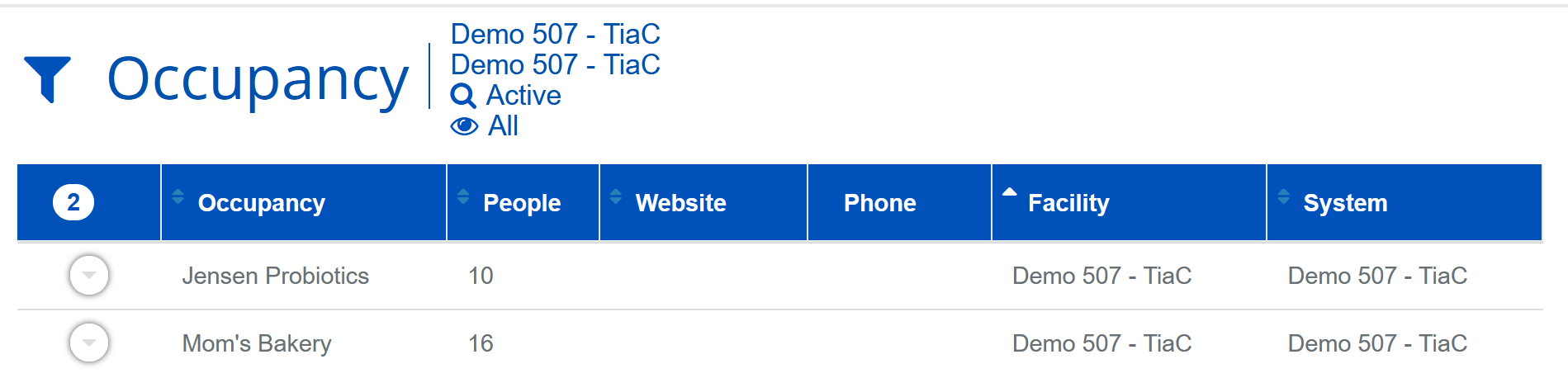
highlight the occupancy by clicking on it once (this will turn the line light blue),

then hit the 'Delete' button to delete that occupancy:
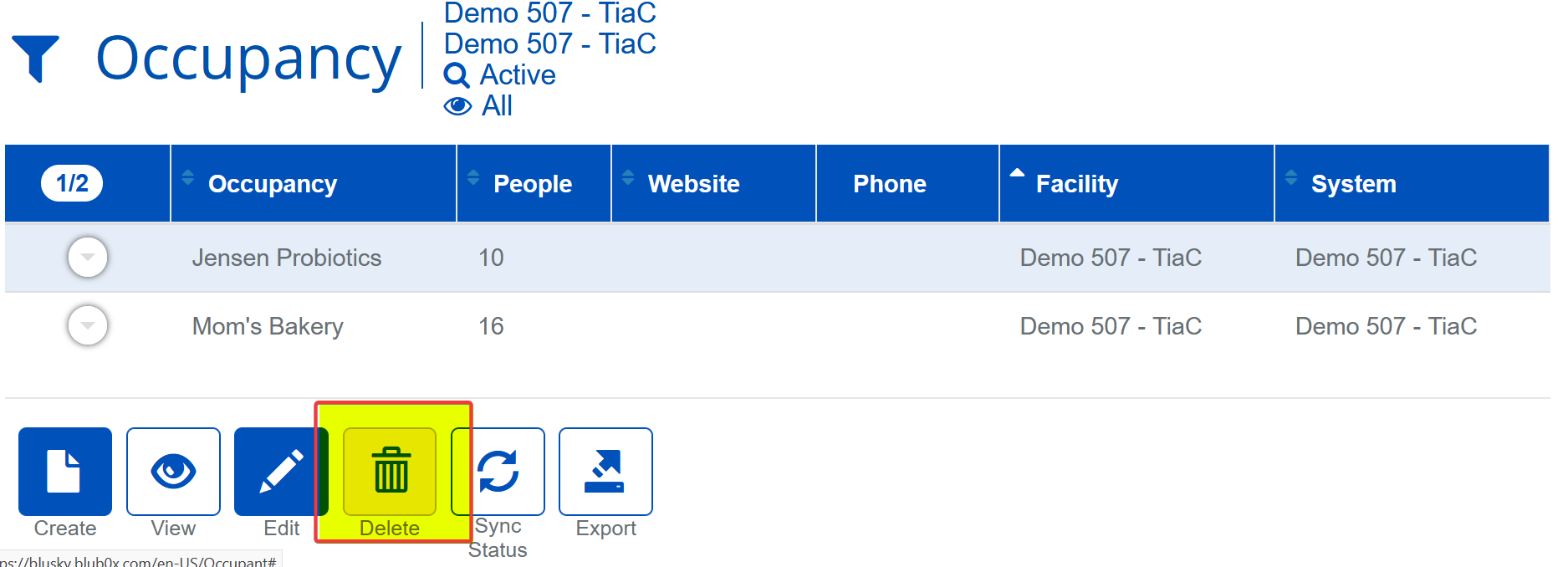
Group Removal: For groups (e.g., interns), use the people view, select individuals, then delete. Alternatively, use the people filter for attributes (e.g., job title) to generate a list for deletion.
Selecting individuals to delete (Highlight the individuals that you want to delete, then click delete):
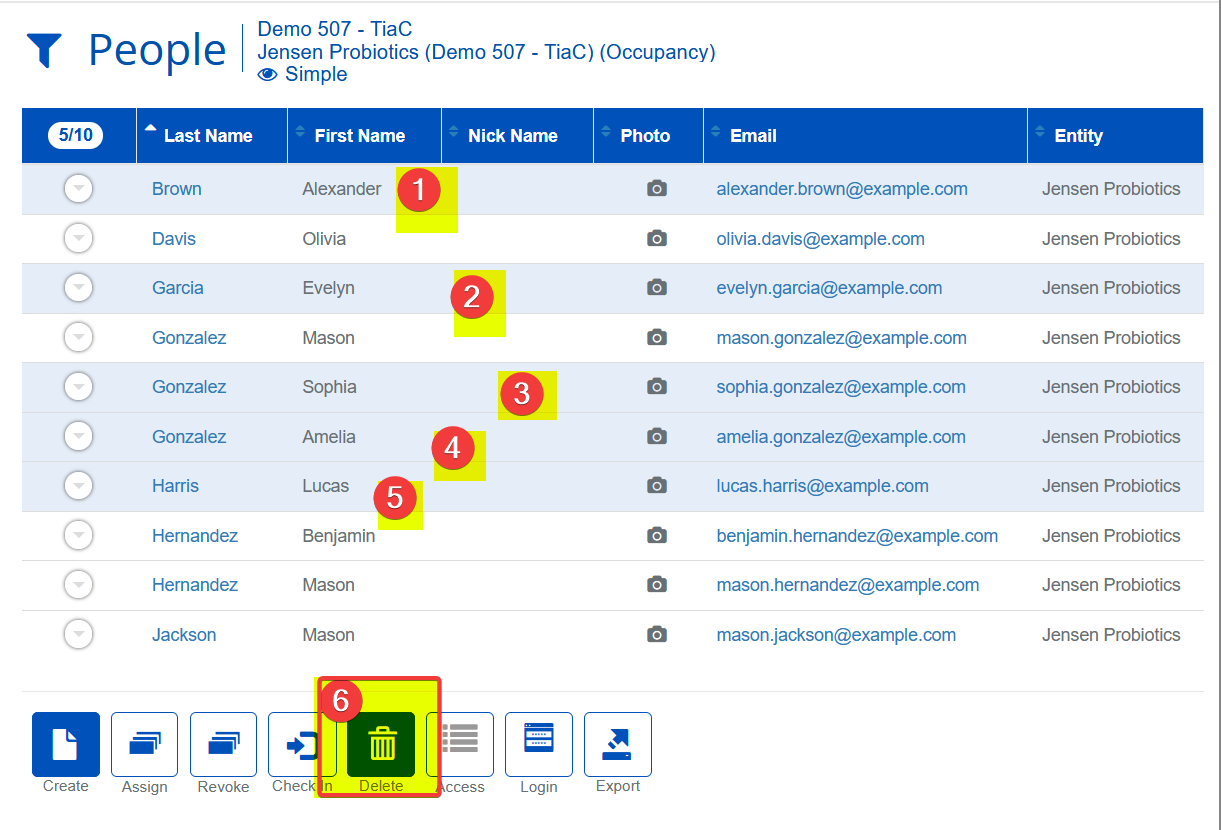
Patterns and Practices to Avoid
Overkill Processes: Avoid redundant steps like setting end dates on credentials and then deleting the person. Direct deletion removes them from BluSKY and local controllers.
Active vs. Deleted Status in Reports: Setting end dates on profiles or credentials keeps the person in the system but inactive, which can affect active personnel reporting in BluSKY. If a person is inactive, then they will not appear in a report for active personnel.
Temporary Access Management
Use of End Dates: Appropriate for individuals needing limited access (e.g., interns, auditors). Set end dates to automatically revoke access after a specific period.
Suspend Feature: Ideal for sabbaticals or leaves of absence. Set a timeframe for suspension, and access is automatically reinstated upon expiry.
Support and Further Information
For additional guidance or specific queries, reach out to BluCare at support@blub0x.com.
Conclusion
Effectively managing personnel access in BluSKY is crucial for maintaining security and operational integrity. Adhering to these best practices ensures a streamlined, efficient process for removing individuals from the system while maintaining the necessary data integrity and reporting capabilities.