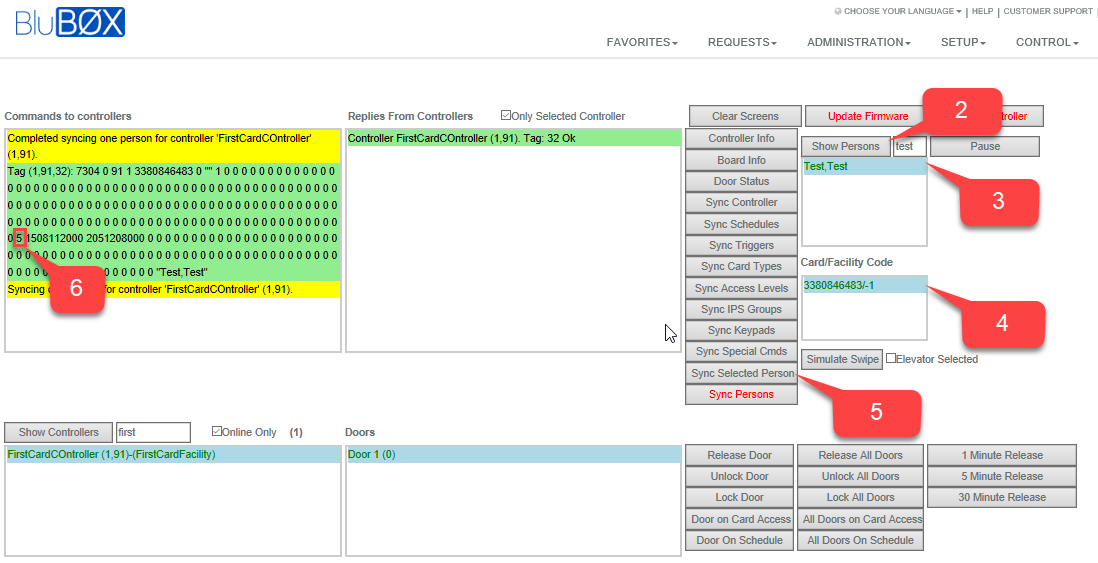How to Enable "Number of Card Uses"
Overview
There are times that you not only want to limit the date and time that a credential can be used, but also the number of times the credential can be used. This "How To" article will cover how to configure your Controller and Portal to start counting card uses. As with most things in BluSKY we give you plenty of flexibility to highly customize this feature to have it work the way you want it to work.
There are 3 steps to configure.
- Configure the controller.
- Configure the portal.
- Setup the person's card to have a specific count.
Configure the Controller.
The first step is to configure the controller to start tracking user limits by enabling the "Store User Limit Flag".
- Go to Setup-> Controller
- Select your controller
- Select Edit
- Expand "More" on lower left side of screen
- Scroll down to "Users Database"
- Set "Store User Limit Flag" to "Yes"
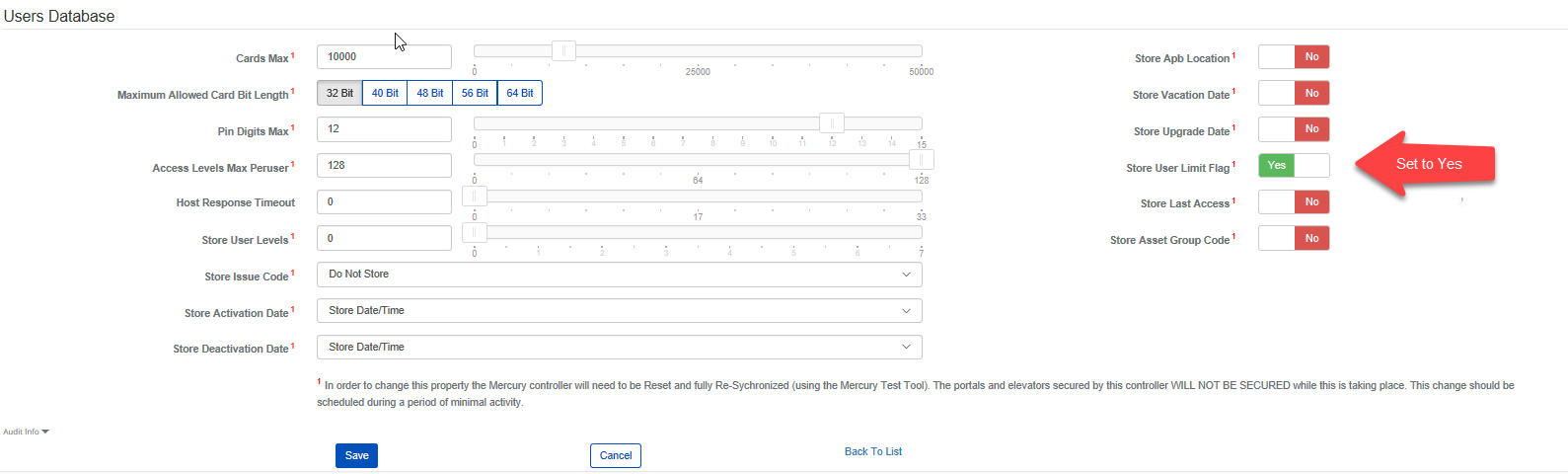
- Select "Save"
- You will need to reset the controller.
- Go to Setup->Controller-Door-Floor Diagnostic
- Select the controller.
- Select "Reset Controller"
- This will take your controller offline for a few minutes, so schedule this when it will not impact the building.
- If you are NOT going on to the next step and configuring the portal, then you will need to Sync the controller at this point.
Configure the Portal.
The second step is to enable the portal or portals that you want users access counted. BluB0X gives you the flexibility to choose which portals to enable access counting. You might want to only have your Main Entrance count, but not the IT Computer room.
- Go to Setup->Portals
- Select the portal you want to enable.
- Select Edit
- Expand "Show Advanced Settings", lower left side of the screen.
- Scroll down to "Advanced Settings"
- Add "Decrement use limits on access" and "Require use limits to be non-zero"

- Select "Save"
- You will need to sync the controller
- Go to Setup->Controller-Door-Floor Diagnostic
- Select the controller.
- Select "Sync Controller"
Setup the Person's Card
For every person that you want to limit the number of times their credential can be used you will need to add the number to the "Card" tab in People.
Number of Card Uses parameters:
- 0 (Zero): User will not be permitted access.
- 1-254: User will be limited to access any portal that is setup use the "Configure the Portal" directions above.
- "Empty/Null or 255: User will not have a limit to the number of times that can access the portal.
- Go to Administration->People
- Search for the person(s) you want to limit card uses.
- Select a person
- Select Edit
- Select Cards tab
- Scroll to the card you want to limit the card users on.
- Change "Number Of Card Uses" to the number you want to use.
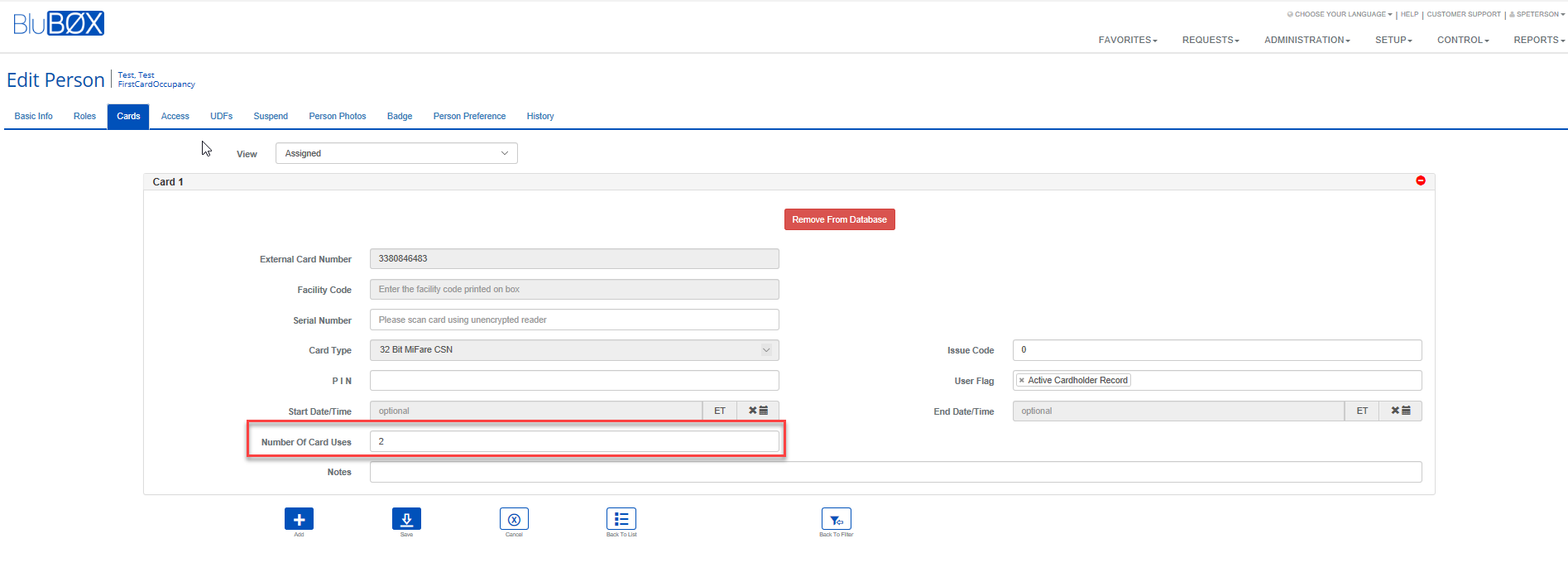
- Select Save
- You do not need to sync the person explicitly, this will happen automatically by BluSKY.
Best Practices and Questions:
- How can I see if the card use count has been synced to the controller?
- A:
- Go to Setup->Controller-Door-Floor Diagnostics
- Search for the person in the "Show Persons" window
- Select the person
- Select the card
- Select "Sync Selected Person"
- You will see the person sync to the controller. Note: in Screenshot the setting is 5 card uses.
- A:
- How can I reset the Card Use Count?
- A:
- You can either make the change to People->Cards by following the "Setup the Person's Card" steps above OR you can "Sync Selected Person". Either way the count for this person will be started over.
- A: