How to Assign an HID Mobile Credential for a Person
Overview
How to Assign an HID Mobile Credential to a Person
This is very similar to assigning a physical credential to a person with a few differences, mainly in setting up the HID Mobile App on your mobile device. This article assumes you are already familiar with creating a person and assigning an Access Level or Access Level Group.
You start by going to Administration-> People and selecting the Card tab
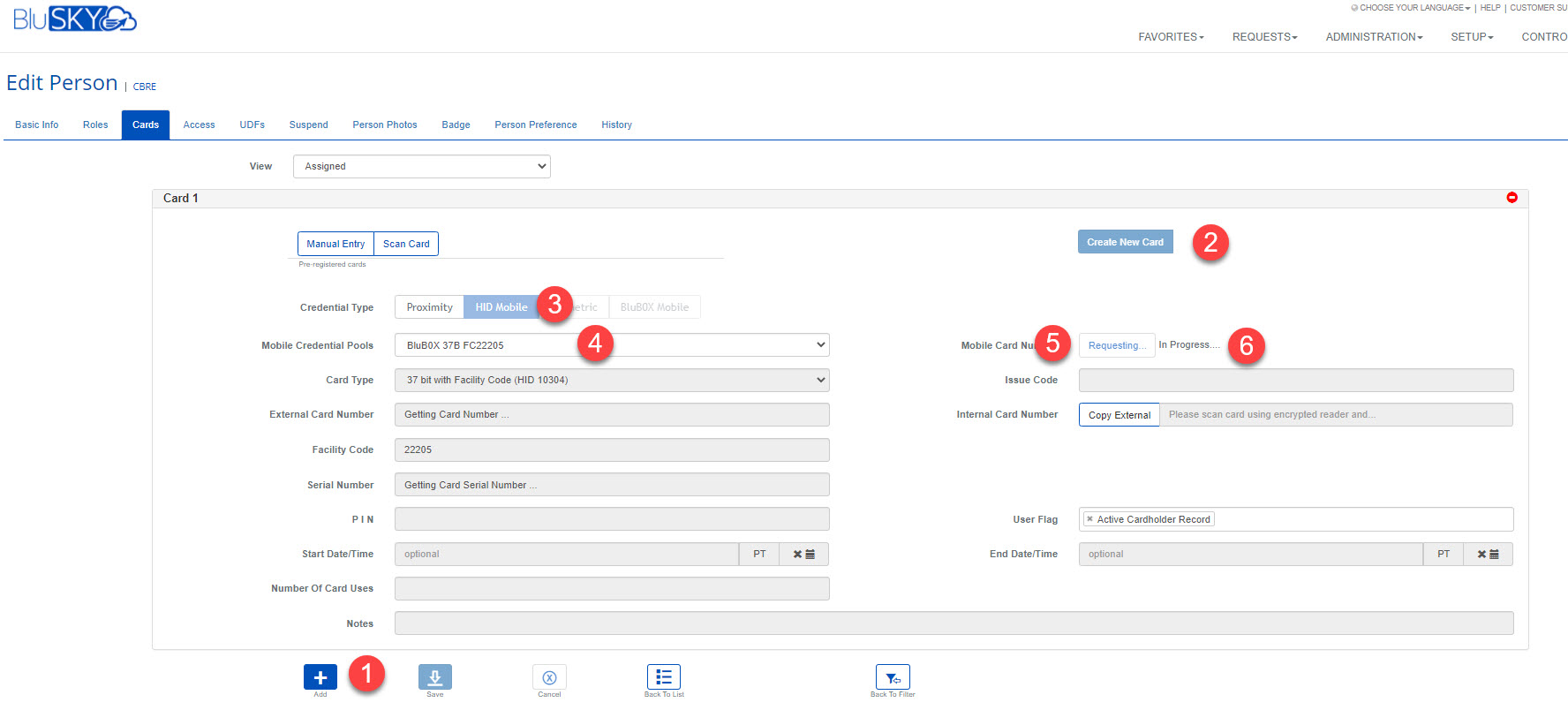
- Select "Add" button
- Select "Create New Card"
- Select "HID Mobile"
- Mobile Credential Pools: Select "BluB0X 37B FC22205"
- This is a 37 bit credential with Facility Code 22205
- Mobile Card Number: Select "Request" Button
- You should see an "In Progress" message.
- This should change to "Pending acceptance from user" between 5 and 30 seconds.
- At this point the user is sent an email invitation.
- Subject: "Your HID Mobile Access Invitation code" from noreply@blub0x.com
- See section below on how to install the application and enter you invitation code.
- If the user does not accept the invitation code in 10 days it will expire and be removed from BluSKY. The credential is reclaimed and the pool of credentials is incremented by 1.
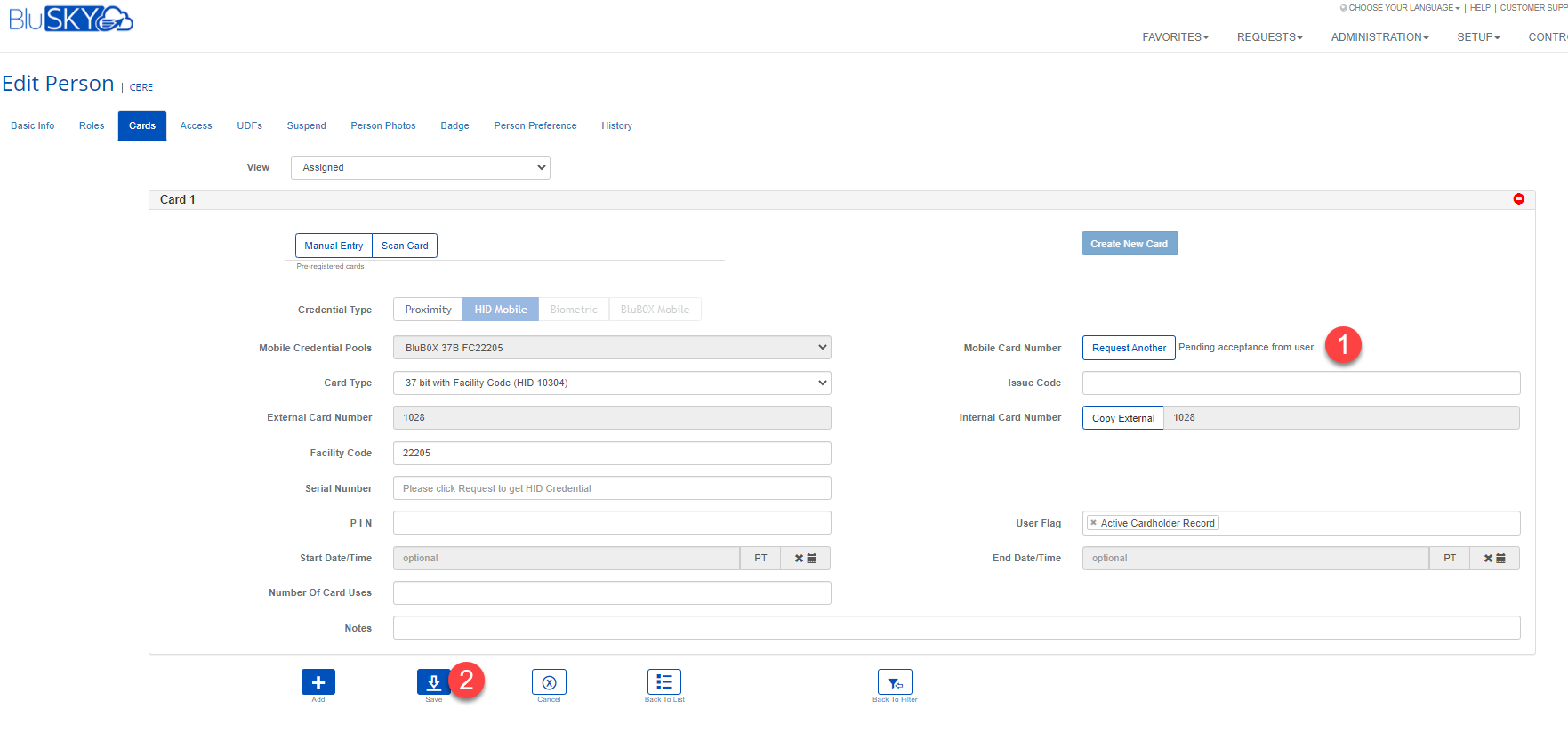
- See "Pending acceptance from user"
- If the user does not accept the invitation code in 10 days it will expire and be removed from BluSKY. The credential is reclaimed and the pool of credentials in incremented by 1.
- Select "Save"
Example of saved credential. Note the Credential Type is "HID Mobile"
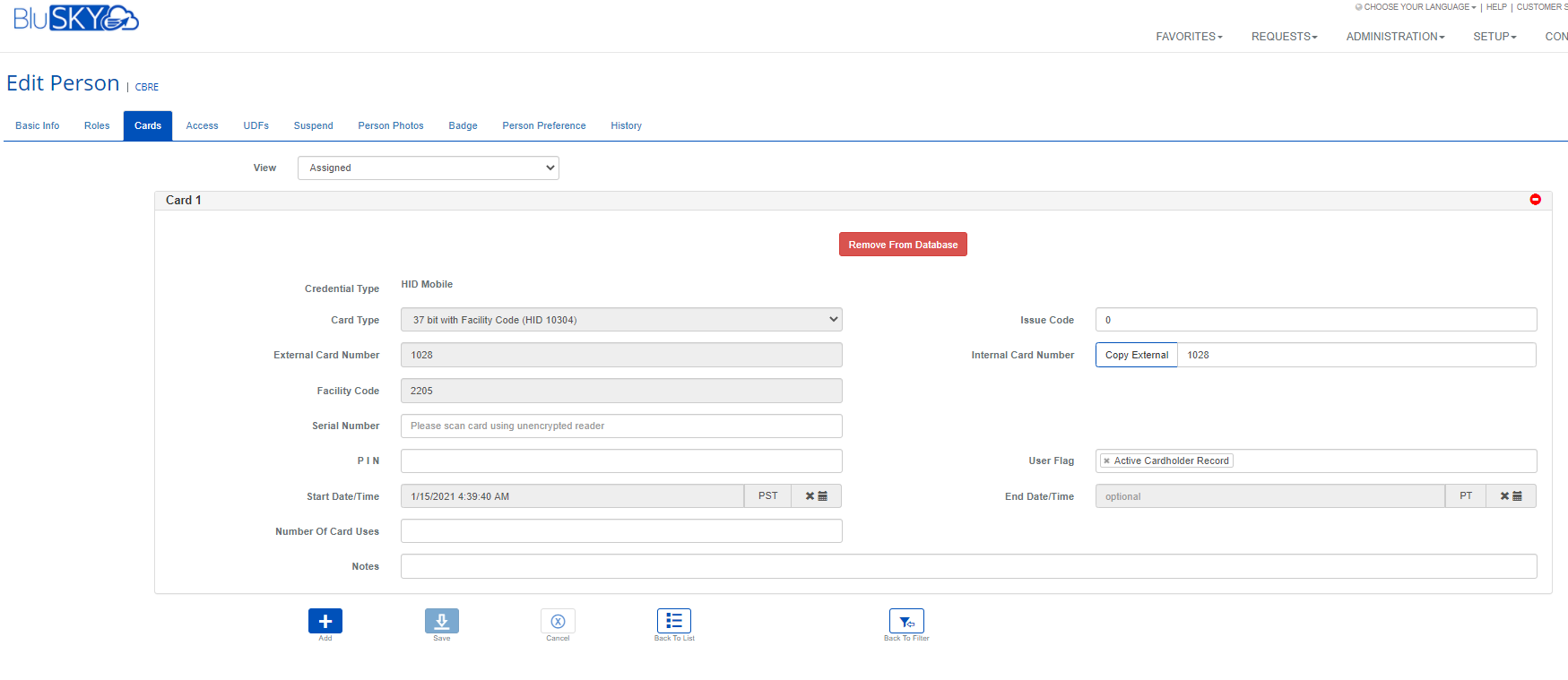
How to Install the HID Mobile Application
You should have an email from noreply@blub0x.com with the subject line "Your HID Mobile Access Invitation code. Open the email.
It should look something like this:
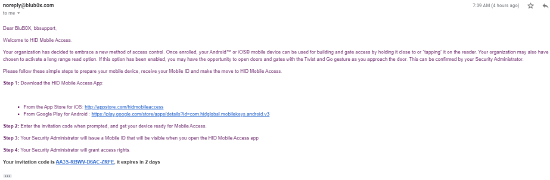
The Key steps are:
- Download install the application
- From the App Store for iOS: http://appstore.com/
hidmobileaccess - From Google Play for Android : https://play.google.com/store/
apps/details?id=com.hidglobal. mobilekeys.android.v3
- From the App Store for iOS: http://appstore.com/
- Apple App Store
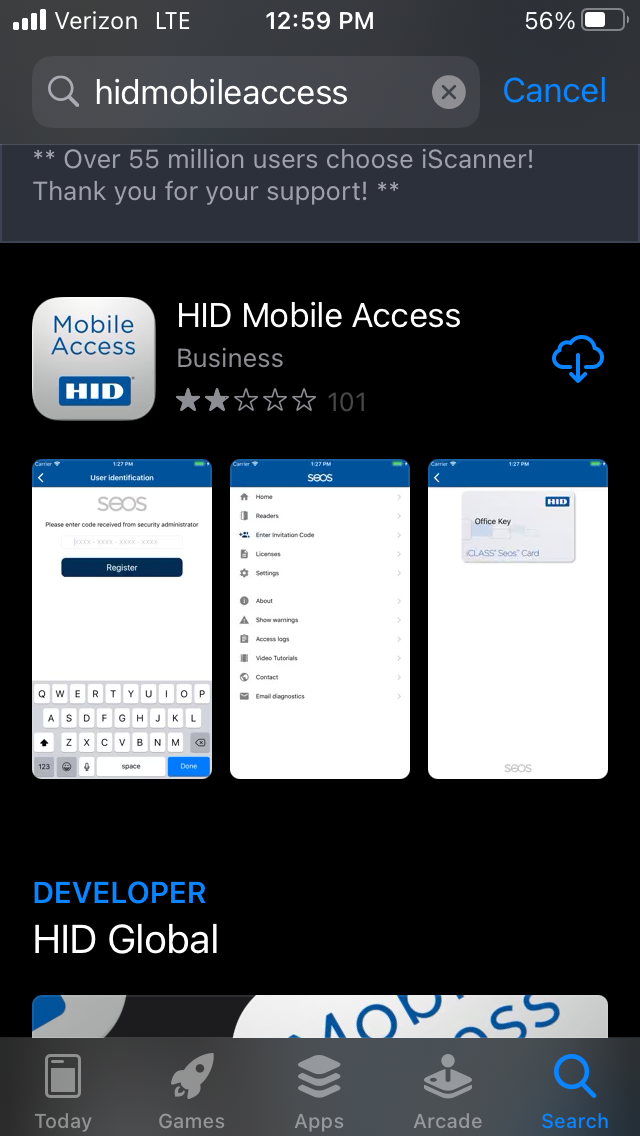
- Start the application on your mobile device.
- You should be dropped in the Enter invitation code screen, but if not, then select "Enter Invitation Code" on the main screen
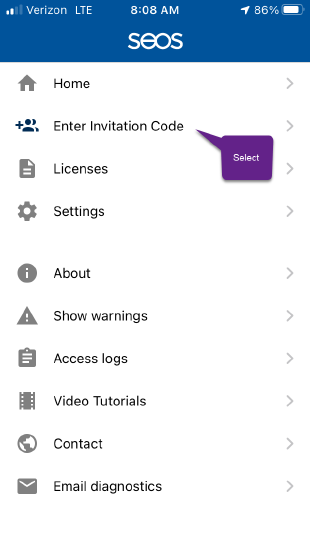
- You should be dropped in the Enter invitation code screen, but if not, then select "Enter Invitation Code" on the main screen
- Enter Invitation Code from Email
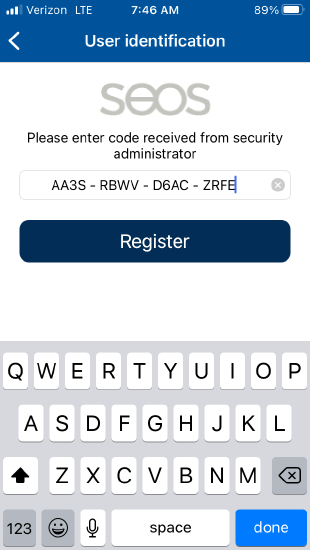
- Customize the application settings as you see fit
.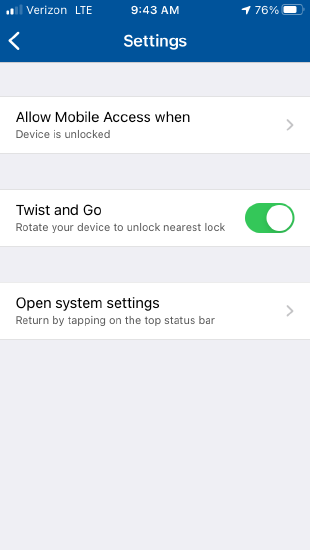
- Allow Mobile Access when
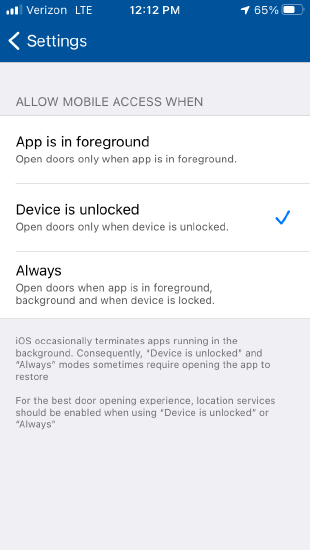
- Twist and Go
- Select this option if you want to twist or shake your mobile devise to open the portal
- Open System Settings
- Allow Mobile Access when