Update LSP Server
Overview
Instructions
Prior to configuring download the LSP Interface Setup file.
- Using Program and Features in the Control Panel, navigate to "Turn Windows features on or off"
- Turn on the MSMQ Server feature - MSMQ HTTP Support and MSMQ Triggers
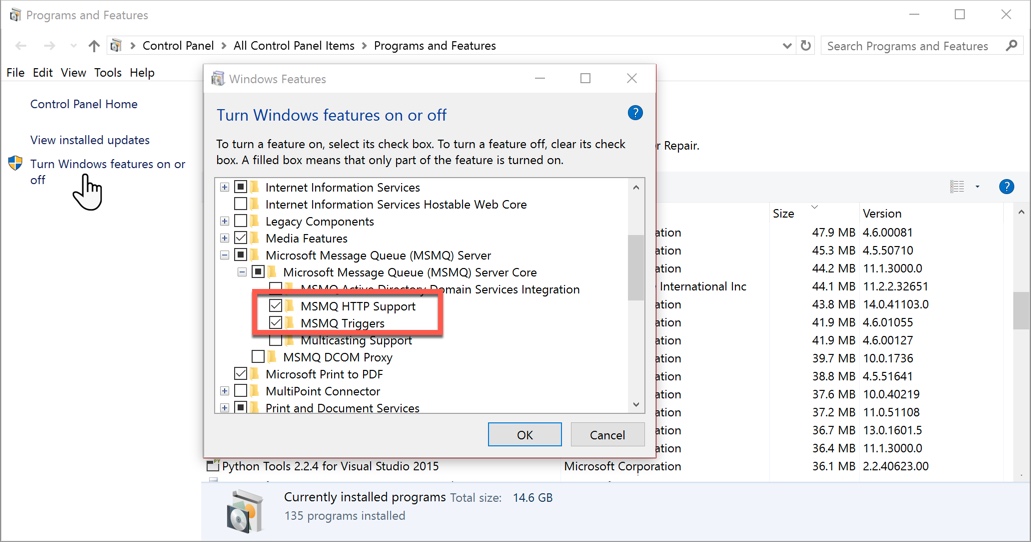
- Navigate to the Services windows.
- Check if LSPInterface service is running, if it is, stop it.
- From Program and features uninstall old LSP Interface service
- Install new LSPInterface service. (Currently version 1.0.9.1)
- Using LSPConfigurator or directly in LSPInterface.exe.config file put correct server id string.
- You can get this string either from the View of Remote Server of from LSP Test tool screen.
- <add key="RemoteServerId" value="4D2957CE-BC2F-481F-8E70-3069B12E10AC"/>
- Make sure that the next setting value is empty ("").
- <add key="ServiceBusTopicPrefix" value=""/>
- Install new version of BluB0x.ServerManager (currently 1.0.2.1)
- In BluBox.ServerManager.exe.config file put correct server id string
- <add key="RemoteServerId" value="4D2957CE-BC2F-481F-8E70-3069B12E10AC"/>
- This is the same string as in LSPInterface.
- Make sure that the value of ServiceBusTopicPrefix string is Empty
- <add key="ServiceBusTopicPrefix" value=""/>
- Start both services in Windows Services screen.
- Install (if not installed the Team Viewer). Make a remote control setup with a unique password and provide this to Customer Support.
- Write down the Partner id.