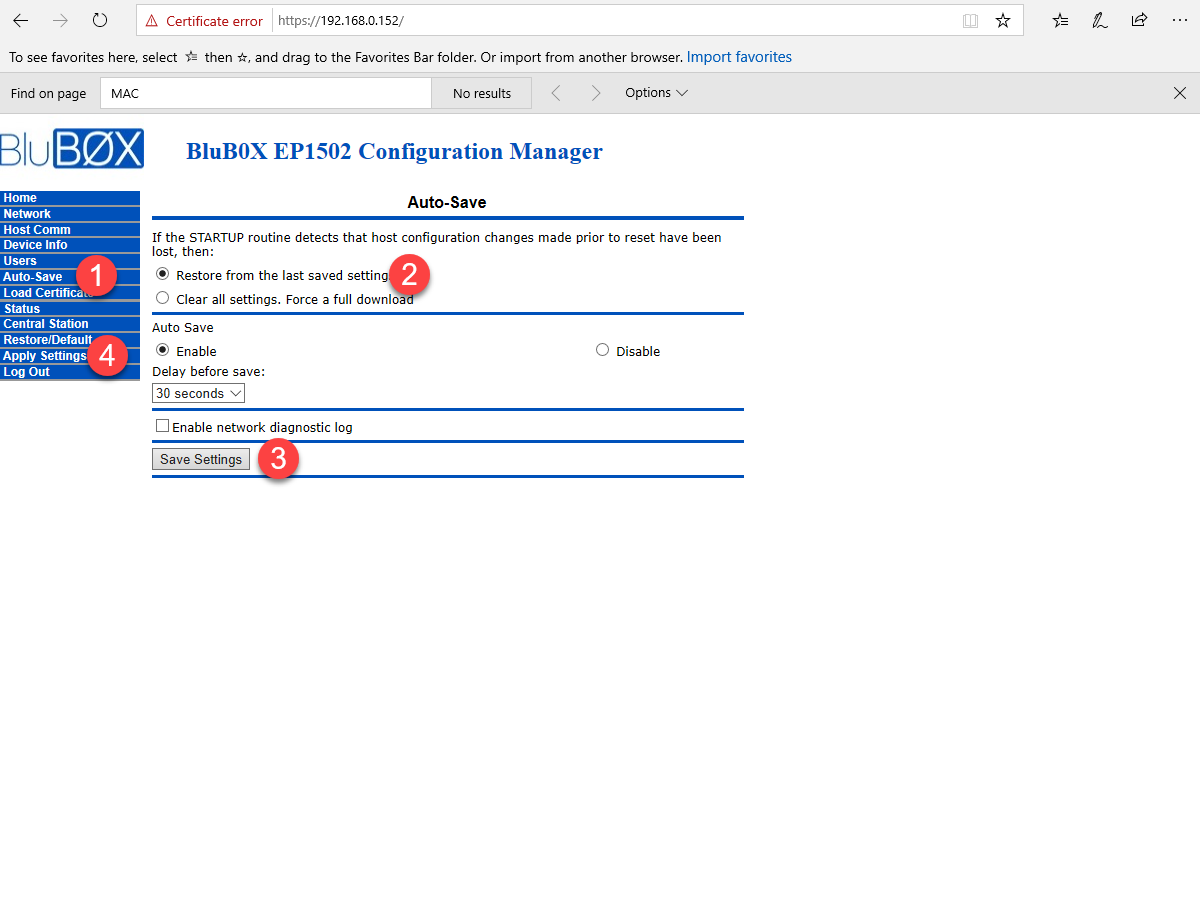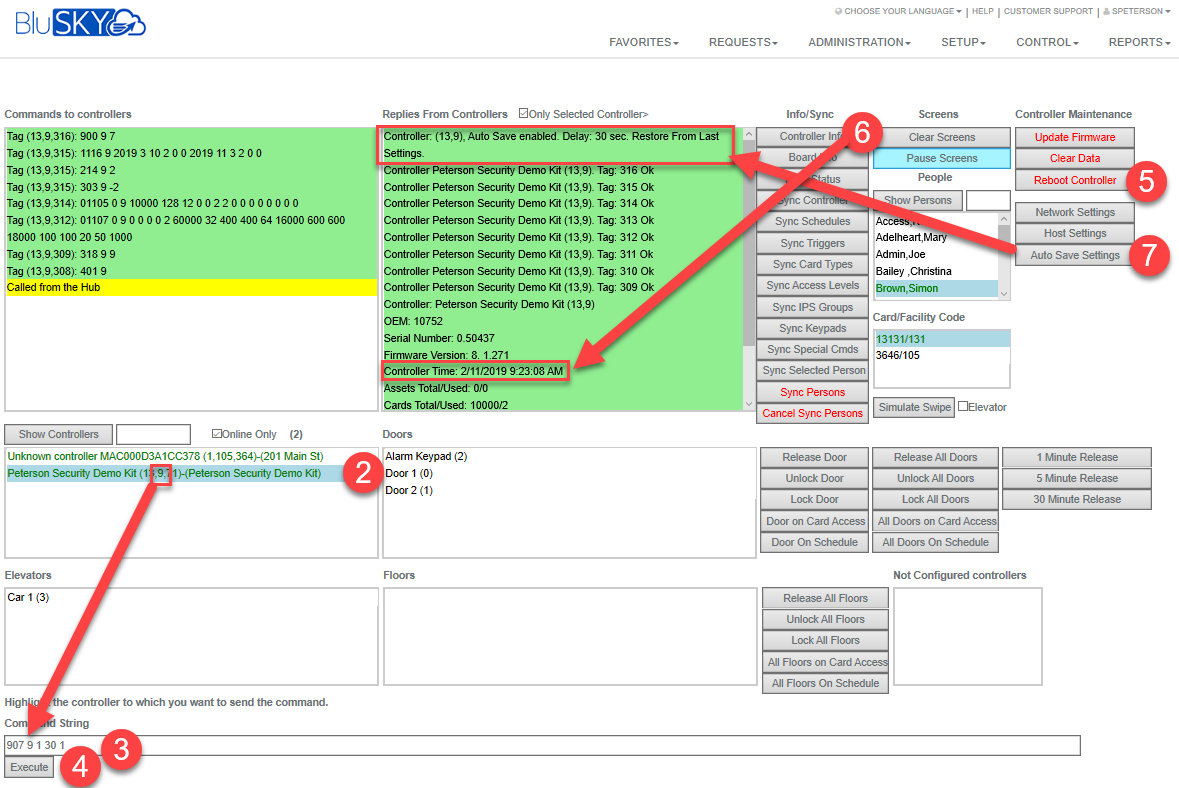How to Reset Auto-Save to Restore From The Last Saved Setting
Overview
How to change the Mercury Controller to use the Auto-Save setting "Restore from the lasts save setting"
Instructions
There are 2 ways to accomplish this change. One is from the Controller-door-floor diagnostic tool, the other is from the bios.
Controller-door-floor Diagnostic:
- Start Controller-floor-door diagnostic tool (https://blusky.blub0x.com/en-US/Mercury/Control).
- Select your controller, get the controller id.
- In the "Command String" type "907 <Controller Number> 1 30 1"
- Select "Execute", This will make the change in the bios and save the setting.
- Select "Reboot Controller", This will make sure the setting is being used immediately.
- Select "Controller Info".
- Verify the Controller Date is correct. If not, sync the controller.
- Select "Auto Save Settings"
- Verify that the setting should be "Restore From Last Settings"
- Verify that the setting should be "Restore From Last Settings"
From Mercury BIOS:
- Connect to Mercury Controller and select Auto-Save.
- Select "Restore from the last save setting".
- Select "Save Setting".
- Select Apply Settings.
At this point your controller will reboot to use the new setting.