Basic Access Right Debugging
Overview
Let's start by talking about what is required for a Person to be able to use their credential to gain access to a secured area. First and foremost, the credential must be registered with BluSKY. BluSKY will then manage the credential and send it's information to the controller once it is assigned to a Person. Now that the System knows about the credential and it is associated with a Person, we will need a time and place to use it.
Information: While Cards are the most common credentials, BluBØX does support other biometric and proximity devices.
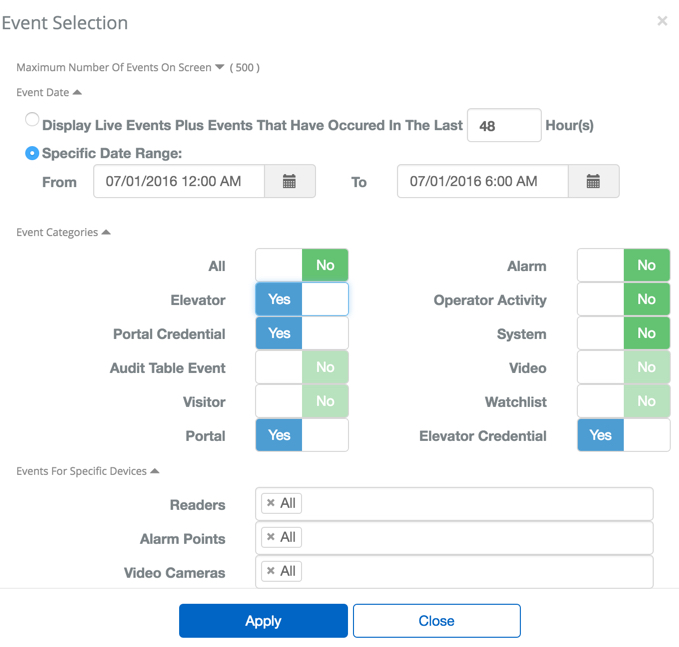
Instructions
To be able to debug the System you will need the ability to view the Real-Time Events(RTE), https://blusky.blub0x.com/en-US/RealTimeEvents. RTE handles almost all of the events in the System and can also be used to track down previous events.
We strongly recommend that you use the filters provided to filter the events. Real-Time Events includes almost every single event in BluSKY, so reducing the amount of data you need to sift through will save a significant amount of time. You will notice in the image to the left we recommend using the Specific Date Range filter, the Events Categories filter, as well as the Reader filter to quickly pinpoint the event.
Most Common Issues
Below is a short list of the most common issues that cause a denied access.
Card Invalid at Time of Day
Many times a Person will have access to a point and be a few minutes early or a few minutes late. Because our access rights are calculated according to system time, being a second early or late can lead to a denial of entry. If this happens frequently you may want to review the schedule used by the Access Level, Reader, or Floor Stop assigned to these users, to accommodate people being a few minutes early or late.

No Access Allowed
This, fortunately, is the System working as intended. The Person presents the credential and they were denied the same way a person trying to penetrate a secured area would be treated. The fix is fairly straight forward, change the Person's access rights through their Person record, modify the Access Level to include the additional points, or tell them they are not permitted to access those areas.

Access Point Locked
As the message states the access point was locked and will not permit access. BluSKY allows for a manual override of the normal schedule and credential access, in this case the access point has been locked. An override can only be done by a Person that has the proper permission to do so and is normally only used when absolutely necessary. Examples would be an elevator being serviced or construction beyond the access point. If you encounter this message check with security and building management. If this was done by mistake have them put the access point on schedule.

Card not in System
This issue usually comes from a credential not being registered properly. For the credential to work BluSKY must know about it and send the credential information needed to the controller for the access point being accessed. If you get this error validate that the credential has been configured in BluSKY properly.
Check the following:
- Is the card registered in BluSKY (go to Setup->Cards) search for the card number
- Is the card assigned to someone (go to Administration -> People) search for the external card number.
- Does the person the card is assigned to have an Access Level, Reader, or Floor Stop for this access point? Go to Administration->People, search for the person, select edit, and then look in the access tab.
through the Person's record. If needed, register the credential or assign a new one that is known to work.
Additionally you may want to contact your building manager and request a sync of the controller. This helps ensure that changes are pushed to the hardware as well.

Invalid Facility Code
This occurs when the Facility Code of the Card presented to the Reader does not match any other Facility Code on record. This is typically happens when someone dips into a new box of cards that has not yet been registered yet. This is an issue that only a trained professional will be able to resolve, please contact the building manager or your Integrator.

Invalid Card Format
This occurs when someone introduces a new card format into the System without notifying the Integrator responsible for the System. If this issue occurs please ask your building manager to notify the Integrator so that they can add the new Card format to the System. This is an issue that only a trained professional will be able to resolve, please contact the building manager or your Integrator.

Warning: There are limitations to the number of card formats each controller can support. You should consult your Integrator prior to purchasing cards in a different format.
Card Invalid at Time of Day
Many times a Person will have access to a point and be a few minutes early or a few minutes late. Because our access rights are calculated according to system time, being a second early or late can lead to a denial of entry. If this happens frequently you may want to review the schedule used by the Access Level, Reader, or Floor Stop assigned to these users, to accommodate people being a few minutes early or late.

No Access Allowed
This, fortunately, is the System working as intended. The Person presents the credential and they were denied the same way a person trying to penetrate a secured area would be treated. The fix is fairly straight forward, change the Person's access rights through their Person record, modify the Access Level to include the additional points, or tell them they are not permitted to access those areas.

Access Point Locked
As the message states the access point was locked and will not permit access. BluSKY allows for a manual override of the normal schedule and credential access, in this case the access point has been locked. An override can only be done by a Person that has the proper permission to do so and is normally only used when absolutely necessary. Examples would be an elevator being serviced or construction beyond the access point. If you encounter this message check with security and building management. If this was done by mistake have them put the access point on schedule.

Card not in System
This issue usually comes from a credential not being registered properly. For the credential to work BluSKY must know about it and send the credential information needed to the controller for the access point being accessed. If you get this error validate that the credential has been configured in BluSKY properly.
Check the following:
- Is the card registered in BluSKY (go to Setup->Cards) search for the card number
- Is the card assigned to someone (go to Administration -> People) search for the external card number.
- Does the person the card is assigned to have an Access Level, Reader, or Floor Stop for this access point? Go to Administration->People, search for the person, select edit, and then look in the access tab.
through the Person's record. If needed, register the credential or assign a new one that is known to work.
Additionally you may want to contact your building manager and request a sync of the controller. This helps ensure that changes are pushed to the hardware as well.

Invalid Facility Code
This occurs when the Facility Code of the Card presented to the Reader does not match any other Facility Code on record. This is typically happens when someone dips into a new box of cards that has not yet been registered yet. This is an issue that only a trained professional will be able to resolve, please contact the building manager or your Integrator.

Invalid Card Format
This occurs when someone introduces a new card format into the System without notifying the Integrator responsible for the System. If this issue occurs please ask your building manager to notify the Integrator so that they can add the new Card format to the System. This is an issue that only a trained professional will be able to resolve, please contact the building manager or your Integrator.

Warning: There are limitations to the number of card formats each controller can support. You should consult your Integrator prior to purchasing cards in a different format.
Access Denied Report
In this article we decided to focus on debugging through the Real-time Events screen. This is the best way to diagnose specific issues. The Access Denied report on the other hand gives a better view of more systemic issues, many which can be addressed. As mentioned before the System will deny a person if they are early, even by just a second. Many of our end-users find that regularly monitoring this report can help identify and remedy common issues. For more information check out our complete documentation on the Access Denied Report.
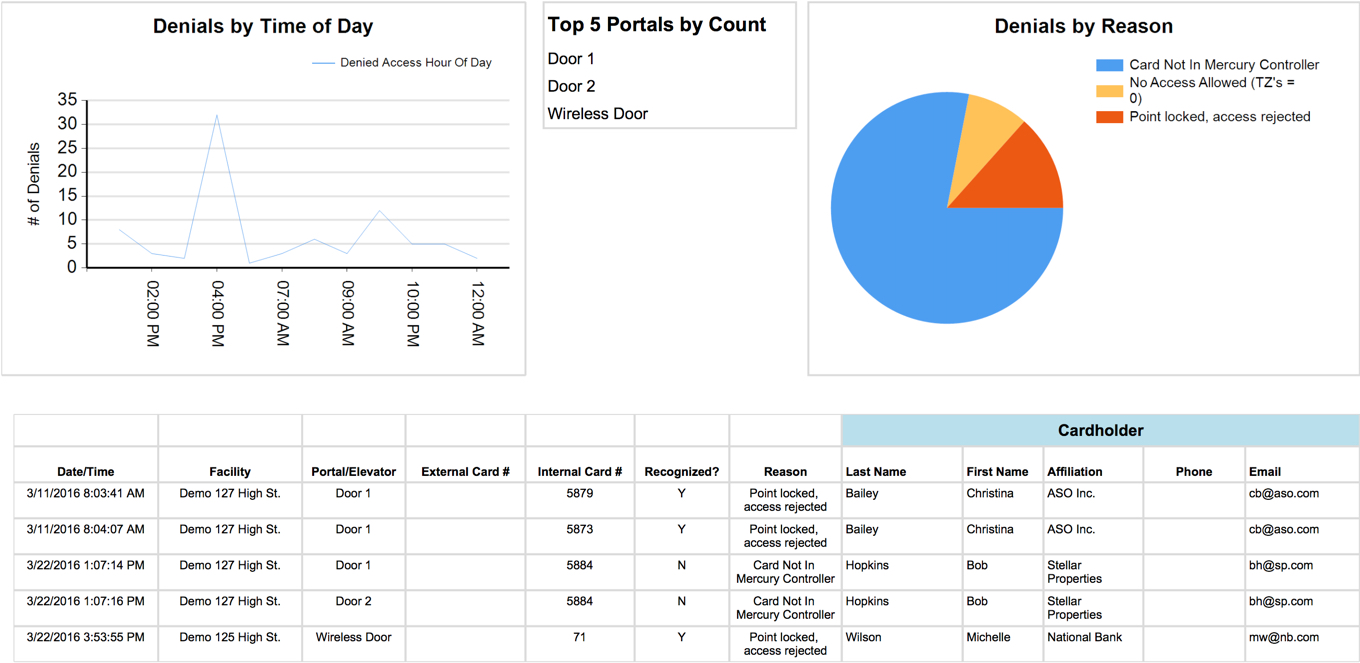
Summary
If you find yourself debugging access rights just think back to everything that is required for someone to gain access at a Reader. Following this trail usually leads to the issue rather quickly. If you are still unable to resolve the issue be sure to reach out to your building manager or Integrator for additional help. They usually have access to a broader set of tools for addressing some of the more uncommon issues that may arise.