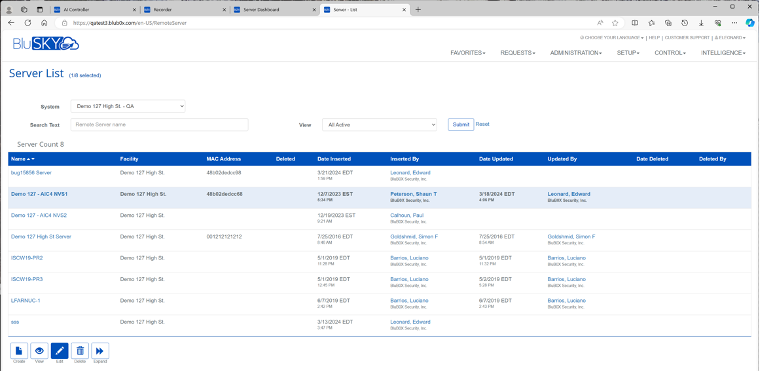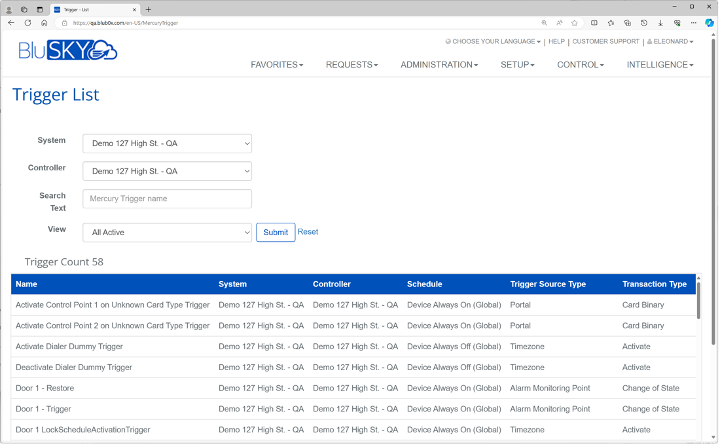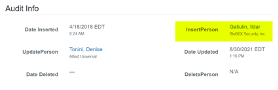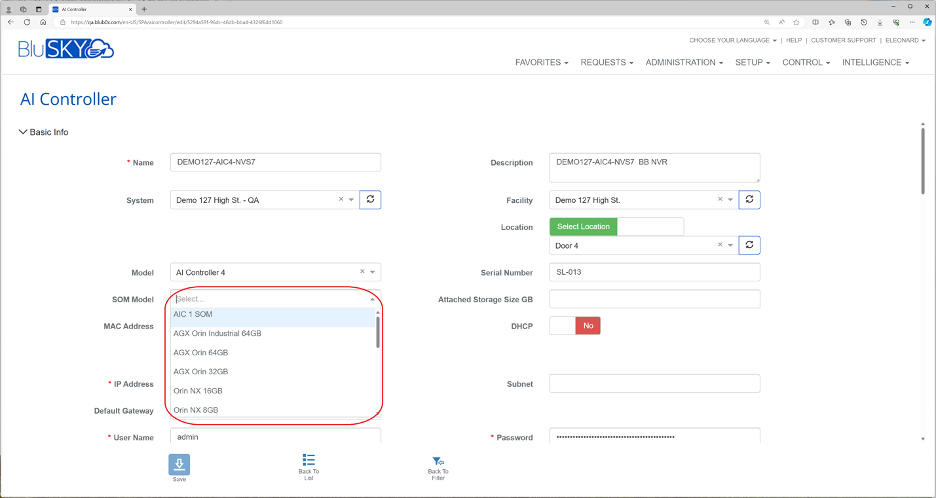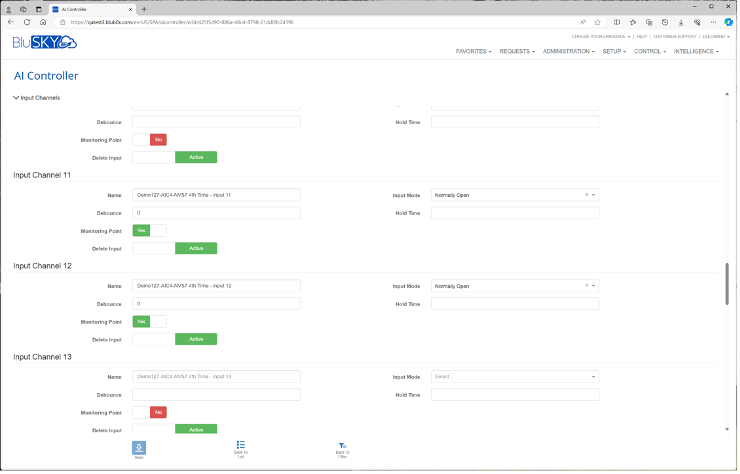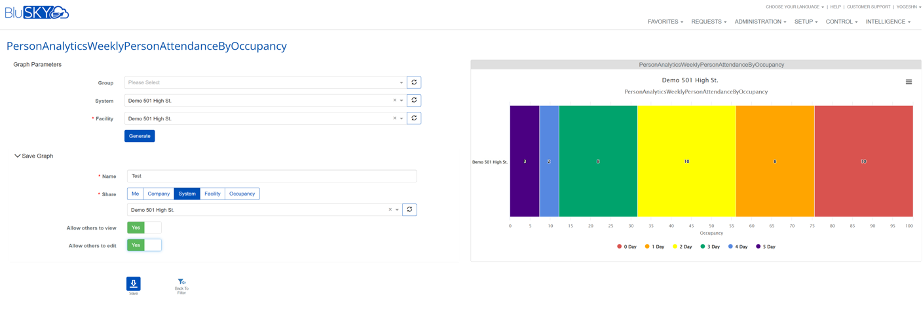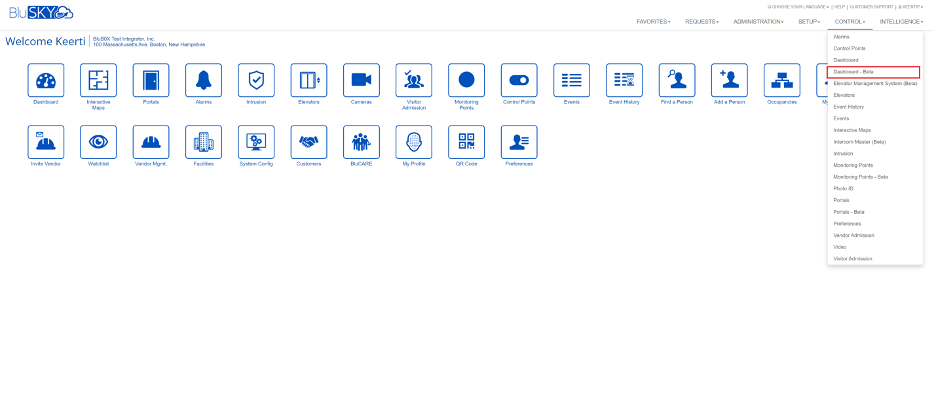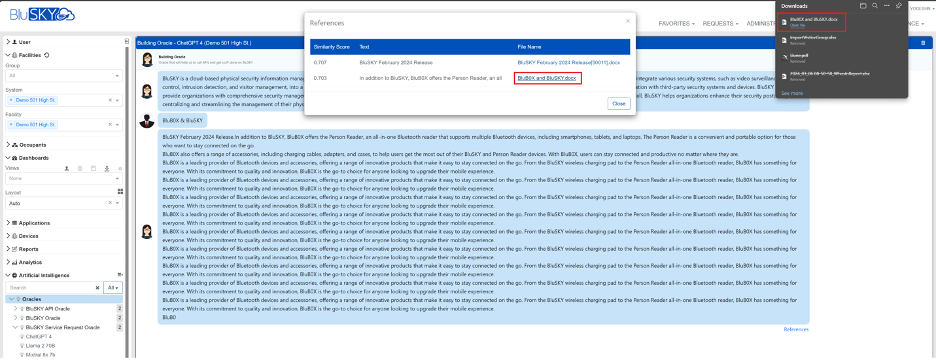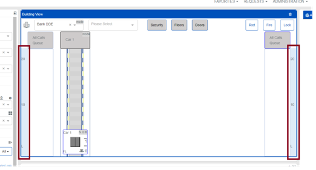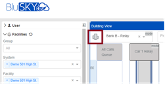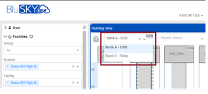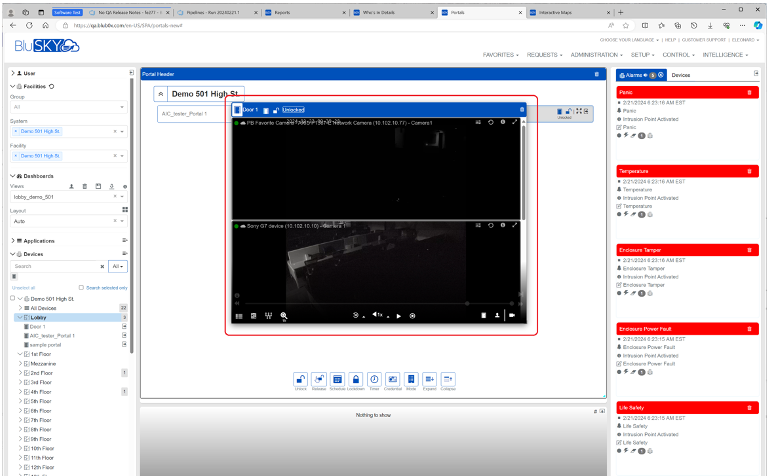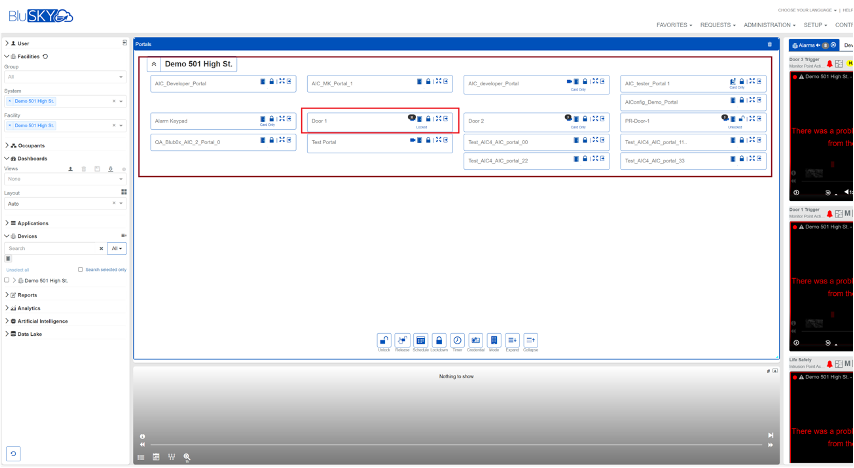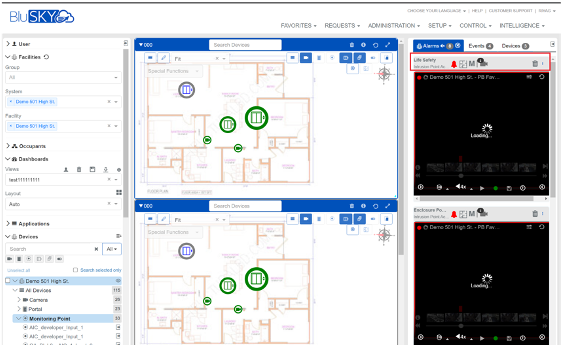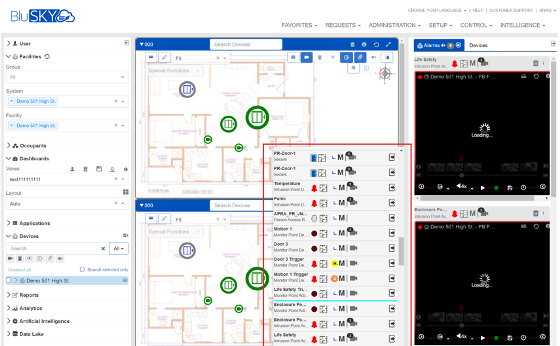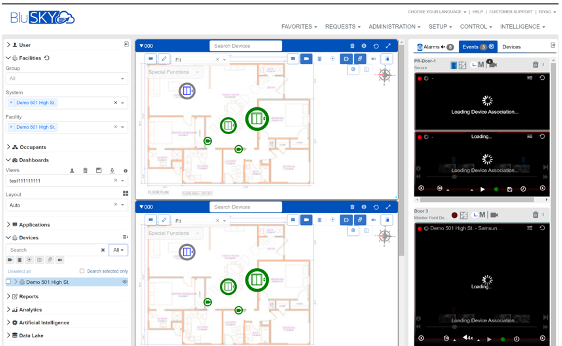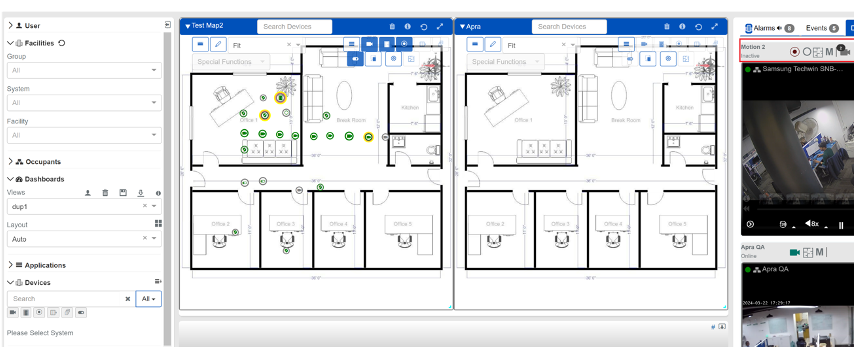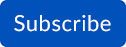March 2024 - Release #3
Enhancements
AI Controller Enhancements:OSDP Secure Channel Mechanism: We now support the OSDP (Open Supervised Device Protocol) Secure Channel mechanism, which protects data exchanged between the Peripheral Device and the AI Controller. This security enhancement ensures that communication between devices and controllers is encrypted and safeguarded against potential threats, significantly boosting the overall security of your access control system. Resolved Issue with AIC Controller Servers: The issue that previously prevented AIC Controller servers from appearing in the server list alongside their associated Video Recorders has been resolved. They now correctly appear in the server list, improving your ability to manage and monitor your video security infrastructure from a centralized location.
AIC Controllers Visibility in Setup Triggers:AIC Controllers no longer appear in the list under SETUP > SETUP > Triggers. This adjustment streamlines the triggers list, making it more relevant and easier to navigate for users focusing on specific configurations.
Audit Log Enhancements:In the Audit Log section of the AI Controller page, the "InsertedByPersonID" column has been replaced with a new column labeled "Inserted By." This column now displays the names of individuals in the "First Name, Last Name" format, with each name serving as a hyperlink to more information about that person in BluSKY. This change ensures consistency with how audit information is presented throughout the platform, enhancing readability and accessibility.
Expanded AI Controller SOM Models Options:The AI Controller SOM (System on Module) models now offer more options, giving you greater flexibility in configuring and deploying functionalities tailored to your specific needs and scenarios.
Flexible Configuration of AIC Inputs:The inputs of the AIC no longer require sequential completion for configuration. You have the flexibility to configure inputs such as 1 and 2, then jump to inputs like 11 and 12, with the assurance that all settings will be saved properly. This improvement allows for a more intuitive and efficient setup process, accommodating the unique requirements of your system.
|
Analytics
Weekly Person Attendance By Occupancy Chart:This new analytic chart provides a comprehensive overview of person attendance on a weekly basis, categorized by occupancy levels. It allows you to easily monitor and analyze attendance trends within your facility, helping you to understand peak occupancy times and plan your resources more effectively.
|
Person Reader Image Count By Facility Chart:
We've added an analytic chart that displays the count of person training images across different facilities. This chart is instrumental in assessing the volume and distribution of training images, which can enhance the accuracy and effectiveness of your facial recognition systems. By understanding the diversity of training images, you can ensure your systems are well-equipped to recognize individuals accurately across your facilities.
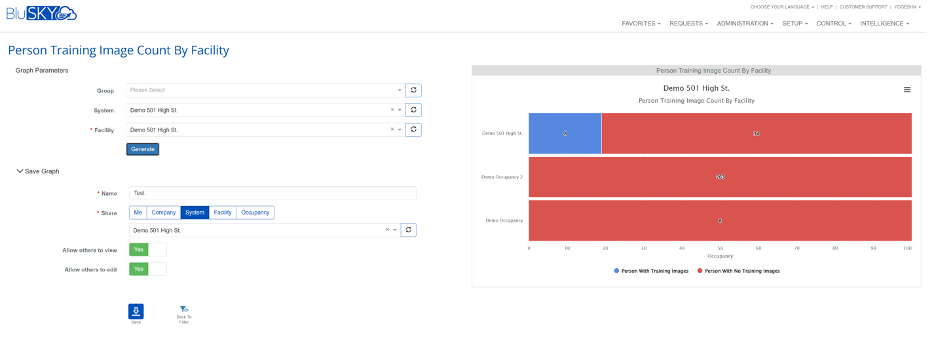
Person Reader Image Count By Occupancy Chart:
Another addition is the analytic chart focusing on the count of person training images based on occupancy levels. This chart provides valuable insights into how training images are distributed according to the occupancy of different areas, allowing for targeted improvements in recognition performance in varying occupancy scenarios.
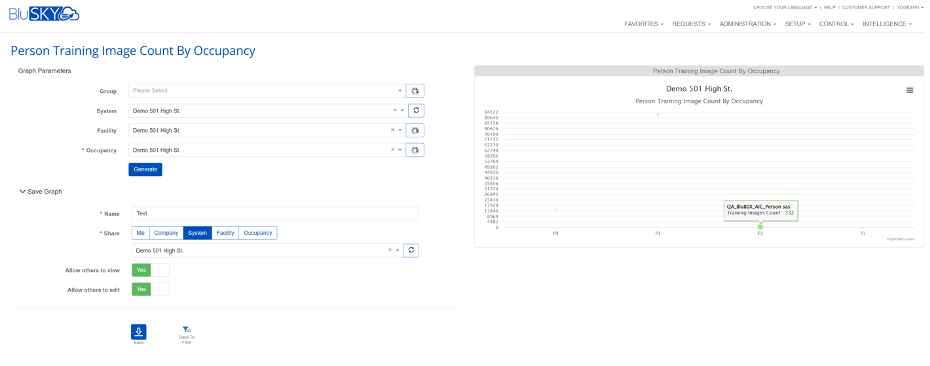
Dashboard - Beta
|
In the new BluSKY Dashboard Beta, we've moved the Dashboard-Beta feature to the Control Menu. This strategic update places powerful dashboard functionalities at your fingertips, directly within the Control Menu, for easier and quicker access. By situating the Dashboard-Beta in a more centralized location, you can now swiftly navigate to your dashboard to monitor real-time data, analyze trends, and manage your operations more effectively. This enhancement not only streamlines your workflow but also reinforces the Dashboard-Beta as a core component of your daily management tasks, ensuring that critical insights and controls are always just a few clicks away.
|
Data Lake
UI Change for Oracle:We've updated the UI for Oracle to display data as a stream, offering you a more dynamic and interactive way to view real-time data flows. This change enhances your ability to monitor and analyze data as it's being generated, ensuring you're always up-to-date with the latest information. Display Similarity Score for Drive Search:Now, when you search within the data lake, we display a similarity score for each result. This score helps you quickly identify how closely each found item matches your search query, making it easier to locate the most relevant data for your needs.
Download Option by Clicking on File Name:We've added the convenience of downloading files directly by clicking on their names in the references for a match found. This streamlined process saves you time and effort, allowing for quick access to critical data without navigating through multiple steps.
|
Reorganized Oracle UI List:
The Oracle UI list in the left navigation has been reorganized to exclusively display Building Oracles located within Facilities. This focused approach simplifies navigation and enhances your ability to quickly find and access specific Building Oracle data, improving your overall data management experience within facilities.
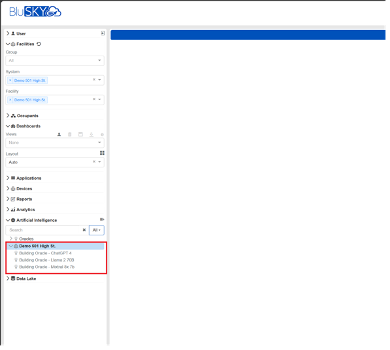
Elevator Management System (EMS)
Dynamic Floor Range Adjustment:We've implemented dynamic floor range adjustments based on screen size, ensuring that you can easily view and interact with floor information, regardless of the device you're using.
Facility Button Addition:A "Facility" button has been added to enable quick navigation back to the building view from the Elevator Car animation view, making it easier to switch between detailed and overview perspectives.
Dropdown in Elevator Car Animation View:A new dropdown allows you to select and display specific Elevator Banks within the animation view, giving you targeted control over which bank details are shown.
|
Elevator EMS Display Options Dropdown:
We've added options for "Fit Building" and "Fit Group" in the Display Options Dropdown, allowing for better visualization of the building or group of elevators by adjusting their display size to fit your screen.
Fit Building Option in Animation View:
The 'Fit Building' option showcases all facility floors within the animation window by adjusting their size, ensuring that you can view the entire facility at once for comprehensive monitoring.
Elevator Car to Devices Tab:
Now, you can move the Elevator Car to the Devices tab and open the Elevator UDC to display the associated Camera feed on the animation view, enhancing your ability to monitor elevator surroundings in real-time.
Floor Indicators Addition:
Floor Indicators have been introduced on both the right and left sides of the central stage area, displaying the range of floors covered by the elevator system for easy reference.
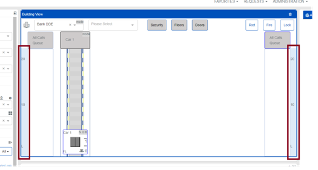
Queue Calls Section:
The total number of queued calls is now displayed in the Queue Calls section, providing clear visibility into demand and usage patterns.
Operational Buttons for Riot, Fire, and Lock:
Located in the upper right corner of the Building View, "Riot", "Fire", and "Lock" buttons enable you to quickly change the car's operations with just a single press, offering rapid response capabilities.
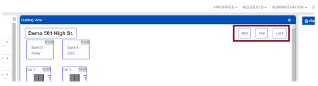
Hall Call Indicators:
Each Elevator Car channel now features Hall Call indicators, with a green arrow indicating upward movement and a red arrow for downward movement, making it easier to understand elevator directions at a glance.
UDC for Elevator on Building/Animation View:
Clicking the zoom icon now opens the UDC to display the associated camera feed, card reader, and intercom integrating surveillance, access control and emergency communication with elevator monitoring and control.
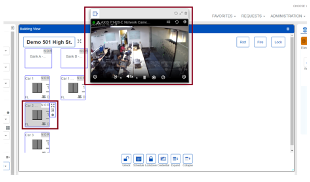
Displaying Person Images:
Hovering over the Person count icon in both the building view and the elevator car animation view now displays images of people, providing a more personalized view of elevator usage.
Display of Multiple People in Elevator Car:
The number of multiple people traveling in the same Elevator Car is now displayed in the bottom right corner of the Elevator Car, offering insights into occupancy and usage.
Multi-Factor Authentication - Appearance Recognition
|
We've introduced a Face Authentication screen for Multi-Factor Authentication, enhancing security by utilizing your appearance. This addition provides an extra layer of protection, ensuring that access to sensitive information and systems is more secure and personalized. By leveraging appearance recognition technology, we make the authentication process not only more secure but also quicker and more convenient, eliminating the need for traditional passwords or tokens. This feature is designed to streamline your login process while significantly increasing the security of your account. In the latest BluSKY security improvement, we've implemented a toggle on the Person Preference page. This new feature allows you to choose between Code and Face for Multi-Factor Authentication (MFA). By offering this selection, we're empowering you with the flexibility to tailor your security settings to match your personal preferences or situational needs. Opting for appearance recognition can provide a quicker, more seamless authentication experience, while choosing a code might be preferred in situations requiring traditional methods. This enhancement ensures that your security is not only robust but also customizable to your unique requirements, reinforcing our commitment to providing secure, user-centered solutions. |
Person Reader UI
Person Reader UI in Beta:We've released the new Person Reader User Interface in beta as part of the SETUP menu. This update introduces a refreshed, more intuitive design and additional functionalities that simplify the process of managing Person Readers. The beta release gives you early access to test and benefit from the latest enhancements, providing feedback to help us refine and improve the UI further. Mandatory Application Path and Assigned Version Selections:Now, when creating a server under the menu items SETUP > Servers, you must complete the Application Path and Assigned version of the application selections before saving. This requirement ensures that every server is correctly configured with the necessary application details from the start, preventing incomplete setups and enhancing the stability and reliability of your server configurations. |
Portals - Beta
Enhanced User Interface for Loading Cameras:We've upgraded the UI for loading cameras, making it more in line with the user-friendly design of Integrated Maps. This change ensures a smoother, more cohesive experience when navigating through camera feeds.
Portal Display Layout Adjustments:The portal display now shows four columns of portals instead of two, thanks to space optimization. This adjustment allows for a more comprehensive view of portals at once, potentially reducing the size of text and icons for a cleaner look.
Display of Associated Devices:Each portal on the portal page now prominently displays icons for associated devices such as cameras, intercoms, and control points, making it easier to manage and access these devices directly from the portal page. Lock Schedule Access:Clicking on a lock icon now displays the lock schedule for that specific portal, providing immediate access to schedule information and enhancing the management of portal access. Portal Schedule Viewing:Users can now view a portal's schedule by clicking on the schedule icon, offering a clearer understanding of when portals are scheduled to be open or locked. UI Size Optimization:We've optimized the size of the text and icons for the name of the portal and its devices, enabling the accommodation of four portals across the screen for a more efficient use of space. Decoupled Photo ID Information:Photo ID information is now fetched and updated independently from real-time event data, improving responsiveness and enhancing usability during event monitoring. Full-Screen Mode for Photo ID Display:A full-screen display mode for photo ID has been implemented, which divides the screen between the photo and relevant information as per the mock-ups, offering a clearer view of individuals' details. Event Time Selection and Information Display:Users can now select specific event times to load the corresponding person's information and photo. This feature pauses the live photo stream until manually resumed, allowing for detailed review of events. Customizable Photo ID Placement and Opacity Control:The system now provides options to place the photo ID in any screen corner and adjust the background opacity from zero to one hundred percent, offering personalized viewing preferences. Persistent Display of Person Information in Mini Mode:Even in the smallest display mode of the photo ID, critical information such as the person's name, company, and status remains visible, ensuring that key details are always accessible. |
Universal Device Control (UDC)
Implemented UDC Header for Alarms Tab:We've introduced a dedicated UDC header for the Alarms Tab, making it easier for you to navigate and identify alarm settings and statuses at a glance. This feature streamlines your monitoring process, ensuring quick access to critical alarm information.
Enhanced Popover Functionality for Event Timeline Details:The popover functionality for displaying event details on the events timeline has been enhanced. This improvement provides you with a more detailed and clearer view of each event directly on the timeline, enabling a deeper understanding of events without needing to navigate away from your current view.
Introduced a Consolidated Popover for Managing Events:A new consolidated popover has been introduced for managing Portal Events, Monitoring Point events, and Video Events. This unified approach allows for a more efficient management process, enabling you to handle different event types from a single, convenient location. It simplifies the workflow and enhances your ability to respond to events swiftly.
Modified UDC Headers for Events, Devices, and Alarms Tab:We've modified the UDC headers for the Events, Devices, and Alarms tabs to improve usability and visual consistency across the platform. These modifications ensure that you can easily distinguish between different sections and access the information you need quickly.
|
How to sign up for BluSKY Software Updates
Each month, BluBØX releases important updates to BluSKY for clients and users to learn more about the newest features added to enhance their user experience. Periodically, an email will be sent with a description of the important enhanced features and added capabilities. We suggest signing up for these important updates to maximize your user experience.
To sign up, simply click the subscribe link below and provide us with your name, company & email address: