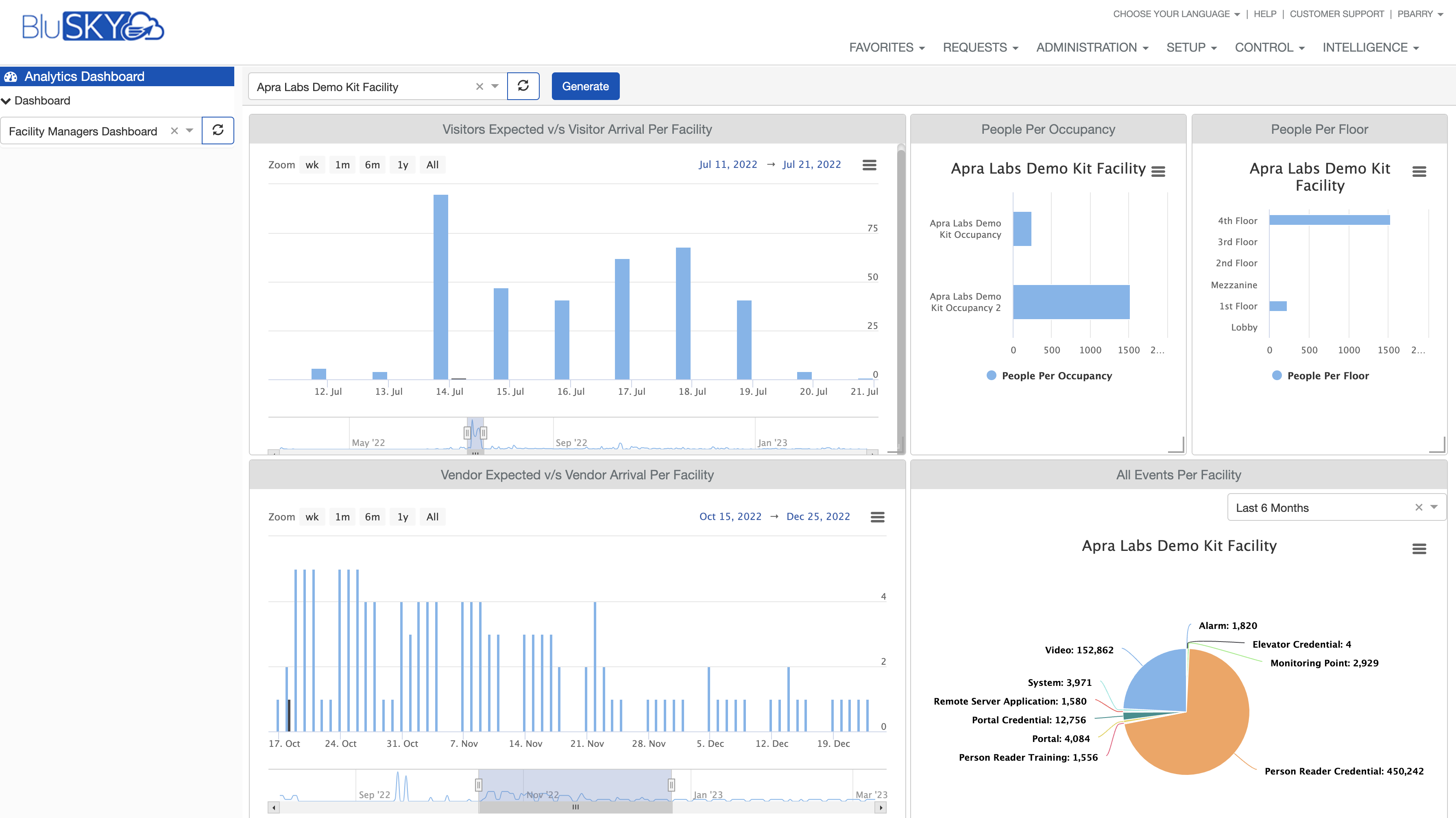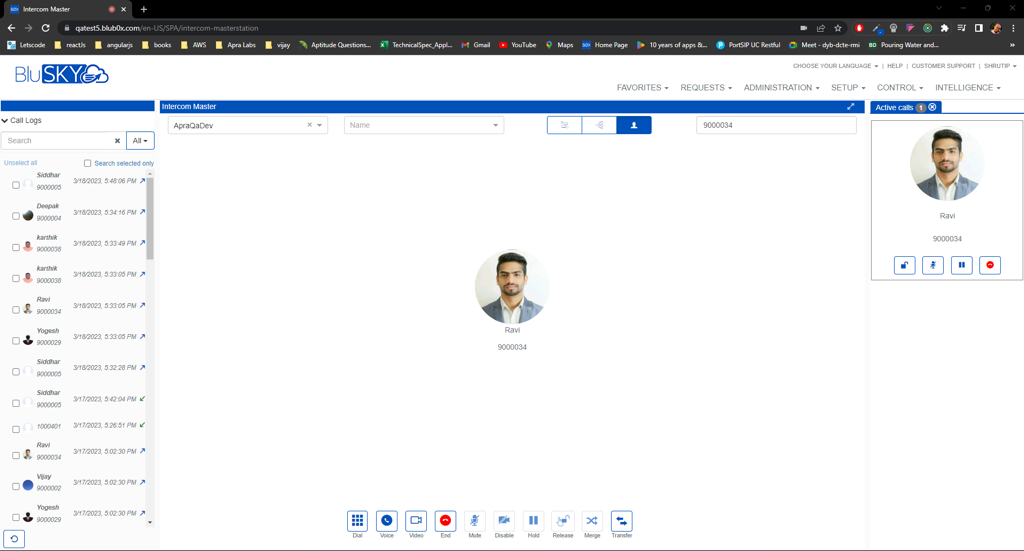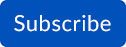Interactive Maps V2 - Beta

Map Area
- Added “Events Timeline”.
- Option to select different event categories on events timeline.
- Ability to display historic/ real-time events on timeline.
- Ability to zoom-in /zoom-out the events timeline.
- Ability to see past events using the calendar.
- Added compass on map with ability to set North of map.
Right Sidebar
- Ability to add events from events timeline to "Events" tab on right sidebar.
- User can add up to 50 events in events tab.
- Ability to view ongoing alarms.
- Option to add/remove single event cards for events and alarms tab.
- Highlight alarms tab when new alarm events occur.
- Perform all the actions that are related to alarms.
- Option to clear cards at once for events and alarms tab.
Data Visualization
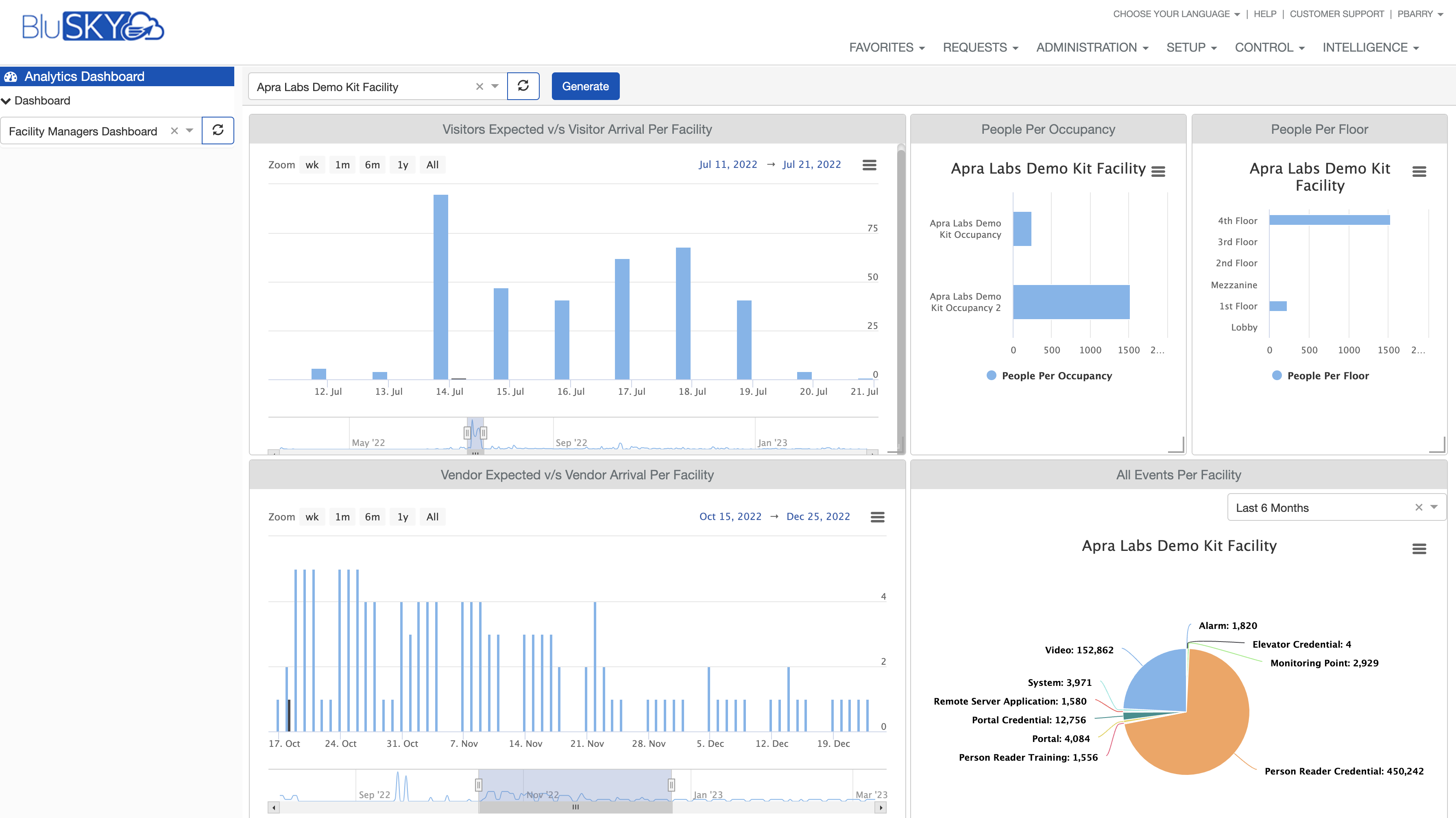
Added 7 new types of Analytics:
All Events Per Facility - Shows a pie chart containing the count of all the event categories for the selected facility as per the selected date range.
- Vendor Arrival Per Facility - Shows a vendor graph as a timeline chart, that has the ability to filter the vendor arrivals by day, weeks, months, years for the selected facility.
- Vendor Expected Per Facility - Shows a vendor graph as a timeline chart, that has the ability to filter the expected vendor by day, weeks, months, years for the selected facility.
- Vendor Expected v/s Vendor Arrival Per Facility - Vendor graph which shows a side by side comparison between vendor expected and vendor arrivals as a timeline chart, that has the ability to filter the vendors by day, weeks, months, years for the selected facility.
- Visitor Arrival Per Facility - Shows a visitor graph as a timeline chart, that has the ability to filter the visitor arrivals by day, weeks, months, years for the selected facility.
- Visitor Expected Per Facility - Shows a visitor graph as a timeline chart, that has the ability to filter the expected visitors by day, weeks, months, years for the selected facility.
- Visitor Expected v/s Visitor Arrival Per Facility - Visitor graph which shows a side by side comparison between visitor expected and visitor arrivals as a timeline chart, that has the ability to filter the visitors by day, weeks, months, years for the selected facility.
- Option to view graphs in full screen.
- Option to print graphs.
- Option to download graph in .jpeg & .png image formats.
- Option to edit saved graphs.
Intercom Master (Beta) - Under Control Menu
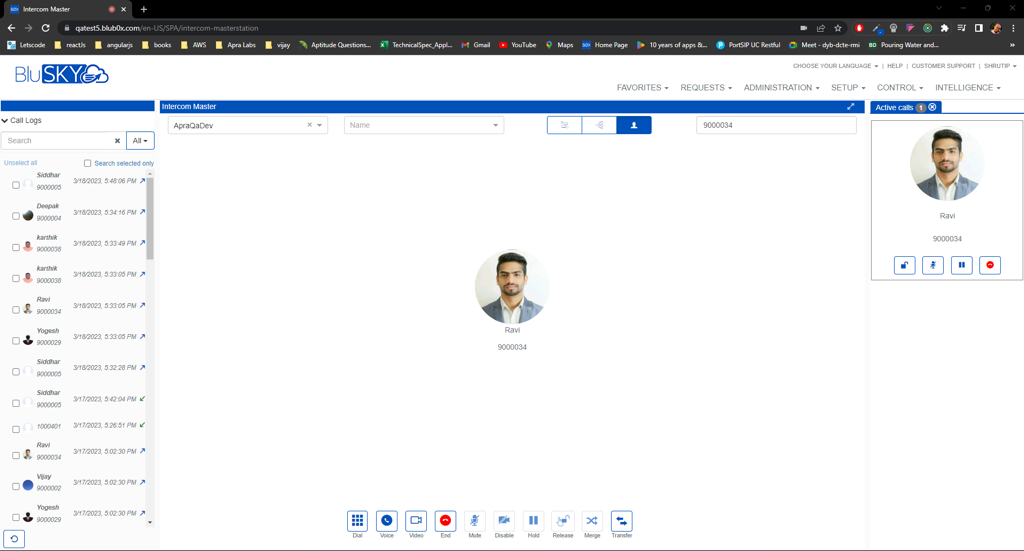
Call Logs Section (Left Navigation):
- Search by name and SIP extension.
- Ability to filter call logs with "All, Incoming, Missed & Outgoing" selection.
- When a person is selected from the left nav, their group, name and extension is displayed in Main Control Area.
Main Control Area:
- Option to select a group from the "SIP Group" dropdown.
- List of people belonging to the group are listed in "Name" dropdown as per the "SIP Group" selection.
- Hunt Group Mode - Ability for calling a group of people one after another until one of them picks up the call.
- Simultaneous Mode - Ability for calling a group of people all at once. As soon as one of them picks up, call gets disconnected for others.
- Single person calling mode.
- Enter Number field - shows SIP number of selected people from the group also able to enter SIP numbers directly.
- Dial Pad to dial a number and start a "Voice/Video" call.
- Option to start a voice call by clicking on "Voice" button.
- Option to start a video call by clicking on "Video" button.
- Option to terminate a call by clicking on "End" button.
- Option to mute the microphone by clicking on "Mute" button.
- Option to disable the video by clicking on the "Disable" button.
- Option to put the call on hold by clicking on "Hold" button.
- Option to transfer the PIN and unlock the portal by clicking on "Release" button.
- Option to merge multiple ongoing calls by clicking on "Merge" button.
- Option to transfer the ongoing call to another number by clicking on "Transfer" button.
- Active Calls Section: Appears when call is made.
- Displays all the ongoing calls.
- Option to unlock the portal.
- Option to mute the call.
- Option to put the call on hold.
- Option to end the call.
- Option to switch between video to displayed in the Main Control Area when there are multiple ongoing video calls.
Intercom Configuration on BluSKY
Intercom config. filter page (BluB0X Only)
- Option to filter the Intercom config. with system group, system & facility.
- Option to search an Intercom config. with name or intercom Id.
- Search by active, deleted or active + deleted intercom config.
Intercom List Page:
- Option to Edit an existing Intercom config.
- Option to delete an existing Intercom config.
Intercom config. Create Page:
- Ability to create an Intercom configuration by selecting purpose as Intercom.
- Option to enable Camera Surveillance for the Intercom.
- Option to add Maps in Maps and Locations section.
- Option to associate devices like Portals, Readers, Monitoring Points, Intrusion Points, Elevator Cars, Control Points and Cameras.
Integration of Intercom on Video Page
Intercom is integrated on Video page to give users the ability to make/receive calls from the Video page.
- Intercom dial pad option comes on the video dash let of the cameras created and configured through intercom configuration.
- Option to start a voice call or video call by dialing a SIP extension.
- Option to receive a voice call or video call on the video Page.
|