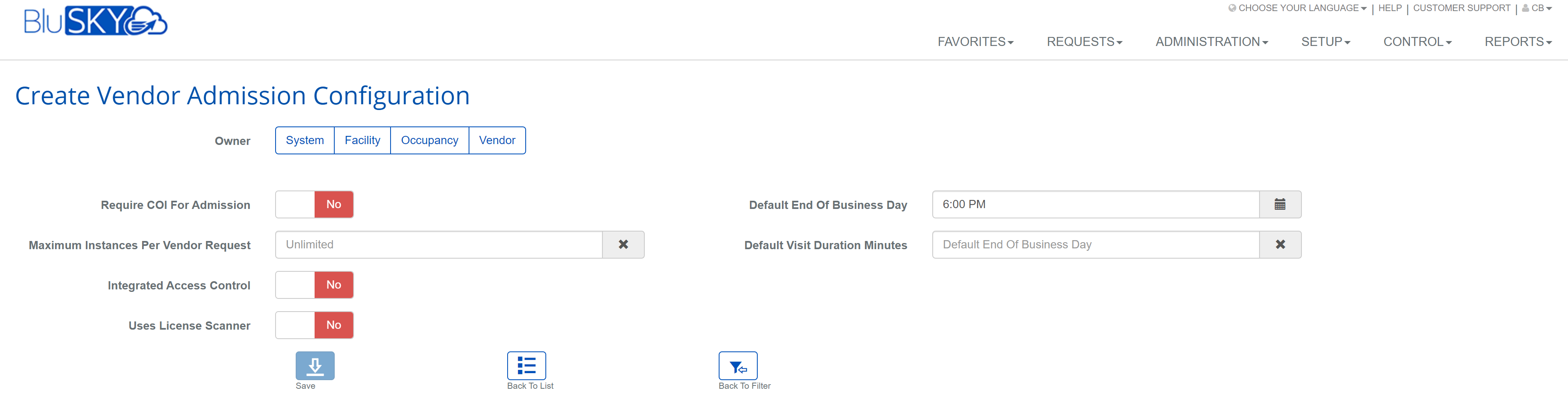Software Update- September 2019
New Features
Visitor Admissions
- Expired Visitor and Vendor credentials now generates a message before being printed or re-checked in. This prevents a visitor or vendor from trying to use an expired credential.
- Security Officers or Reception Staff can change the start time and end time for a visitor or vendor by editing an admission.
Badge Design - Visitors and Vendors
- You can now add the visitor's start and end date/time to a badge. This is very useful for buildings or occupancies that have different badge expiration times. It is very easy for a guest to come back and expect to use their badge again. With the start/end times on the badge Security Officers or Reception Staff will know instantly when a credential has expired. They can then follow process to issue another credential.
People Search
- Implemented faster search technology (Azure Search) for the People View list. Searching for people with any search criteria is now 5 to 10 times faster.
HID Mobile Credentials
- Further automated the process for requesting and granting HID Mobile credentials in real-time. Eliminated the need for double data entry into both the HID portal and BluSKY. All mobile credentials can now be provisioned solely through BluSKY. Below is a step-by-step guide to provisioning a new mobile credential through BluSKY > People > Cards.
Video
- Camera view list is now sticky. If you selected a certain set of cameras for viewing when returning to the view list, those same set of cameras are still selected making it easier to make small changes to the cameras you want to see.
- You can now view up to 32 cameras simultaneously.
- Cameras now display the name is BluSKY instead of the camera name on the NVR.
- You can now select and deselect all cameras from the view list by clicking on the grey 'pill' on the upper left corner of the table.
- Improved video player
- Improved playback options of recorded video.
- Made minor improvements to the video UI.
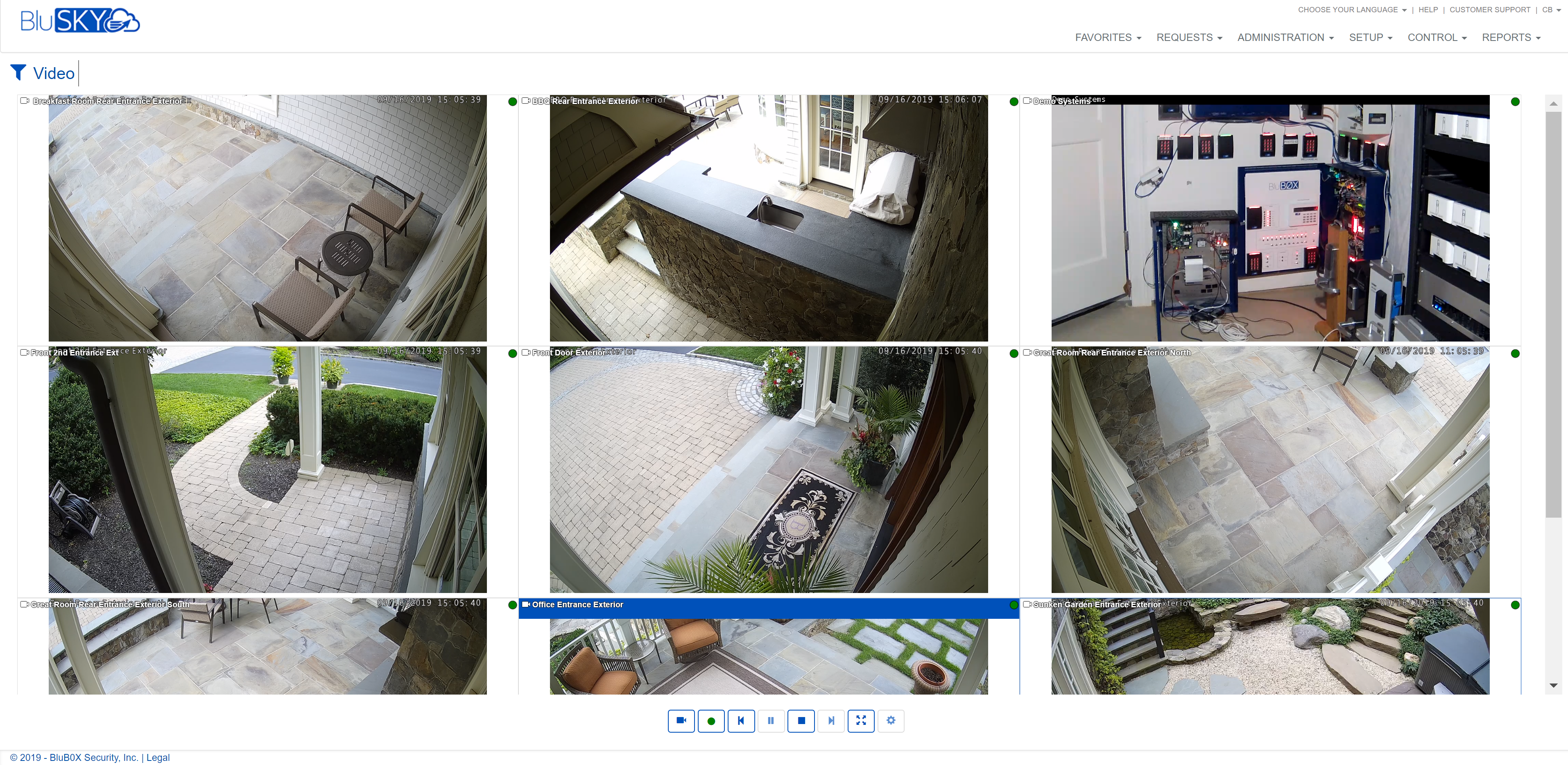
ASSA Abloy Integrated Locksets
- BluREMOTE now works with Online ASSA Abloy Integrated Locksets
- Configuration Improvements
- Creating a reader for ASSA Abloy multiple fields can now be removed.
- Controller Create screen with Controller ASSA Abloy Type is asking for the MAC Address
- When creating an ASSA Abloy SIO board the Comm address field can be removed.
- Improvements made to the ASSA Abloy Diagnostics and Configuration tool.
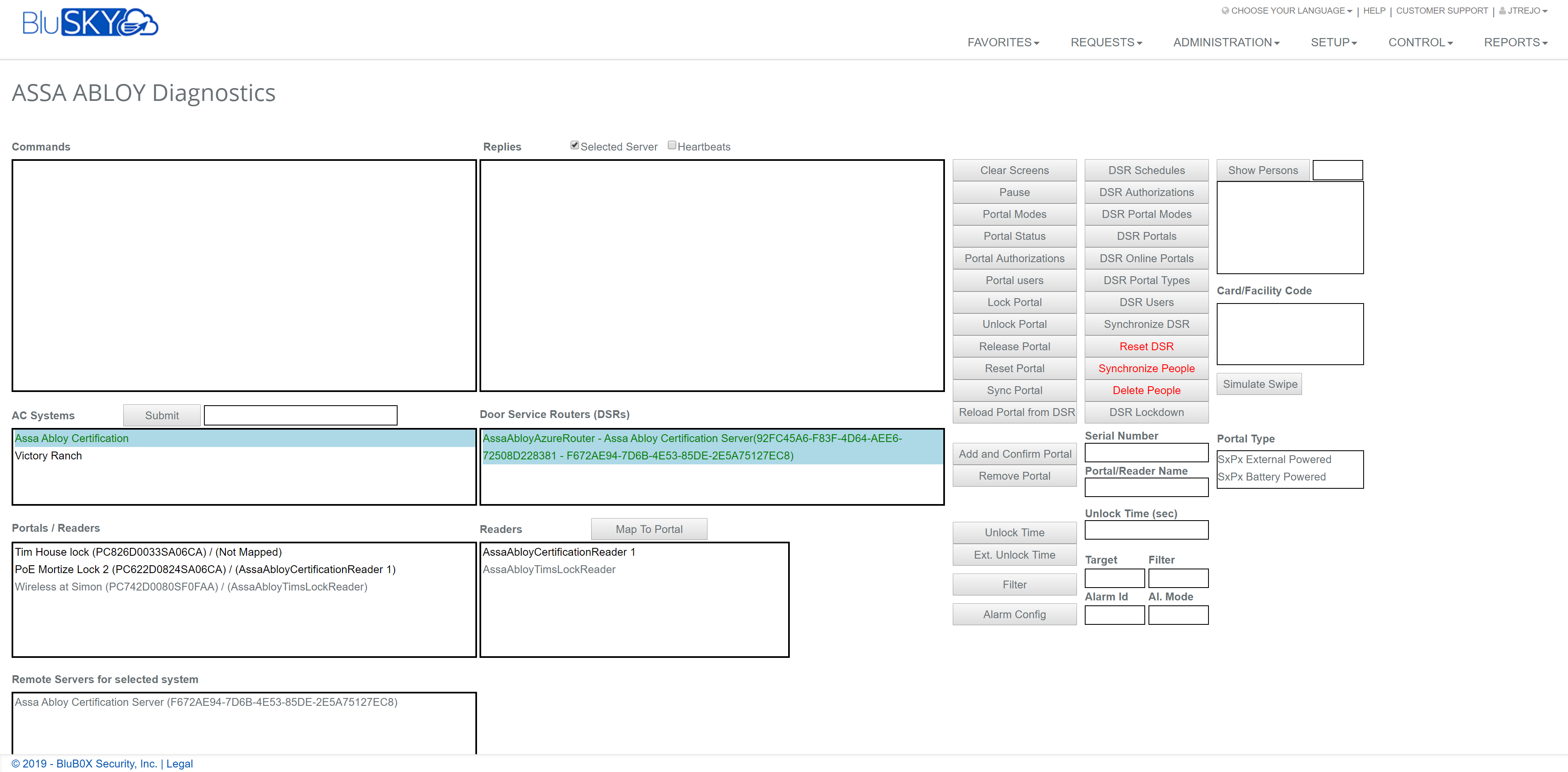
New Permission - Card Administration
- Card Administration enables a user to upload cards, card types and facility codes to a system. This permission was previously included in the Personnel Administration permission but has since been removed. This permission should only be granted to a select few System Administrators that understand card types and facility codes.
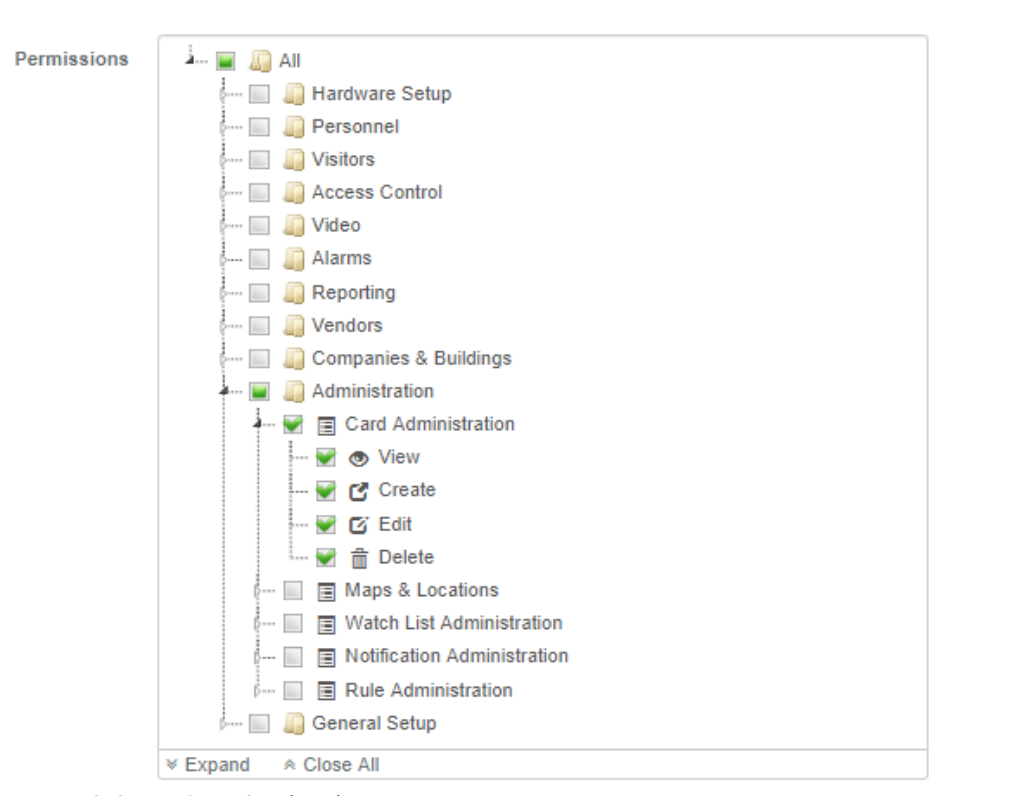
Permission Change - Personnel Administration
- Eliminated the ability to upload cards, card types and facility codes to a system.
Landing Page - Homepage
- Added the Camera Icon to the homepage to enable users to quickly access their cameras from the homepage.
Driver’s License Scanner
- A new version of the Driver's License Scanner software has been released that will update the security certificate to the year 2022. Please note that all existing users' of a Drivers License Scanner have already been upgraded. Systems Integrators should download the latest version for new installations.
Login
- Updated the login page to have a toggle button for normal login or Single Sign-On (SSO) login. The default is set to using your BluSKY login credentials.
- Added the ability for BluSKY to support multiple SSO providers. This will reduce the time to setup a new SSO provider for a Building or Occupancy.
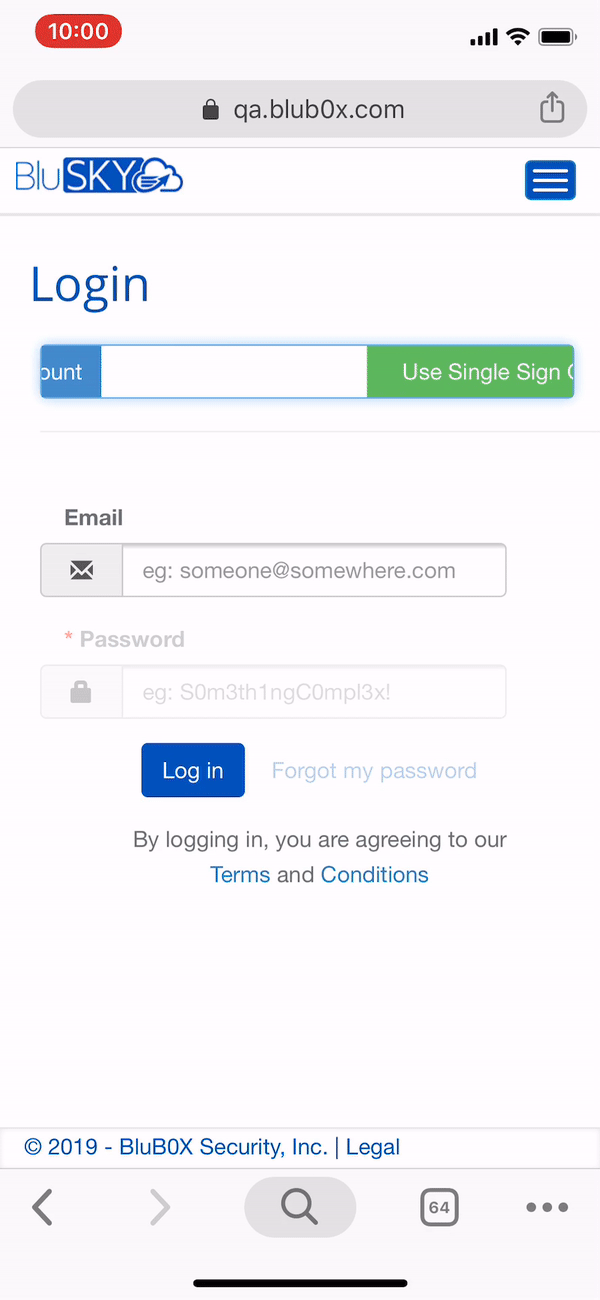
Rules
- Added the ability to select all IPS Points for a trigger. Previously, a rule was needed for each IPS Point.
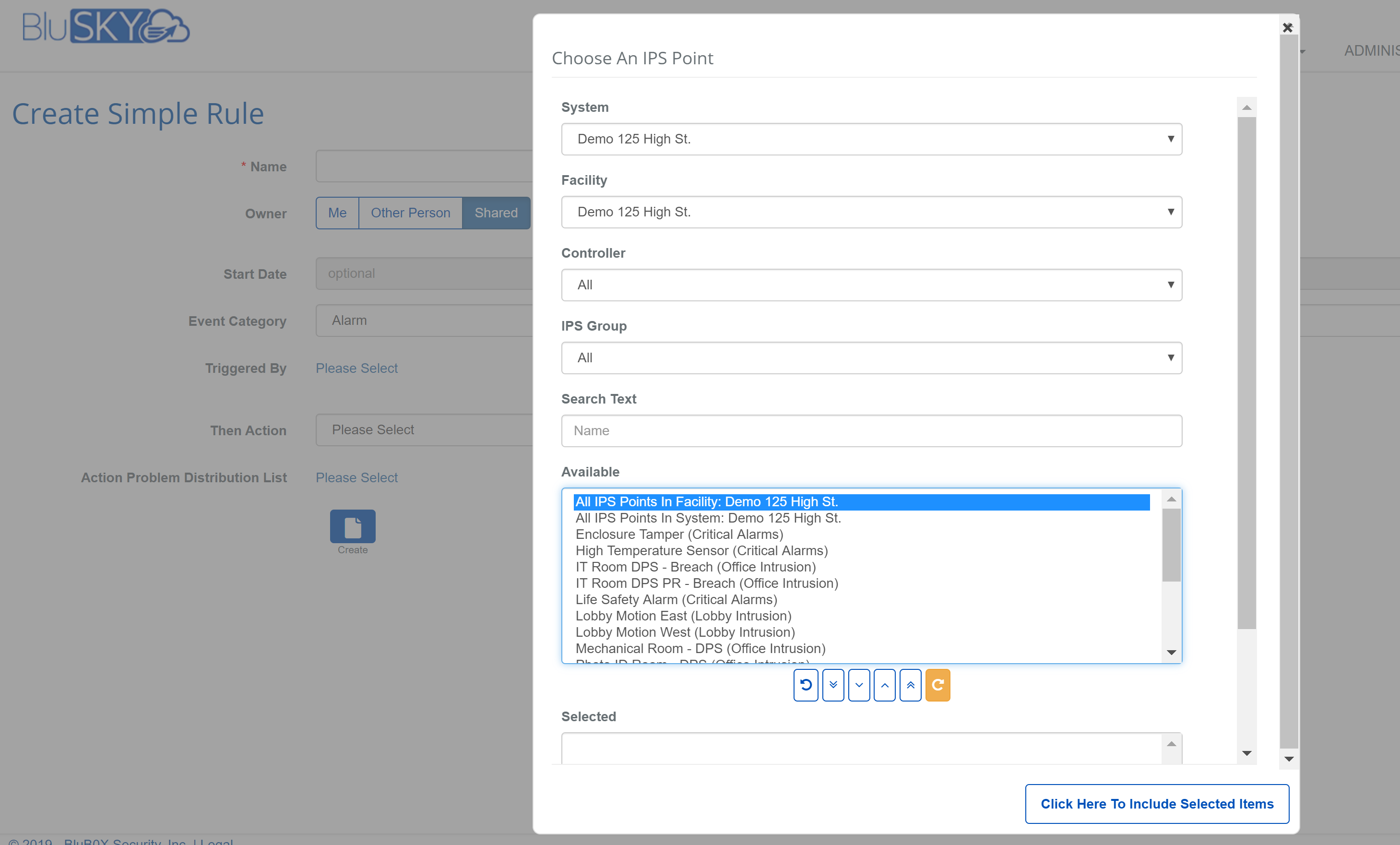
Readers
- Integrators can now add OSDP readers to BluSKY using the reader UI screen.
- To learn more about how to wire and configure OSDP Readers, please visit: https://knowledge.blub0x.com/Support/Hardware_Setup/How_Do_I_Wire_and_Configure_an_OSDP_Reader
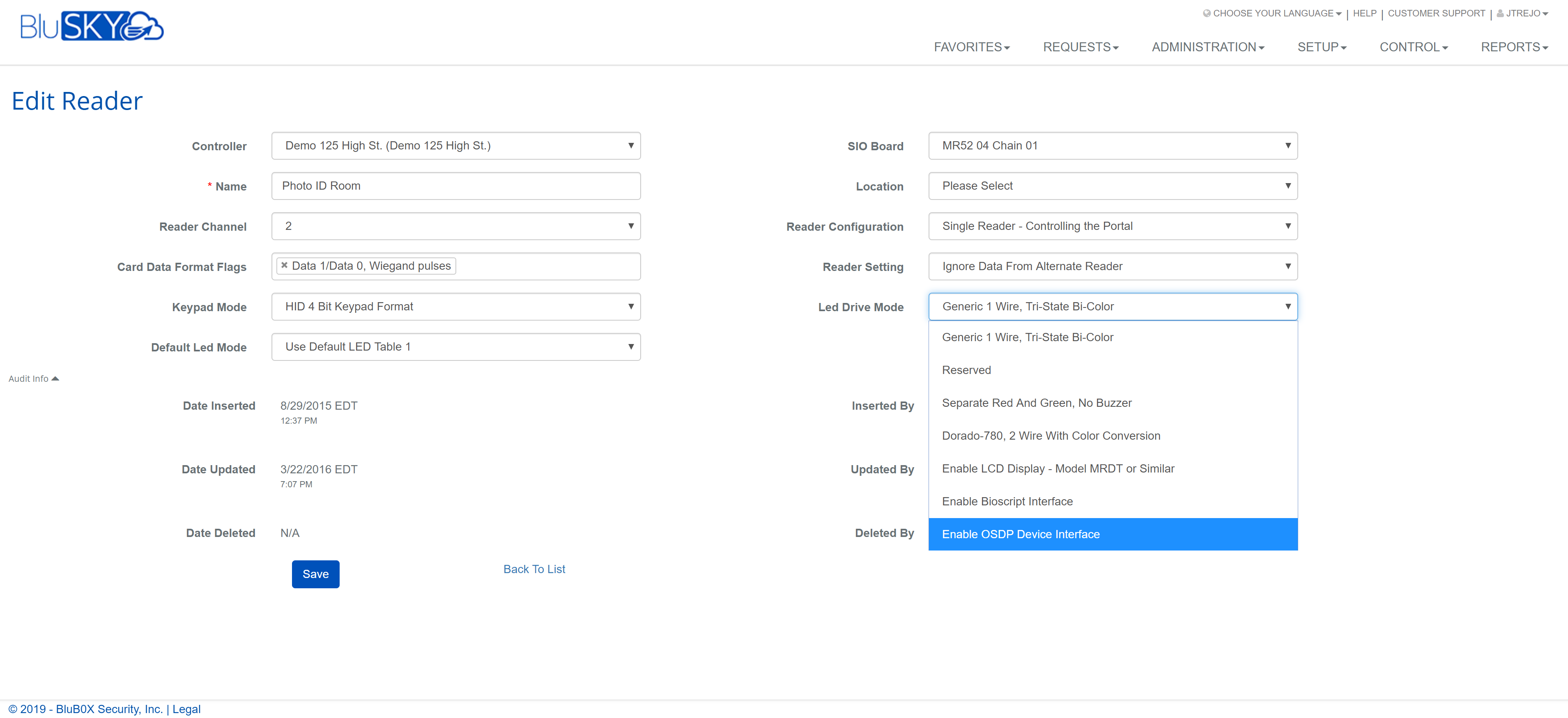
Minor Fixes and Improvements
Portal
- Fixed issue when changing “Active Lock Schedule Portal Mode” setting (Ex “Card Only” changing to “Card or Pin”), in the portals configuration page. Previously, the setting did not take effect until the controller was rebooted. Mercury provided a new command to action the change immediately that was implemented in BluSKY.
Access Levels and Access Level Groups
- The Access Level name validation was changed to the maximum of 100 characters.
Notifications
- Fixed a permission issue related to Notifications.
Reporting
- Fixed a permission issue related to Expected Visitor Report.
Visitor and Vendor Configuration Page
- Fixed issue where 12:00 AM was seen as beginning of the day, instead of end of the day.
- Removed the ability to create duplicate configurations.
- Enabled Occupancy Manager to create and edit their own visitor/vendor configuration page.
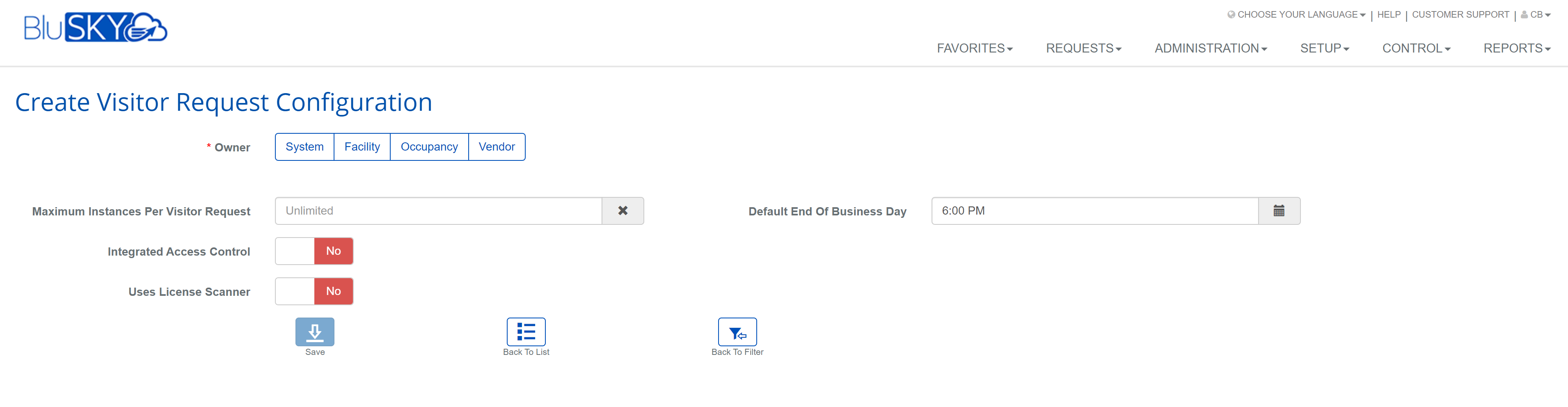
Intrusion
- When an SIO board is offline and user tries to arm intrusion it silently fails. Added pop-up letting the user know that the IPS Group is not armed and why. (TBD)
 button. This will add the card input form to the current screen.
button. This will add the card input form to the current screen. button to save the card assignment.
button to save the card assignment.