Create a Vendor Admission Configuration
Overview
Instructions
- Log in and navigate to Vendor Admission Configuration. Main Menu-> Setup-> Vendor Admission Configuration
- Click the
 button in the lower left to create a new Vendor Admission Configuration.
button in the lower left to create a new Vendor Admission Configuration.
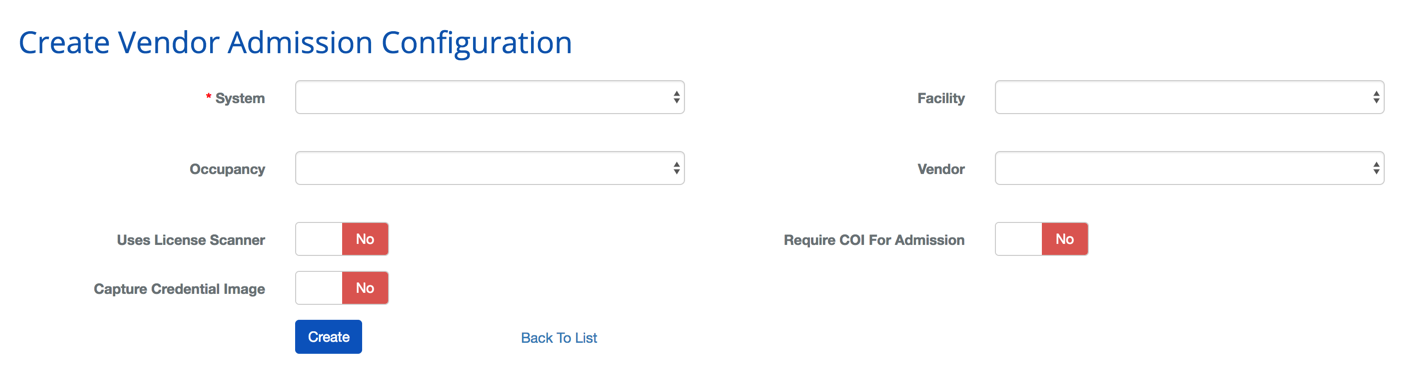
- Select the System from the drop-down menu.
- The following steps will be only be required depending on how specific you need the configuration to be. In general, the configuration will apply to all the children entities. In other words, the System's settings will apply to all of the System's Facilities, Occupancies, and Vendors. An Occupancy is selected the configuration will only apply to that Occupancy and their Vendors.
- Select the Facility from the drop-down menu.
- Select the Occupancy from the drop-down menu.
- Select the Vendor from the drop-down menu.
- Use the Uses License Scanner toggle to indicate whether a license scanner is required for entry.
- Use the Require COI For Admission toggle to indicate whether or not a Certificate of Insurance (COI) is required.
- Use the Capture Credential Image toggle to indicate whether a license scanner is required for entry.
- Confirm configuration and click the
 button to save.
button to save.