Power Diagnostics
Overview
Selecting the Power Controller
Before the page will render you will need to select the correct Power Controller from the list. This process is straightforward and should feel very much like the controller selection process from the Controller-Door-Floor Diagnostics tool.
- Select the System that the Power Controller is a part of.
- Select the Server that connects the LifeSafety Power(LSP) equipment to the cloud.
- Select the specific LSP device from the list. Once selected, BluSKY will query the device and display the information on-screen.
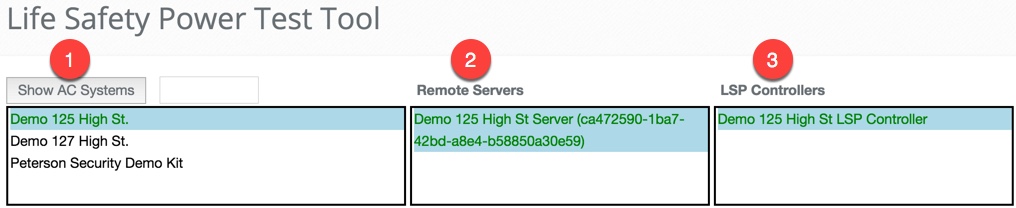
Power Controller Information
The Power Controller portion of the Power Diagnostics tool provides detail about the Power Controller that is selected. In the LSP Controller Properties you will see the IP Address is used, all relevant model information and how often(in seconds) the Power Controller is polled for the different statuses. In the LSP Controller Latest Data section, you will see more focused information about how the system is running at that time.

Controlling the Power Modules Remotely
Each of the Power Modules and Power Controllers has different aspects that can be controlled remotely. Currently, BluSKY allows you to activate and deactivate the various outputs remotely as well as rename them for easier administration and maintenance.
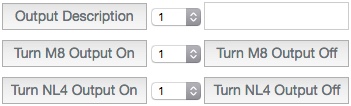
Power Module Information
The Power Module of the Power Diagnostics tool displays information about all of the various Power Modules that are connected to the selected Power Controller. This comes in two flavors, M8 module data and power supply data.
The M8 Module data is pictured below:
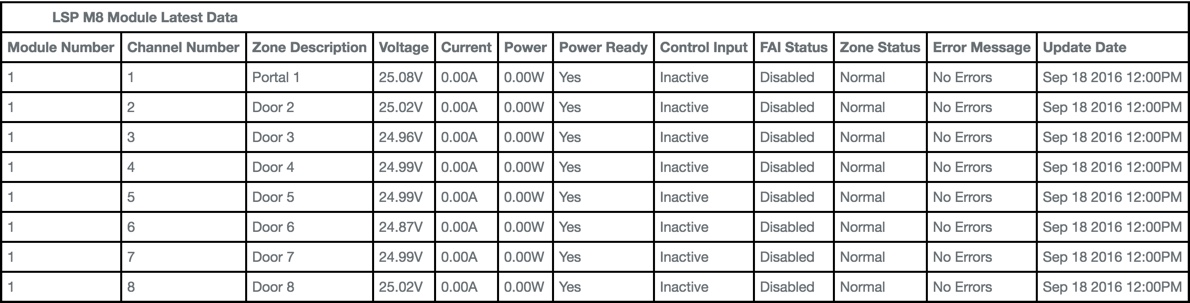
Below we also have information on how the Power Supplies will display in the Power Diagnostics tool.
