Visitor Admission
Overview
Visitor Administration is the primary means for Security or an office administrator to process a visitor into a building or a facility. With this interface the user can take a picture, assign an access card, check a visitor in at the beginning of the day and out at the end of the day. This is also where a user can see who is expected, who is in, and who has left the building.
Visitor Definitions
| Name | Description |
|---|---|
| Photo | The picture of the Visitor is applicable. |
| Guest | The name of the Visitor. |
| Badge Printed | This will let you know that the badge has already been printed. |
| Affiliation | Affiliation is typically the name of the company or organization the visitor is from. |
| Group | The name of a group of visitors, example "New Employee Orientation". This makes it easier to find visitors that are arriving together. |
| Host | The Person who is hosting the visit. |
| Occupancy | This field indicates the Occupancy the visitor is visiting, very important for larger multi-tenant facilities. |
| Floor | The floors a Visitor is limited to or the Floor Stops they can access. |
| Access Level | The Access Level that is being granted to the Visitor. |
| Status | What is the status of the visitor. There are three status's "Expected", "In", "Out" |
| Status Date | The date and time of the current status. |
Search Criteria
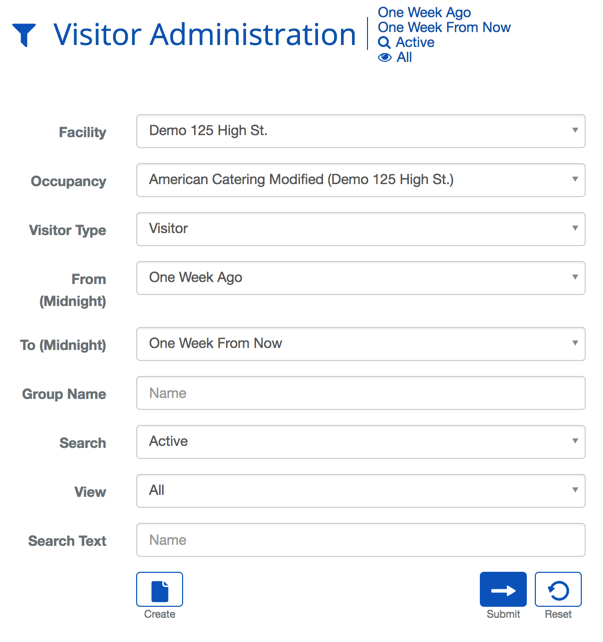
| Criteria | Description |
|---|---|
| Facility | This will narrow search results to a particular Facility. |
| Occupancy | This will narrow search results to a particular Occupant. |
| Search Text | This field is used to limit the number of rows listed in the list box below. To use simply type a string of characters or words. Please note you will only see those items you have the permission and access rights for. |
| Visitor Type | Type of Visitor expected. |
| Days Before | How many days in the past the Visitor was expected. |
| Days After | How many days in the future the Visitor is expected. |
| Group Name | This will narrow search results to a particular Group. |
| View | This option toggle whether deleted entries are included in results. |
| Create | Will bring you to the create screen. Use this if the entity does not exist in the BluSKY database. Be extremely careful not to create duplicates with slightly different names. |
| Submit | This button performs a search based on the criteria selected in the filter. |
| Reset | This button clears all fields in order to start a new search. |
Visitor Admission Actions
 |
Will bring you to the create screen. Use this if the entity does not exist in the BluSKY database. Be extremely careful not to create duplicates with slightly different names. |
 |
View will bring you to the view screen. Use this to look up information on existing entities and access Audit Info. |
 |
Edit will enable you to edit the selection you chose. |
 |
Visitors and Vendors are checked in to indicate that they are currently in the building. |
 |
Visitors and Vendors are checked out when they depart the building. |
 |
This option will print a Badge for the selected Visitors. Please note: a default Badge Template must be assigned to the Visitor prior to being able to print one. |
 |
This option will print a Badge & Check In the selected Visitors. Please note: a default Badge Template must be assigned to the Visitor prior to being able to print one. |
 |
Delete allows for removal of the entity from the BluSKY database. |
 |
Export will save the information from the view list into one of three file formats, a printable form or copying to your computers clipboard. Read more here. |