Simulate a Credential
Simulate Credentials
A great way to debug access issues is by simulating a credential at the Reader via the control interface. This provides a useful and convenient tool for determining if access issues are being caused by the hardware or the configuration in BluSKY. For example, if I were to simulate Alice's card at the Reader and see the Portal cycle, I would want to check Alice's physical card and the hardware. If I simulate Bob's card and nothing happens or I see a denied entry, I should start my debugging process in the configuration of Bob's Person record to ensure they have the proper credential and access rights.
- Navigate to Portal Control, or Elevator Control in BluSKY.
- Fill in search criteria if necessary.
- If you use the Control interface often you can likely skip this step.
- Click the Portal or Floor Stop you wish to simulate the credential against.
- Click the
 button to open the credential selection dialog.
button to open the credential selection dialog. - Start typing in the name of the Person you want to use for the simulated credential.
- Click the Person's name once it appears.

- Click the
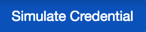 button and observe the status of the Floor Stop or Portal change.
button and observe the status of the Floor Stop or Portal change.