Edit a Vendor's Services
The Vendor Services assigned to the Vendor indicate what types of jobs the Vendor is allowed to perform for the building. These setting can also be used to quickly identify the Vendor by the type of service they are providing at Vendor Admission.
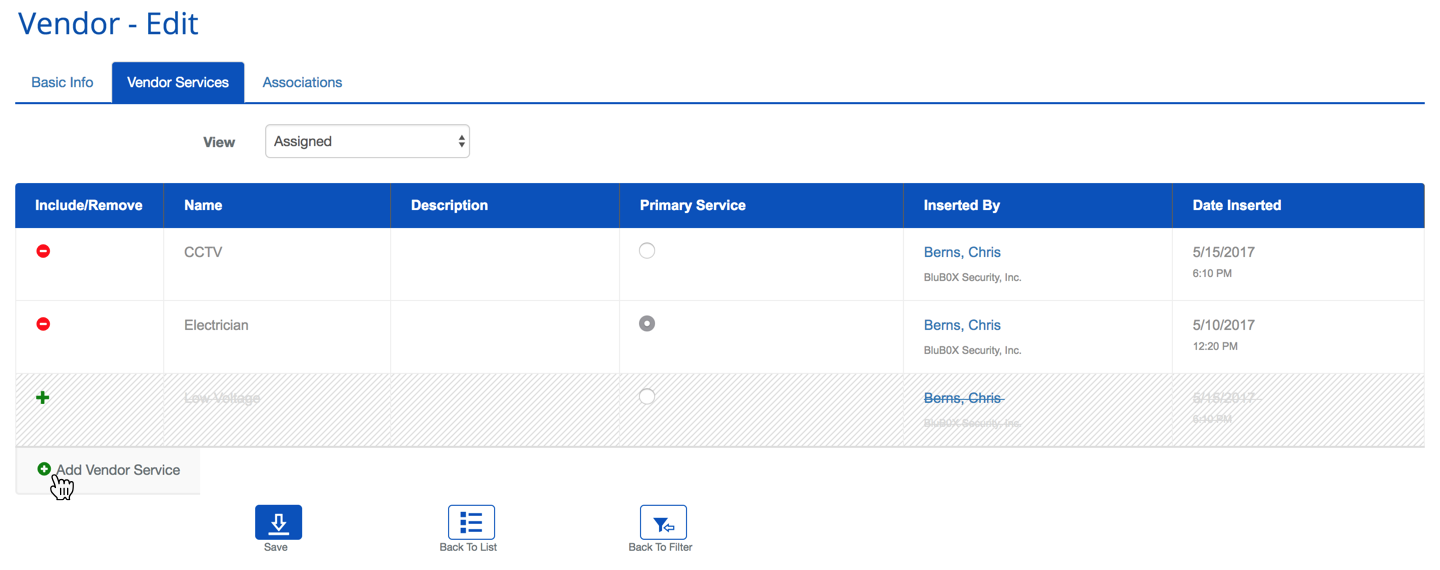
Add a Vendor Service
- Find the Vendor you wish to modify in the Vendor List using the filter and its criteria as needed to locate the Vendor's record.
- Select the record and click the
 button in the lower left-hand side of the screen.
button in the lower left-hand side of the screen. - When the record loads, select the Vendor Services tab.
- Click the "
 Add Vendor Service" link.
Add Vendor Service" link. - Select from the drop down list provided, OR "
 Create Vendor Service".
Create Vendor Service".
- Create the new service by giving it a Name and an optional description. Then click
 .
. 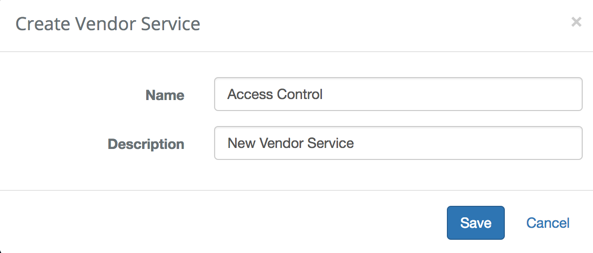
- Create the new service by giving it a Name and an optional description. Then click
- Repeat step 5 until all services have been created and added to the Vendor.
- Confirm the changes and save.
Remove a Vendor Service
- Find the Vendor you wish to modify in the Vendor List using the filter and its criteria as needed to locate the Vendor's record.
- Select the record and click the
 button in the lower left-hand side of the screen.
button in the lower left-hand side of the screen. - When the record loads, select the Vendor Services tab.
- Click the
 button to the left of the service.
button to the left of the service. - Confirm the changes and save.