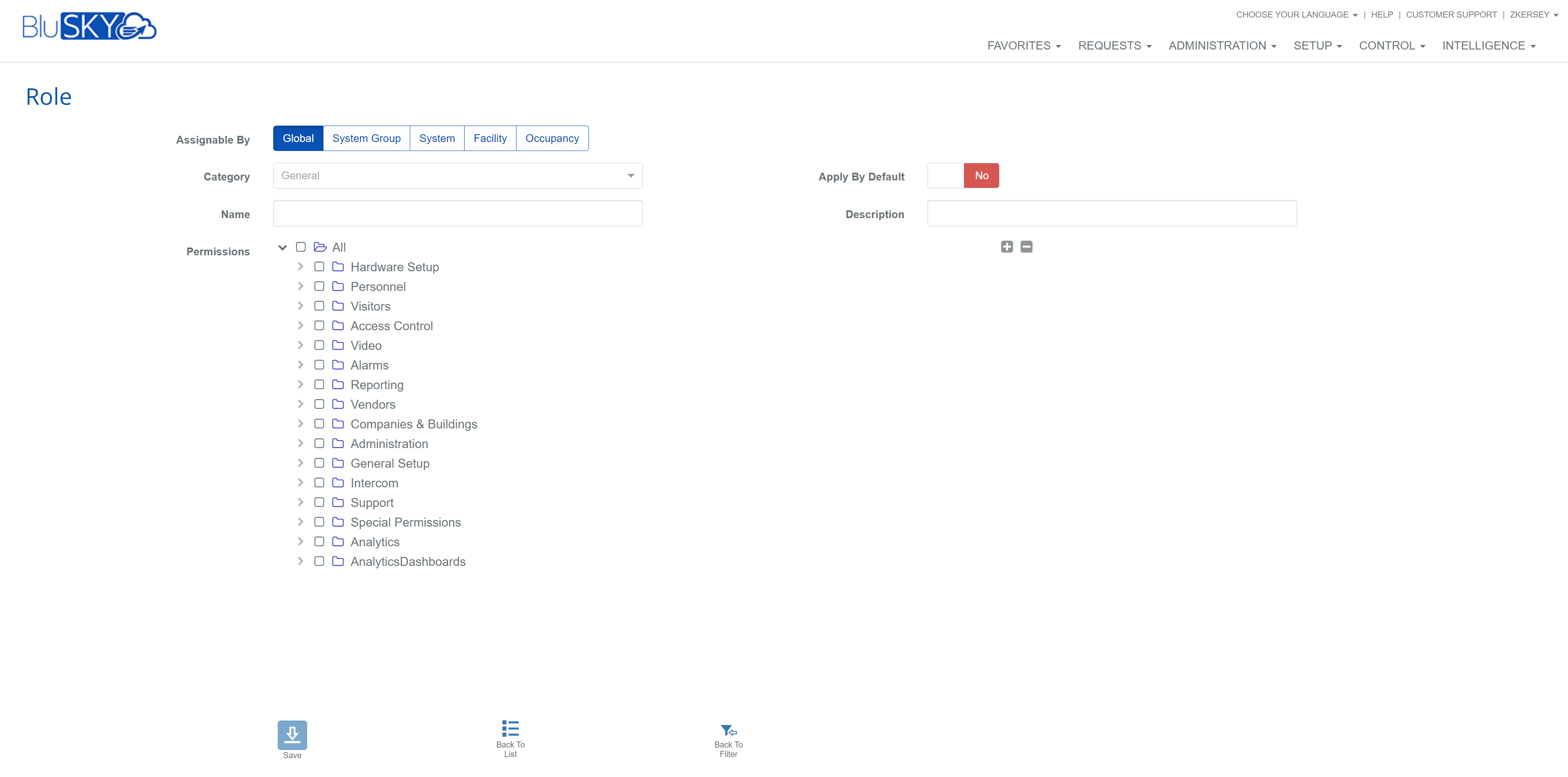Create a Role
BluSKY URL: https://blusky.blub0x.com/en-US/Role/Create
Overview
Roles are a collection of permissions that can be granted to one or more people serving a similar function in a facility. This article covers How to Create a Role in BluSky
Instructions
- Log in and navigate to Roles. Main Menu-> Administration-> Roles
- On the filter page, click the Submit button to load the list view.
- On the lower left hand, side click the
 icon.
icon. - Select the scope that the Role will be used for with Assignable By.
- Fill in the field that appears based on the chosen Role scope:
- Global: N/A
- System Group: System Group
- System: System
- Facility: Facility
- Occupancy: System and Occupancy
- Select the Category of this Role (General or Life Safety).
- You can also specify if the Role should be Apply by Default to the people created with the same Occupant.
- Enter the name of the Role using the Name field.
- You may also add a Description for easy administration of the Role.
- Set the Permissions for this role. Please read the Permissions article if you do not completely understand the impact of each choice.
- You set the permission by left-clicking on the box to the left of the box(s) you want to select.
- You can drill down into the sub-menus by clicking on the hollow triangle next to the option you want to drill into.
- Key:
 = Partial Permissions,
= Partial Permissions,  = Complete Permissions.
= Complete Permissions.
- Create the Role by selecting the
 button.
button.