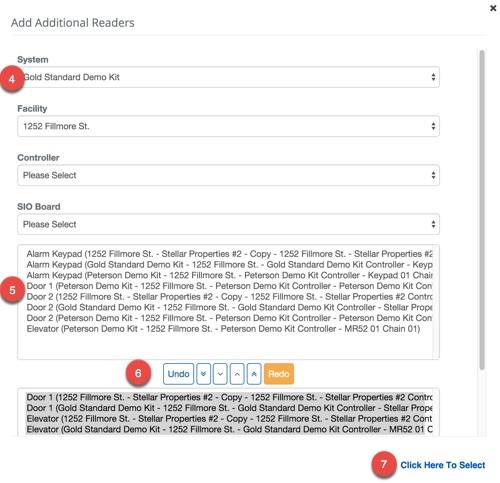Create a Delegate Point
BluSKY URL: https://blusky.blub0x.com/en-US/Delegate/Create
Overview
Delegate Points are used to grant access to common areas in the building or facility. This allows property manager to reduce administration of the access control system by allowing occupants to assign access independently.This article gives instruction on how to configure a Delegate Point and assign it to an Occupant or Vendor.
Instructions
- Log in and navigate to Delegate Points. Main Menu-> Administration-> Delegate Points
- In the lower left hand side click the
 icon.
icon.
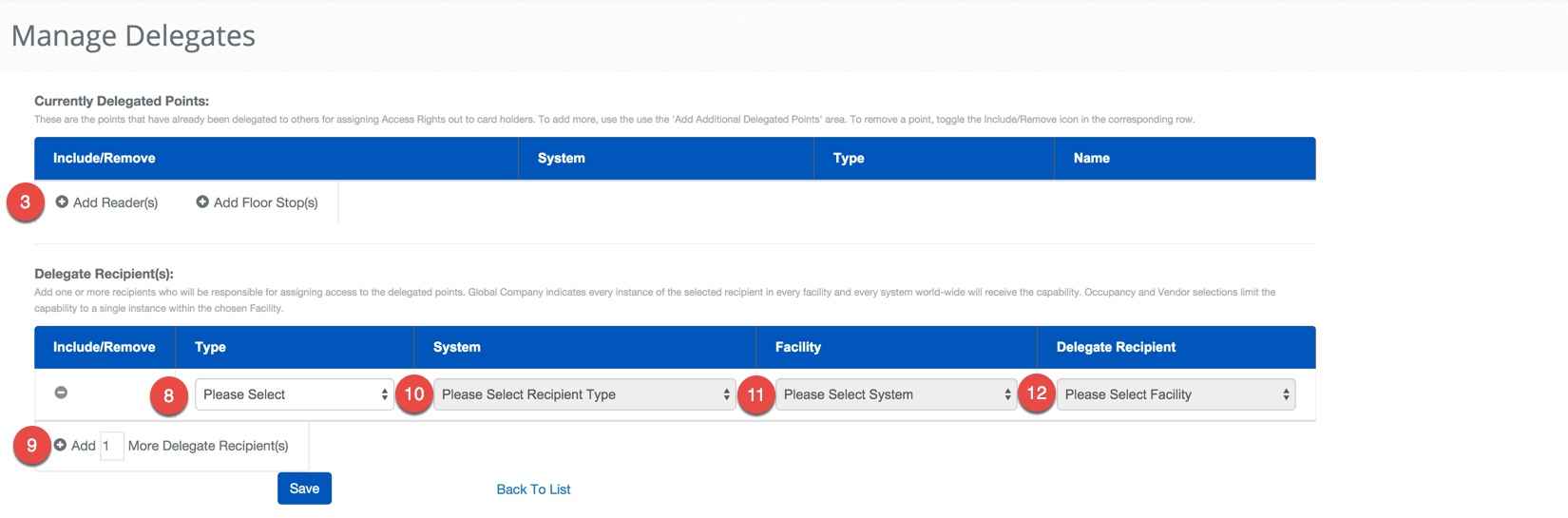
- Under the Currently Delegated Points header, click the
 button to add additional delegate points.
button to add additional delegate points. - The next menu will let you select the System, Facility, Controller and SIO Board to populate the list with available Readers or Floor Stops.
- Select the Reader or Floor Stop from the top list.
- Then assign them using the
 icon to assign a single Reader or Floor Stop or the
icon to assign a single Reader or Floor Stop or the  icon to move all of the Readers or Floor Stops.
icon to move all of the Readers or Floor Stops. - Finish by clicking the Click Here to Select text.
- After you have selected all of the Readers and Floor Stops you will select who to delegate them to.
- Under the Delegate Recipient(s) header, use the
 to add the recipients of the delegated points.
to add the recipients of the delegated points. - Note: If you accidently add too many just use the
 to remove the row.
to remove the row.
- Note: If you accidently add too many just use the
- Select the Type of the Recipient, Global Company, Vendor or Occupant.

- If you have selected Vendor or Occupant, select the System and Facility of the recipient.
- Note: If you select Global Company you may skip this step.
- Select the Delegate Recipient from the drop down menu.
- When finished use the
 button to finish.
button to finish.