What Do If The License Scanner Goes Off-Line
Overview
This article can help you restart the TokenWorks service. This service runs in the background and must be running in order for your computer to communicate to the driver's license scanner. In order for this service to start automatically, it should be a part of the computer's startup routine.
Window 7
These instructions are for Windows 7 but the process will be similar for other Windows operating systems.
Download
- Go to the Windows Landing Page (the one that displays all your icons)
- At the bottom right, on the task bar, click the caret than gives access to the menu shown below (your menu may show different items).
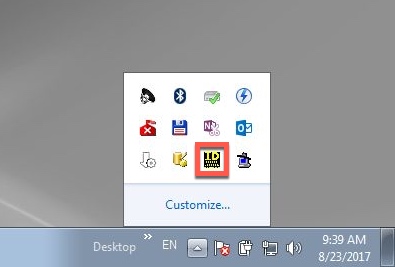
- Determine whether the black & yellow “ID" icon is displayed.
- If NOT, go to step 4.
- If YES, go to step 6.
- Right click the “ID” icon. You will be given a choice as shown below:
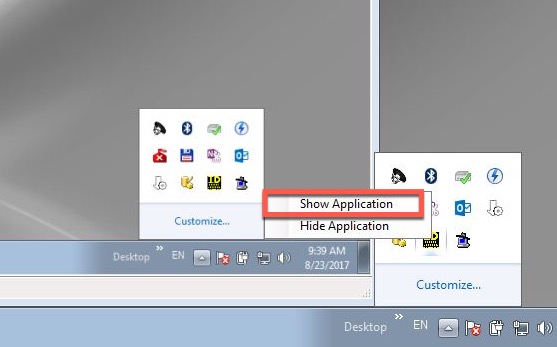
- Click “Show Application” – the ID Wedge Pro window shown below will appear:
- Click “Settings”
- Click” Exit Application”
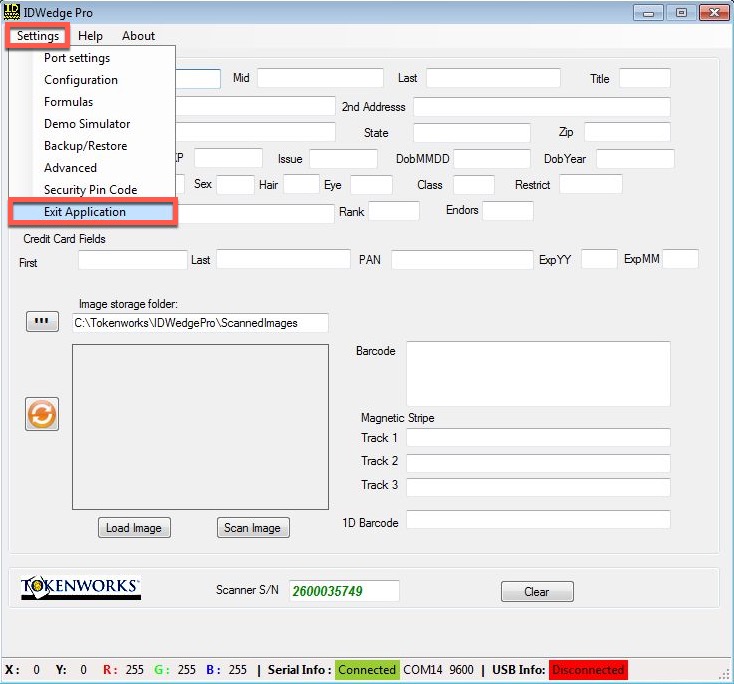
- Click the Microsoft Icon in the bottom left corner of your Windows screen. This will open a menu as shown below:
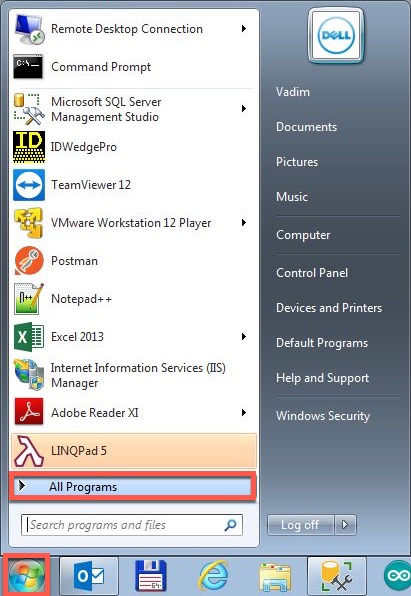
- Click “All Programs”. This will open a menu of installed programs.
- Find the “Start-Up” folder and click it to display your start-up programs.
- Click “TokenWorks License Scanner”. This will restart the License Scanner program.
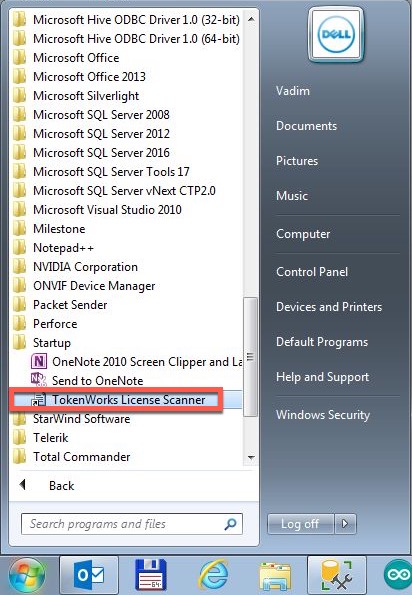
- You are done! The Scanner should now work. If you need further assistance, please contact BluBØX Support at support@blub0x.com.