How to check if Driver's License Scanner is running
Overview
How to check if the drivers License scanner is pulling the data off the drivers license.
Check if ID Wedge application is running
- Select Show hidden icon (lower right of desktop screen)

- Right click the ID Wedge Icon
and select "Show Application"
- If the ID Wedge Icon is not displayed then the application is not running then go to "Starting the IDWedge Pro application" and come back to this step.
- You need to right click on the IDWedge Pro application and select "Show Application
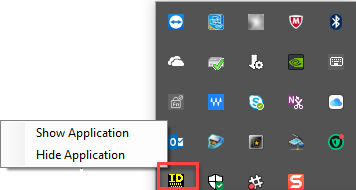
- You should be seeing a screen similar to the one below.
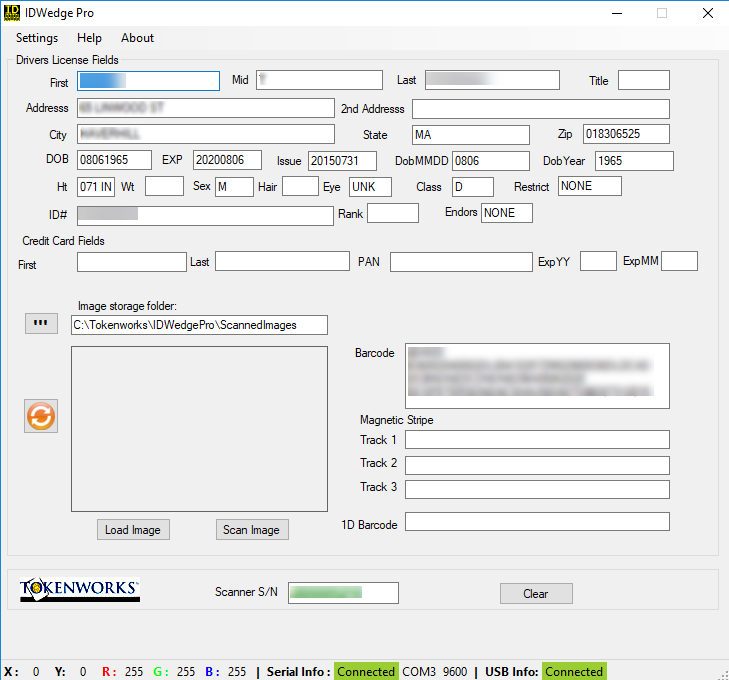
- Plunge the drivers license in the scanner and you should see the details in this screen. If you do not get any update to the screen AND you are hearing a beep when plunging, then please contact BluB0X Support (support@blub0x.com). They will need to connect remotely and work with you to reproduce this issue.
Starting the IDWedge Pro application
- Go to your desktop and look for the IDWedge Pro icon.
- Right click the Icon and select "Run as Administrator"
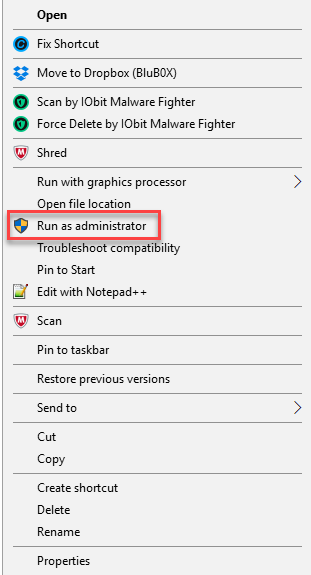
- Go back to the "Check if ID Wedge application is running" section above.