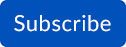July 2025
1. UDC
a. Person Count Display: The person count for each occupancy area is now displayed by default in the Left Navigation, allowing users to view real-time occupancy at a glance without needing to expand each area.

b. Dashboard Layout Customization: Introduced a dropdown menu to customize the dashboard layout. Users can now select from predefined layout options:
i. All

ii. Focus

iii. Left

iv. Right

v. Bottom

vi. Left and Right

vii. Left and Bottom

viii. Right and Bottom

c. Auto-Apply Filters Across All Modules in Dashboard View: System and Facility filters are now automatically applied across all modules in the Dashboard, ensuring consistent context without reconfiguring each module.

d. Auto-Enable Real-Time Events by Device Type: Real-time events are now automatically enabled in UDCs based on the primary device type, ensuring relevant live updates are shown immediately without manual setup.

e. Selected Facility Visibility in Collapsed View: When a facility is collapsed in the Left Navigation, the selected filter values remain visible, helping users easily recognize active filters without expanding each section.

f. Edit Mode Warning Prompts: A warning pop-up appears in Edit Mode to prevent loss of unsaved changes if users:
i. Change the current map: Users are now prevented from changing the current map while in Edit Mode.
ii. Remove a camera from a dashlet while recording

iii. Refresh the Interactive Maps dashlet
iv. Delete a device or map from the dashlet

v. Click the Reset button
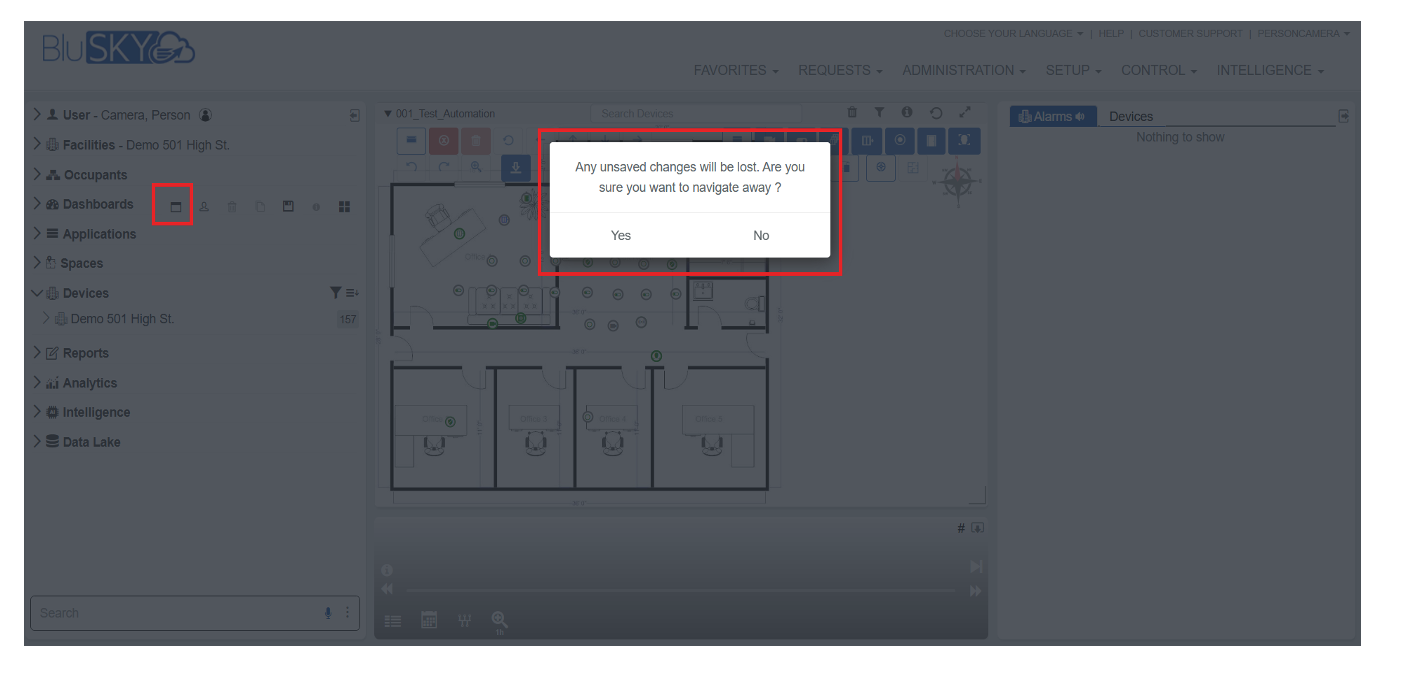
vi. Navigate to a different URL

vii. Refresh the browser page

viii. Close the browser tab or window

2. Occupancy
- A new field "Total Lease Cost" has been added to the Occupancy Create page to provide lease-related information for occupancy.
.

- Users can now enter "Lease Sq Ft" values for each floor. To view Lease Sq Ft data, at least one of the following options must be set as default: Occupancy, Reception Floor, or Mail Floor.

3. Logbook
a. Logbook Permission Service
i.
Introduced a new permission service to manage and enforce user-level access to Logbook & Logbook summaries features and data.
b. Dashboard UI Integration
i.

c. Facility Auto-Selection
i. Facility field is now auto-selected on the Logbook View List and Summary View List, based on the building selected in Left Navigation streamlining workflows.

d. Intelligent Autofill on Create Pag
- When creating a new logbook entry:
- Fields such as Logbook Type, Entry Type, Title, Location, and Review Required are now auto filled based on user input context.

e. Attachment Support
- Users can add attachments to entries.
- Attachments are visible in the Review screen with a download-only option to maintain data integrity.

f. Review Amendments and Attachment Enhancements
- Users can now add amendments to logbook entries directly from the Review screen.
- Amendments support attachments for better traceability.
- Introduced AI-generated descriptions based on user inputs for improved amendment clarity.
- Note: Amendments added to logbooks at a later date will only reflect in Logbook Summaries generated after the amendment was added.

g. Logbook Summary UI Enhancements
- Introducing a new Summary Tab within the Logbook interface.
- Users can now view Logbook Summaries in a structured format for quicker insights and data review.

4. Enhanced Weather Integration for Logbooks & BluREMOTE
- Enhanced Weather Integration for Logbooks & BluRemote.
- Atmospheric pressure
- Temperature
- Current weather conditions.
- Weather data is now more accurately localized based on the specific building location.
5. Data Lake
Refined Navigation Panel:
- The Data Lake navigation sidebar has been resized to improve screen real estate and enhance usability.
Improved File Metadata in View List:
- Two new columns have been added to the Data Lake List View:
- File Type Icon: Quickly identify the type of file (PDF, DOC, XLS, etc.)
- Date Inserted: Shows the date when the file was uploaded to the Data Lake.

C. 'Load More' Functionality & Folder Refresh Button:
- A "Load More" button is now available on the bottom of both List and Grid Views, enabling incremental loading of additional files for better performance with large folders.
- Introduced a Refresh button to reload folder contents instantly.
- Allows users to bring in newly uploaded files without needing to navigate back and forth.


D. Bulk File Download:
- Users can now select multiple files and download them in one go.
- Upon clicking Download, a ZIP file is automatically generated and made available for download, improving efficiency for large file sets.

How to sign up for BluSKY Software Updates
Each month, BluBØX releases important updates to BluSKY for clients and users to learn more about the newest features added to enhance their user experience. Periodically, an email will be sent with a description of the important enhanced features and added capabilities. We suggest signing up for these important updates to maximize your user experience.
To sign up, simply click the subscribe link below and provide us with your name, company & email address: