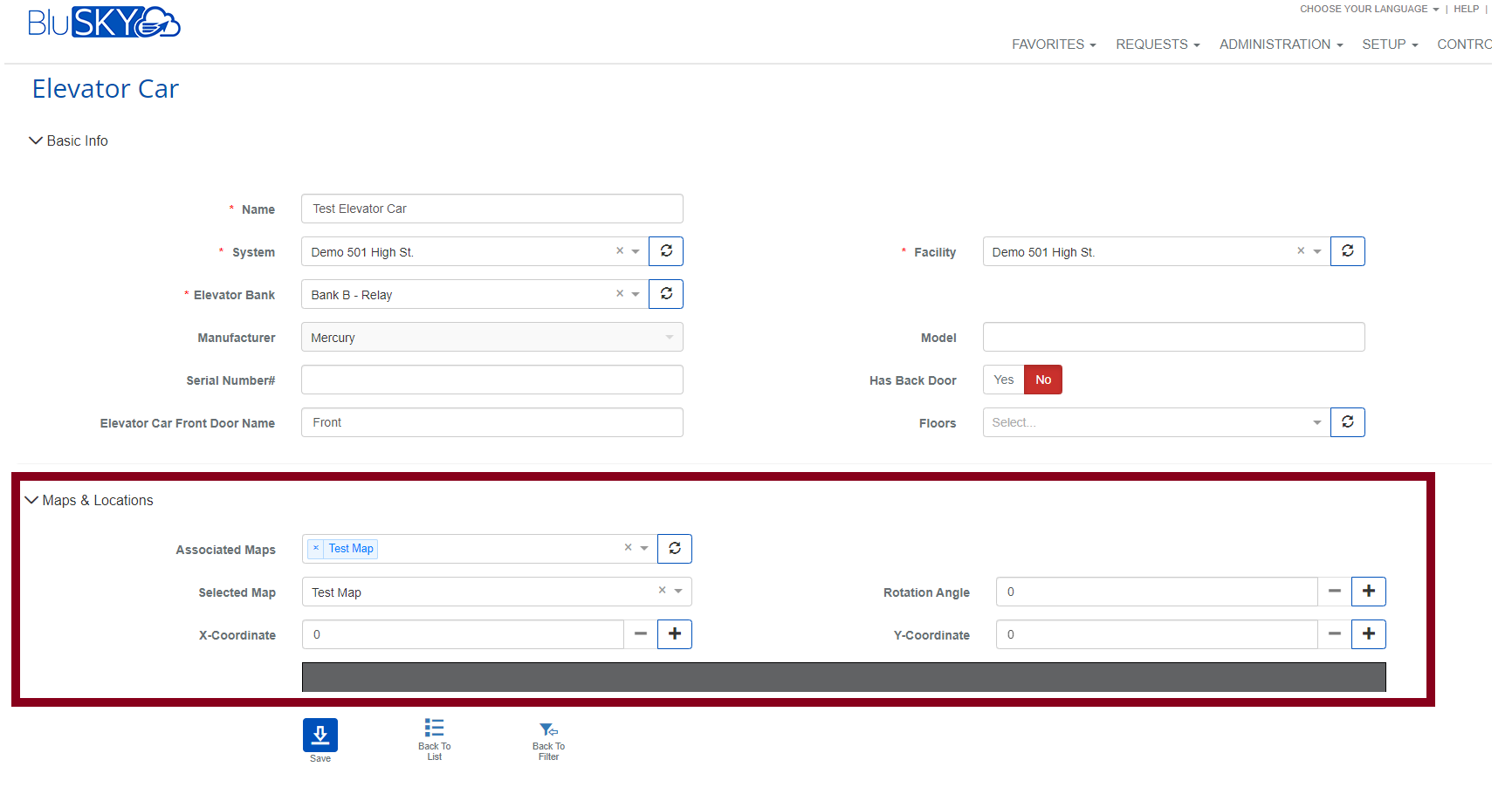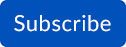May 2024
New Features
AI Controller UI:
|
When you configure AI Controller inputs to Normally Open or Normally Closed, this setting is accurately and immediately pushed to the AI Controller's database. This ensures that any adjustments you make, including changing input settings or renaming portals, are instantly updated in the system. For example, if you change Channel 1 to Normally Open and Channel 2 to Normally Closed from the opposite settings, these modifications are reliably recorded and implemented. Here are the key benefits of this feature:
This functionality significantly enhances the operational efficiency and effectiveness of your AI Controller, making it an indispensable tool for maintaining a robust and responsive security system.
|
Elevators:
|
We've made several exciting enhancements to the Elevator features in our system that significantly enhance your ability to manage elevator configurations: 1. Undelete Elevator Car Configuration: You now have the capability to restore previously deleted elevator car configurations. This feature is particularly beneficial if changes need to be reversed or if a deletion was made in error. It ensures that valuable configuration data can be quickly recovered without the need to reconfigure the elevator car from scratch, saving time and reducing potential for errors.
2. Add Maps and Locations to Elevator Car Configurations: We've added the ability to include maps and specific location details in your elevator car configurations. This integration allows for a more detailed and spatially aware setup, helping you visualize and plan the elevator operations in relation to the physical layout of your facility.
3. Integrated Maps and Locations in Elevator Car Configuration: This new functionality enables you to directly associate a map with an elevator car. By linking a specific map to an elevator car, you can enhance navigational efficiencies and provide clearer, more contextual information about the elevator’s operation within the building. This is especially useful for large buildings or complexes where multiple elevators are in operation, as it helps in quickly identifying and managing each elevator’s specific location and route. These enhancements are designed to provide you with more control and flexibility in managing elevator configurations, while also improving the accuracy and usability of the information within your management system. By enabling the restoration of elevator configurations, integrating detailed maps, and facilitating precise location assignments, these features help streamline your elevator management processes and improve overall operational efficiency. |
Elevator Management System (EMS):
|
We've made several impactful updates to the Elevator Management System (EMS) to enhance the visualization and functionality within the User Interface, particularly in the Animation page of the Actual Building View: 1. Alignment of Floor Height with Car Size: In the EMS Animation page within the Actual Building View, we have now aligned the floor height to match the size of the elevator car. This visual synchronization ensures that the representation of each floor and the elevator car is proportionally accurate, enhancing the realism and clarity of the animation. This feature is especially beneficial for understanding the spatial dynamics of elevator movement within the building, helping users to visualize how the elevator interacts with each floor level.
2. Consistent Floor and Car Height: Maintaining the floor height the same as the height of the car in the EMS Animation page ensures a consistent and intuitive viewing experience. This uniformity helps in quickly assessing the elevator's position relative to the building's floors, making it easier to monitor and manage elevator operations. 3. Distinct Display of Hall Calls for Front and Rear Doors: We now display hall calls for the Front Door and Rear Door distinctly in their respective dedicated channels. This enhancement allows for a clearer differentiation of calls made to each door, reducing confusion and improving the efficiency of responding to passenger calls. By visually separating these calls in the animation, it simplifies the task of elevator dispatch and management, ensuring that service is prompt and accurately directed to the correct door. These enhancements to the Elevator Management System's user interface significantly improve the way you interact with and manage elevator operations. By providing a more accurate and detailed visual representation of elevator movements and hall calls, these features ensure better management and a smoother operation of elevator systems within your facilities. |
Recorder NVR:
|
We've introduced a new feature on the Recorder and Camera pages of our Network Video Recorder (NVR) system that allows you to "Show" and "Hide" passwords. This enhancement provides you with greater control over your password security while setting up or adjusting your recorder and camera settings.
Features and Benefits: 1. Increased Security: The ability to hide your password while you type protects sensitive information from being seen by unauthorized viewers. This is particularly useful in environments where screens might be visible to multiple individuals, ensuring that password integrity is maintained. 2. Ease of Use: The option to show the password can help prevent errors during input by allowing you to confirm the characters you are entering. This is especially beneficial when dealing with complex passwords that include a variety of characters, as it ensures accuracy before submission. 3. Flexibility: You can toggle between showing and hiding the password according to your immediate needs, providing flexibility in how you manage your password visibility. This makes it easier to work in different environments, whether you need confidentiality or are troubleshooting and need to verify the correct password entry. This added functionality on the Recorder and Camera pages enhances your user experience by offering a straightforward, secure way to manage passwords, significantly reducing the risk of input errors and increasing the security of your system setup. |
Reports:
|
We've implemented several updates to our reports within the BluSKY system to enhance the detail, functionality, and reliability of the information you receive:
These improvements to the BluSKY Reports are designed to provide you with more detailed, actionable insights and a better user experience. By enhancing the granularity of the data, introducing flexibility in report customization, and ensuring the reliability of the output, these updates help you manage operations more effectively and respond to security and administrative challenges with precision |
Universal Device Controller (UDC):
|
We've recently made some exciting additions to the Universal Device Controller (UDC) in BluSKY, enhancing functionality and integration for better monitoring and management of devices:
2. Integration of Elevator Car UDC into Right-Side Navigation on Interactive Maps Page:
These enhancements to the Universal Device Controller are part of our ongoing efforts to provide a more integrated, intuitive, and effective management experience across your security and operational systems. By continually updating and improving the UDC capabilities, we aim to ensure that you have the best tools at your disposal for managing and optimizing your facility’s infrastructure.
|
Camera Configuration:
|
Analytics:
|
Integrated Analytics to Left Navigation on Dashboard (Beta) & Data Lake pages. i. Added filter option to individual analytic dashlet. ii. Added Fullscreen option for individual analytic dashlet. |
Data Lake:
|
Multi-factor Authentication:
|
How to sign up for BluSKY Software Updates
Each month, BluBØX releases important updates to BluSKY for clients and users to learn more about the newest features added to enhance their user experience. Periodically, an email will be sent with a description of the important enhanced features and added capabilities. We suggest signing up for these important updates to maximize your user experience.
To sign up, simply click the subscribe link below and provide us with your name, company & email address: