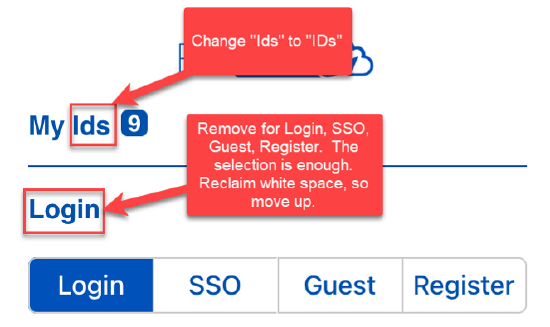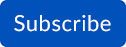March 2022 - 2
New Features
|
HID Integration with BluID - Previously, if you had HID Bluetooth credentials you needed to download the HID App to configure and gain access. Now you can simply use the BluSKY App to manage, configure, and provide access for your HID mobile credentials. |
BluSKY iOS and Android app 1.3.5 Update:
Scenario 1 - New User for BluSKY Mobile App and new User in HID Mobile Credential
Scenario 2 - User already logged in to BluSKY Mobile App
BluREMOTE - improved location estimations Improved camera page to reload when browser comes back to foreground after a lapsed time |
Improvements
|
API - Now when you call the API user data retrieval options - you'll be able to get the date/timestamp when cards are added, updated, or deleted. Camera View List - You can now toggle between turning on/off motion detection of camera or multiple cameras simultaneously Continued improvements for battery optimization on your mobile phone - stopping the BLE scan from running in the background when phone is not in use Improved beacon functionality - added location beacon scan Camera Configuration Page - Save button is now disabled after changes are submitted successfully Updated the following reports to the new gold standard: Expected Visitor Summary, Visitor Arrival Summary, Person Inactivity, Access Denied, and Vendor Status Reports You can now see the facility code information for relay elevators and DDE elevators. |
Bug Fixes
|
Fixed - When playing the video playback, if you switched over to another screen and come back to the screen later, you were unable to scroll. Fixed - When creating a rule (ex: door forced rule to send email and include a video link) and you wanted to select a camera, you would receive an error. Fixed - When hovering over the information icon on a video view screen, you would receive an error Fixed - Facility -> Elevator banks tab - error when trying to change the name of an elevator bank Fixed - HID callback issues - card accounting was not working |
How to sign up for BluSKY Software Updates
Each month, BluBØX releases important updates to BluSKY for clients and users to learn more about the newest features added to enhance their user experience. Periodically, an email will be sent with a description of the important enhanced features and added capabilities. We suggest signing up for these important updates to maximize your user experience.
To sign up, simply click the subscribe link below and provide us with your name, company & email address: