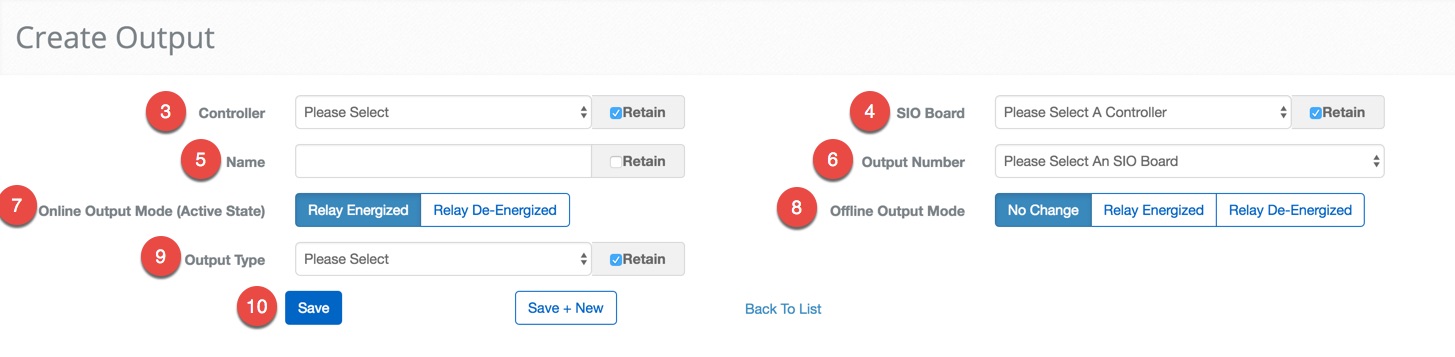Create an Output
BluSKY URL: https://blusky.blub0x.com/en-US/MercuryOutput/Create
Overview
Outputs allow the access control system to influence the physical world. This article details the steps needed to create a new Output in BluSKY.
Instructions
- Navigate to Outputs. Main Menu-> Setup-> System Setup-> Output
- Use the
 icon on the lower left side to create a new Output.
icon on the lower left side to create a new Output. - Pick the Controller that will be used to manage the Output.
- Then select the SIO Board the Output is attached to.
- Note: In some cases, the SIO Board and Controller will be the same.
- Next, choose a Name for the Output.
- Note: Using good names can make the process of servicing and debugging much easier.
- Select the Output Number that corresponds with Output.
- Note: This is the number that corresponds with which connection is used on the board.
- Click on either the Relay Energized or the Relay De-Energized button for the Online Output Mode. This will determine how the Output should behave during normal operation.
- Ex. A magnetic lock would "Relay De-Energized" to cause the magnet to become inactive and release the door.
- Click on either No Change, Relay Energized or Relay De-Energized button to set the Offline Output Mode. This will determine how the Output behaves when it is unable to communicate with the Controller and is unable to verify credentials.
- Select the type of the Output from the Output Type drop-down menu.
- Confirm the entry with the
 button, alternatively, we provide a
button, alternatively, we provide a 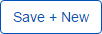 button to move onto the next entry quickly.
button to move onto the next entry quickly.